SSL connection errors are the last thing you want to see when accessing a website on your Android device. Whether you’re the site owner or a user, any security warning will have you seek a quick solution. In this tutorial, we’ll show you how to fix the SSL connection error on Android devices.
When browsing with your phone or tablet, chances are you’ll stumble upon the “Your connection is not private” message sooner or later. It’s a general warning covering all sorts of errors, from improper SSL configuration to antivirus issues on your device. To pinpoint the culprit, you should try a couple of fixes.
How to fix the SSL connection error on Android devices as a website owner
If you’re the website owner, the priority is to scan your SSL certificate for potential errors and vulnerabilities. A quick diagnosis will reveal the exact issue. Most of the time, an SSL error is caused by a faulty installation or an expired certificate. That’s why is essential to follow the best SSL management practices and renew your SSL certificate on time.
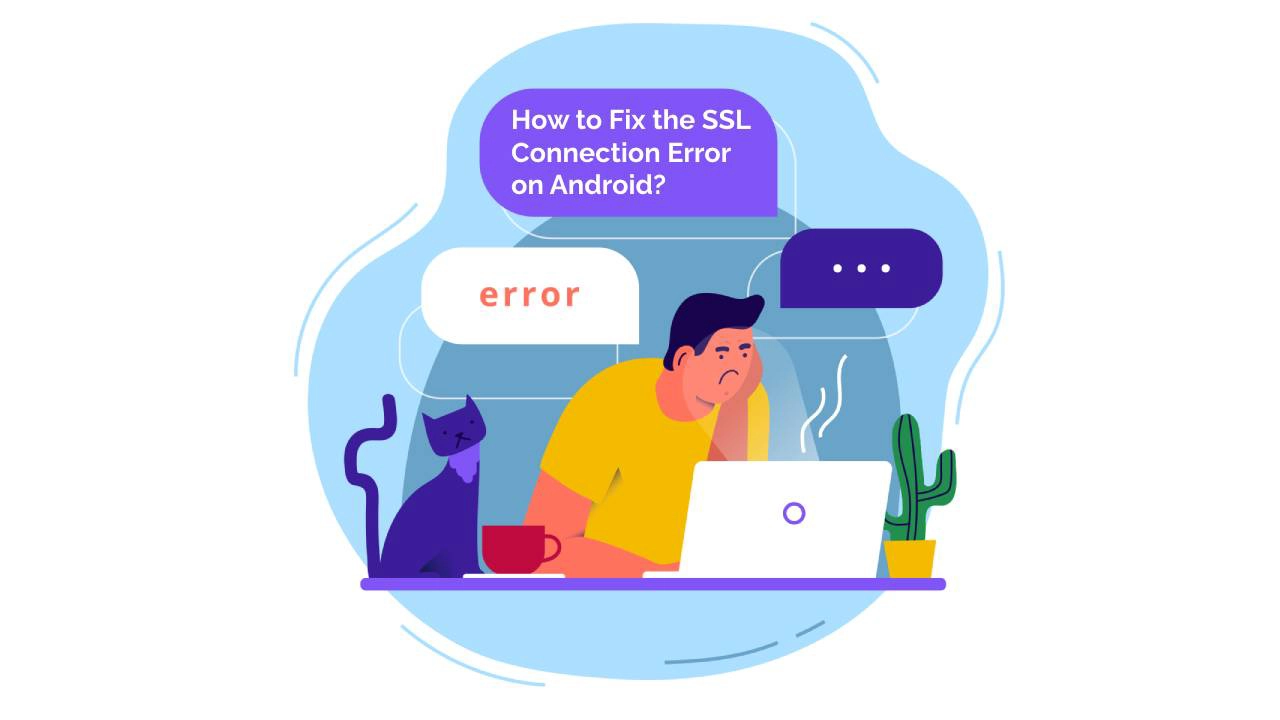
One of the most common connection errors on Android is a missing intermediate certificate. Many servers require you to install both primary and intermediate certs for better compatibility, but if you’re not experienced enough, you can easily skip or miss a crucial step.
How to fix the SSL connection error on Android devices as a website visitor
Users who face the SSL connection error on their gadgets can’t do much about it if it comes from the server-side. A quick way to determine the error’s origin is to open a popular social media site. If you can access other sites, your device isn’t the problem. The best you could do is contact the website owners and let them know about the issue.
However, if the error persists anytime you try to load a site, it’s time to dive into your devices’ settings and try a few quick fixes.
1. Check your internet connection
If you’re on public Wi-Fi, use mobile data to load the website or another Wi-Fi network. Try other devices as well to see if the internet connection or your internet settings are to blame. If you can access the site from other devices, the issue is with the internet settings on your Android device.
2. Adjust your date and time
The wrong date and time on your device can trigger an SSL connection error. Ensure your date and time are correct. Go to settings and ensure your date and time are in sync with the actual time across the world. Minor differences in time aren’t that important, but if your date is wrong, browsers may think that your SSL has already expired.

3. Clear browsing data
A bloated cache can slow your device and bring all kinds of trouble, including annoying SSL connection errors. It’s good practice to clear it from time to time as cookies and other temporary files can eat your device’s memory pretty fast.
- Launch Chrome and tap the 3 dots in the top right corner of the address bar.
- Tap Settings.
- Go to Privacy and Security then Clear browsing data
- Next, go to the Time range select All time
- Select Cookies and site data and Cached images and files.
- If you want you can also check the Browsing history checkbox.
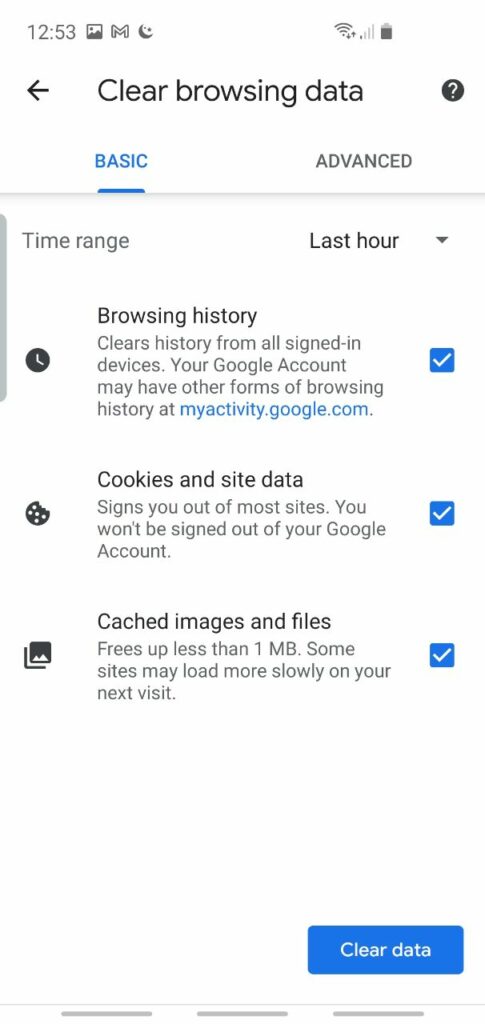
4. Disable your antivirus
Sometimes antivirus apps can block a website without giving you a warning. No matter what type of error you face, if you can’t fix it by emptying the cache, or restarting your browser, try to disable your antivirus for a while and restart the troubled website. If you can access it, congrats, you’ve found the culprit.
5. Reset to factory data
If nothing seems to solve your problem, a virus or malware may cause the SSL connection error. In this case, the last resort is to reset your phone to factory settings. Navigate to Settings > General management > Reset > Factory data reset.
Please note, a factory data reset will erase all your data, including files and downloaded apps.
Final thoughts
The best measure against Android SSL connection errors is a proper certificate configuration on the server-side. A valid SSL cert from a trustworthy Certificate Authority will work perfectly on any server or email client. If you’re a website owner, ensure you install it the right way. For users, we’ve also provided several quick solutions that should fix the problem in no time.
If you find any inaccuracies, or you have details to add to this SSL tutorial, please feel free to send us your feedback at [email protected]. Your input would be greatly appreciated! Thank you.
Business vector created by pikisuperstar – www.freepik.com
Save 10% on SSL Certificates when ordering today!
Fast issuance, strong encryption, 99.99% browser trust, dedicated support, and 25-day money-back guarantee. Coupon code: SAVE10






















