As the most popular browser on the Web, Google Chrome takes Internet security very seriously. That’s why any slight deviation from the strict SSL protocols may result in a connection error. If your certificate isn’t configured properly, the browser will display a warning message to all your visitors. For website owners, it’s a nightmare scenario, as all their traffic and reputation could vanish in an instance.
For users, an SSL alert on their browser may be connected to internal settings and programs on their computer. But whether you’re a web owner or a user, one thing’s for sure – SSL errors are extremely irritating, and in this tutorial, we’ll help you get rid of them for good.
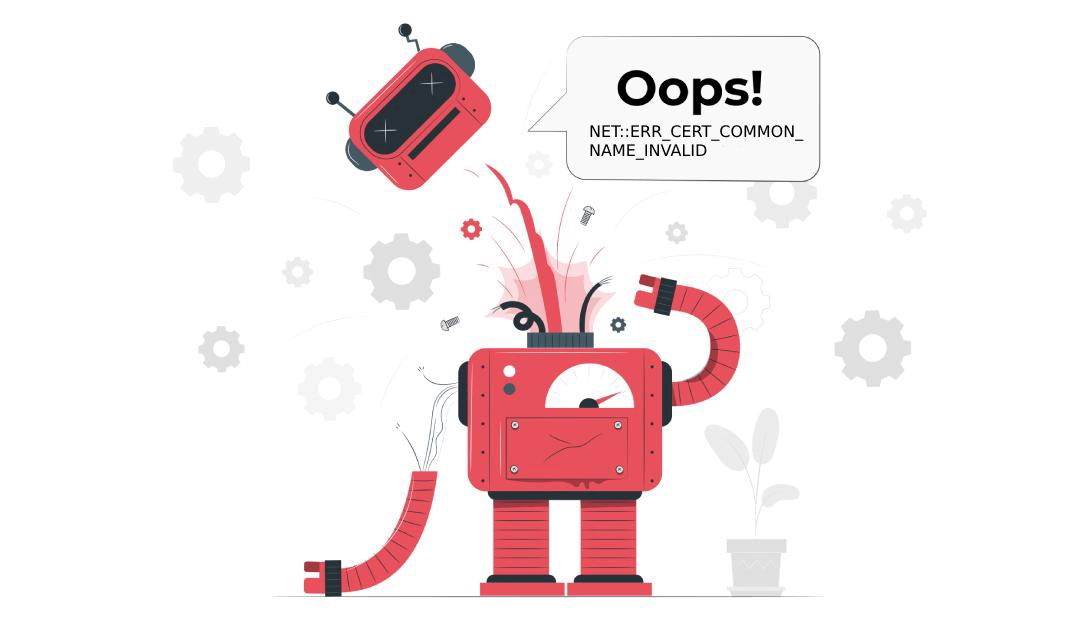
A popular SSL problem is the NET:: ERR_CERT_COMMON_NAME_INVALID error. It pops up for hosts of reasons, from an invalid certificate to a conflict with your antivirus. Depending on your particular situation, you can fix it quickly or spend a few hours pinpointing the issue.
Below, we present to you several reasons and solutions that can fix it:
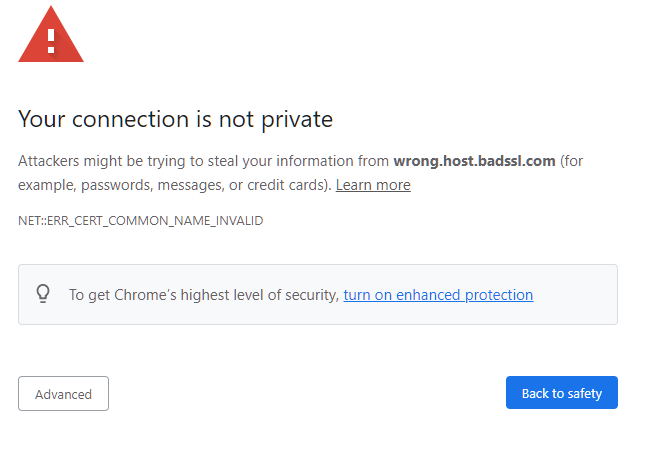
How to Fix the NET:: ERR_CERT_COMMON_NAME_INVALID Error as a Website Owner
1. A broken SSL installation
Most of the time, such an error comes from a faulty SSL installation on the server-side. Thankfully, with a quick SSL scan, you can determine the exact issue and mend it without hassle.
Here are a few reasons that trigger this error:
- Certificate name mismatch. To initiate a successful HTTPS connection, the domain of the SSL Certificate must match the domain in the browser URL. Otherwise, the browser will think that the SSL Certificate was issued for a different website’s address. That’s the name mismatch error in a nutshell.
- With/without WWW support. When buying an SSL Certificate make sure it supports both “with” and “without www” options. If the certificate belongs to domain.com, but the visitors type www.domain.com in the browser, they will see the NET:: ERR_CERT_COMMON_NAME_INVALID error.
- Self-signed certificate. All the leading browsers trust only valid SSL certs issued by third-party Certificate Authorities. Moreover, your site won’t appear in search engine results pages if you don’t have an SSL certificate or use a self-signed one.
2. No SSL Certificate at all
Sometimes, you may forget to install a certificate and see this error as a result. For instance, novice WordPress users enable the HTTPS protocol in their WP dashboard but don’t install an actual certificate on their server. To avoid this issue, configure WP settings after adding an SSL certificate or switching back to HTTP until you secure your site.
How to Fix the NET:: ERR_CERT_COMMON_NAME_INVALID Error as a Website Visitor
1. Adjust the date and time on your computer
If the date and time on your computer are not automatically synchronized with the global time, Google Chrome may display the NET:: ERR_CERT_COMMON_NAME_INVALID error.
On Windows
Here’s how to quickly fix it:
- Click the Windows Key and go to the Control Panel
- Select Clock and Region
- Under Date and Time select Set the time and date
- Open the Internet Time tab
- If your computer isn’t set to automatically synchronize on a scheduled basis, click Change settings, and check the Synchronize with an Internet time server checkbox.

If you’re on Mac:
- Select Apple menu > System Preferences, then click Date & Time.
- Click the lock icon in the corner of the window, then enter your administrator password to unlock the settings.
- In the Date & Time pane, ensure that the Set date and time automatically is selected and your Mac is connected to the internet.

2. Clear the SSL Slate
SSL slate works similarly to your browser cache. It stores relevant certificate files to improve connection speed. Unfortunately, sometimes it may cause unexpected errors.
To clear your SSL slate, follow the steps below:
On windows:
- Click Windows + R, and type inetcpl.cpl in the dialogue box and click Enter.
- Select the Content tab and click on Clear SSL state under the Certificates subheading
- Click Apply and exit.

On Mac:
To clear the SSL slate on Mac, you just need to clear your browser’s cache.
3. Check your proxy settings
If your proxy setting is not set to Automatically detect settings, you may encounter this particular error.
- Right-click on the Network Access icon to see Internet Properties.
- Open the Connection tab and then click on LAN Settings.
- In the new window tick the Automatically select settings checkbox.
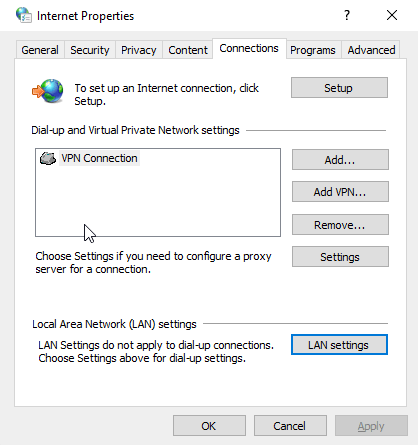
4. Remove browser extensions
An out-of-date or incompatible browser extension can also cause the NET:: ERR_CERT_COMMON_NAME_INVALID error. If nothing has worked so far, try disabling all your extensions, one by one, and restart your browser. If the error goes away, you’ve found the culprit. To disable your browser extensions, follow the steps below:
- Open Chrome menu
- Select More tools and Extensions
- Turn off extensions one by one
5. Ensure your browser is up to date
For the best browsing experience and security use only the latest Chrome version. To check for updates,
- Open chrome.
- At the top right, click More.
- Click Update Google Chrome. Note: If you can’t find this button, you’re on the latest version.
- Click Relaunch.
6. Disable your antivirus
Your antivirus protects you from online threats, but sometimes it finds a problem where it isn’t. Check your antivirus settings and make sure the website you’re trying to access isn’t blocked by the program. A quicker fix is to disable the antivirus and load the website again.
Hopefully, one of our solutions will fix the NET:: ERR_CERT_COMMON_NAM_INVALID error, once and for all.
If you find any inaccuracies, or you have details to add to this SSL tutorial, please feel free to send us your feedback at [email protected]. Your input would be greatly appreciated! Thank you.
Website vector created by stories – www.freepik.com
Save 10% on SSL Certificates when ordering today!
Fast issuance, strong encryption, 99.99% browser trust, dedicated support, and 25-day money-back guarantee. Coupon code: SAVE10






















