This guide provides step by step instructions on how to install an SSL Certificate on IBM HTTP server. After you complete the SSL installation, keep reading to discover the best place to shop for SSL Certificates for your IBM server.
If you’ve already generated your CSR code, you can jump straight to the installation instructions.
Table of Contents
- Generate a CSR Code on IBM HTTP Server
- Install an SSL Certificate on IBM HTTP Server
- Install an SSL Certificate on IBM Domino Server
- Test your SSL installation
- Where to buy the best SSL Certificate for IBM HTTP servers?
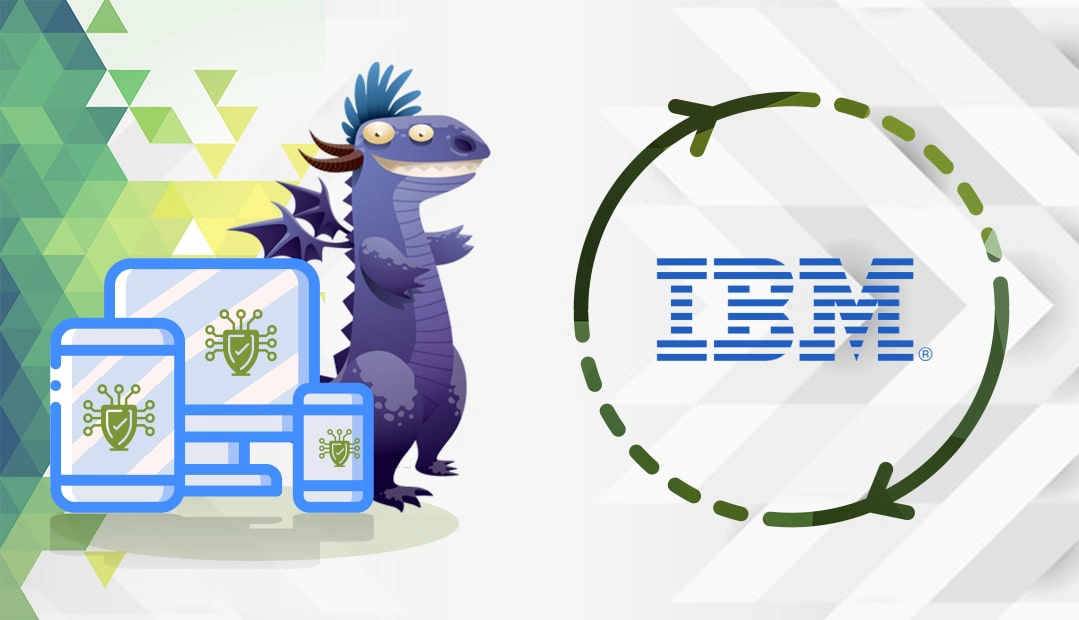
We also recorded a video that walks you through the entire process. You can watch the video, read the instructions, or do both. You can watch the video below.
Generate a CSR Code on IBM HTTP Server
The Certificate Signing Request (CSR) is a piece of encoded text containing your contact information. To apply for an SSL Certificate, you must create your CSR code and then send it to your CA for validation. Along with the CSR you will also generate your private key, an essential element of your SSL Certificate. You will need the private key during the installation process.
You have two options:
- Use our CSR Generator to create the CSR automatically.
- Follow our step-by-step tutorial on how to generate CSR on IBM HTTP Server.
You can open your CSR file with any text editor including Notepad and copy-paste its contents during the SSL order process with your vendor.
Install an SSL Certificate on IBM HTTP server
After you successfully pass the SSL validation and receive the necessary SSL files in your inbox, proceed to the installation.
Step 1. Prepare your SSL certificate files
From the ZIP archive, extract the following files:
- The root certificate
- The intermediate certificate
- The primary certificate
Step 2. Install the Root and Intermediate certificates
- Enter the IKEYMAN from the UNIX command prompt. Launch the Key Management Utility on your Windows system in the IBM HTTP Server folder
- In the main UI, select Key Database File, then Open
- Select your key database and hit OK
- Enter your password and click OK
- In the Key Database section, select Signed Certificates then click Add
- Select the Certificate you want to add, then OK. First, add the root certificate, then the intermediate one.
Step 3. Install the Primary SSL Certificate
- Go to IKEYMAN > Key Database > Personal Certificates and click Receive
- Select your primary SSL Certificate (your_domain.crt) and hit OK.
Congratulations, you’ve completed the SSL installation on your IBM HTTP server.
Install an SSL Certificate on IBM Domino
To Install an SSL certificate on the IBM Domino server, you need to combine all your SSL certificate files into the same Key Ring that you used during CSR (Certificate Signing Request) generation.
Step 1. Prepare your SSL certificate files
Make sure you have the following files:
- The root certificate
- The intermediate certificate
- The primary certificate
Step 2. Install the Certificates
- In your Domino Admin Panel, go to the system database, and locate the Domino Server Certificate Administrator (CERTSRV.NSF) file
- Click Install Trusted Root Certificate into Key Ring, and write the file name of the Key Ring that you created during the CSR generation
- Select one of the three available options to upload your root certificate. The easiest way is to browse the file location
- Click Merge Certificate into Key Ring
- Repeat steps 2, 3 and 4 for your intermediate certificate
- Now, click on Install certificate into Key Ring and enter your Key Ring file name (the one that you created while generating the CSR)
- Specify the path of your primary certificate and click Merge certificate into Key Ring.
Congratulations, you have successfully installed an SSL Certificate on your IBM Domino web server.
Test your SSL installation
After you install an SSL Certificate on IBM HTTP server, it’s recommended to run a diagnostic test on your SSL configuration, to ensure that no SSL errors affect your site’s performance. With the help of these high-end SSL tools, you can get instant scans and reports on your SSL Certificate.
Where to buy the best SSL Certificate for IBM HTTP servers?
If you’re searching for affordable SSL Certificates, then SSL Dragon is your best SSL vendor. Our fast and user-friendly website will guide you through the entire range of SSL Certificates. All our products are signed by trusted Certificate Authorities and are compatible with IBM HTTP servers.
We bring you the best prices on the market and stellar customer support for any certificate you buy. And, if you’re struggling to find the perfect cert for your project, our SSL Wizard and Advanced Certificate Filter tools will give you quick suggestions.
If you find any inaccuracies, or you have details to add to these SSL installation instructions, please feel free to send us your feedback at [email protected]. Your input would be greatly appreciated! Thank you.
Save 10% on SSL Certificates when ordering today!
Fast issuance, strong encryption, 99.99% browser trust, dedicated support, and 25-day money-back guarantee. Coupon code: SAVE10























