This three-part guide provides quick instructions on how to install an SSL Certificate on Palo Alto Networks. The first two sections focus on the technical aspect, while the latter segment contains useful tips on where to buy the best SSL Certificate for Palo Alto Networks.
If you’ve already applied for an SSL certificate and generated the CSR code elsewhere, feel free to skip part one and jump straight to the installation guidelines. Use the links below to navigate between sections.
Table of Contents
- Generate a CSR code on Palo Alto Networks
- Install an SSL Certificate on Palo Alto Networks
- Where to buy the best SSL Certificate for Palo Alto Networks?
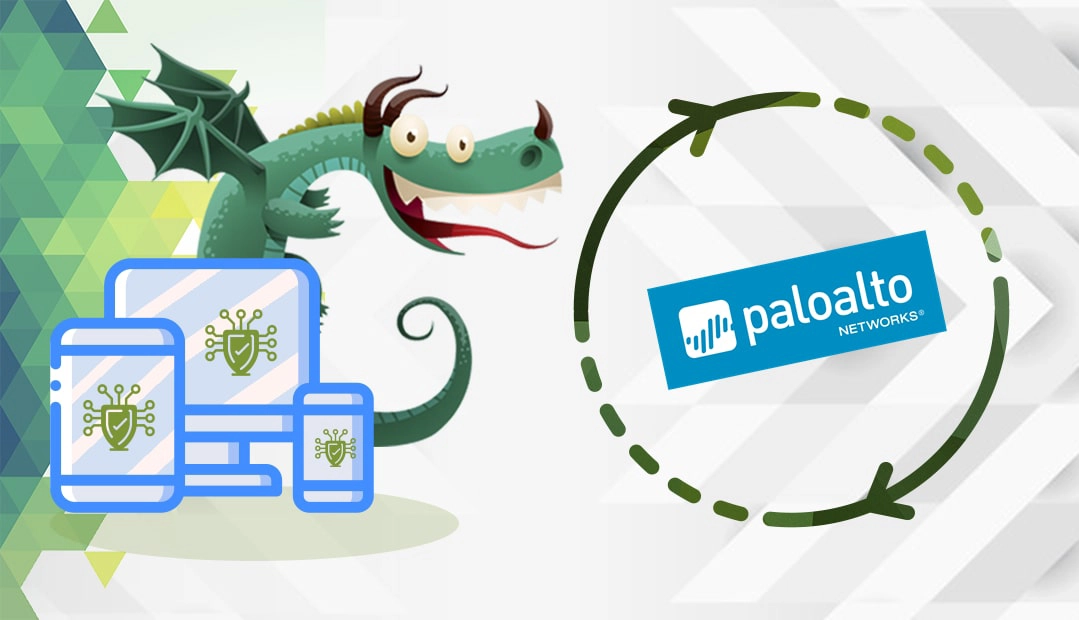
Generate a CSR code on Palo Alto Networks
We’ll begin with CSR (Certificate Signing Request) code generation. A CSR is a request sent to a Certificate Authority to apply for a digital certificate.
You have two options:
- Generate the CSR automatically using our CSR Generator
- Follow our step-by-step tutorial on how to create the CSR on Palo Alto Networks
Install an SSL Certificate on Palo Alto Networks
After your CA validates your SSL request and sends the necessary SSL files to your email, you can continue with the SSL installation.
Part 1: Prepare your SSL files
Download the ZIP folder and extract your primary and intermediate certificates. To install them on Palo Alto, you will have to merge them into a single file.
Here’s how to do it:
- Open your primary SSL Certificate and copy the full text including —–BEGIN CERTIFICATE—– and —– END CERTIFICATE —–tags
- Create a new plain text document and paste the certificate’s content. Make sure you haven’t left any white spaces or extra line breaks
- Now, open your intermediate certificate and copy-paste its contents into the new plain text document you’ve just created, right under your primary SSL Certificate.
Note: If you receive more than one intermediate certificate from your CA, place the second intermediate cert under the first - Your new plain text Notepad document should look like this:
—– BEGIN CERTIFICATE —–
(SSL Certificate encrypted data)
—– END CERTIFICATE —–
—– BEGIN CERTIFICATE —–
(Intermediate CA encrypted data)
—– END CERTIFICATE —– - Save your Notepad SSL file containing primary and intermediate certificates with the same name as your CSR file
Part 2: Import your SSL Certificate
- Log into your Palo Network dashboard
- Select the Device Certificates tab, and in the left section expand the Certificate Management tree and click on Certificates
- At the bottom of the screen, click Import
- In the Import Certificate window, next to Certificate Name, enter the name of your SSL Certificate. It must be the same as the CSR name
- Click Browse to locate your .cer SSL file. Leave the private key-related radio buttons blank
- Click OK. The Device Certificates tab should display the certificate status as Valid
- Click the certificate Name, and select the checkboxes relevant to your configuration on the firewall.
- Click OK, then Commit
Congratulations, you’ve successfully installed an SSL Certificate on Palo Alto Networks.
Where to buy the best SSL Certificate for Palo Alto Networks?
If you’re searching for affordable SSL Certificates, then SSL Dragon is your best SSL vendor. Our fast and user-friendly website will guide you through the entire range of SSL Certificates. All our products are signed by trusted Certificate Authorities and are compatible with Palo Alto Networks.
We bring you the best prices on the market and stellar customer support for any certificate you buy. And, if you’re struggling to find the perfect cert for your project, our SSL Wizard and Advanced Certificate Filter tools will give you quick suggestions.
If you find any inaccuracies or have details to add to these SSL installation instructions, please feel free to send us your feedback at [email protected]. Your input would be greatly appreciated! Thank you.
Save 10% on SSL Certificates when ordering today!
Fast issuance, strong encryption, 99.99% browser trust, dedicated support, and 25-day money-back guarantee. Coupon code: SAVE10























