This tutorial explains how to install an SSL Certificate on Microsoft Forefront TMG Server. If you’ve already generated your CSR and received the certificate files from your CA, you can skip the first part, and head straight to the installation guidelines.
As a bonus, we’ve also included useful tips on where to get the best SSL Certificate file for your TMG server.
Table of Contents
- Generate a CSR code on Microsoft Forefront TMG
- Install an SSL Certificate on Microsoft Forefront TMG
- Test your SSL installation
- Where to buy the best SSL Certificate for Microsoft TMG Server?
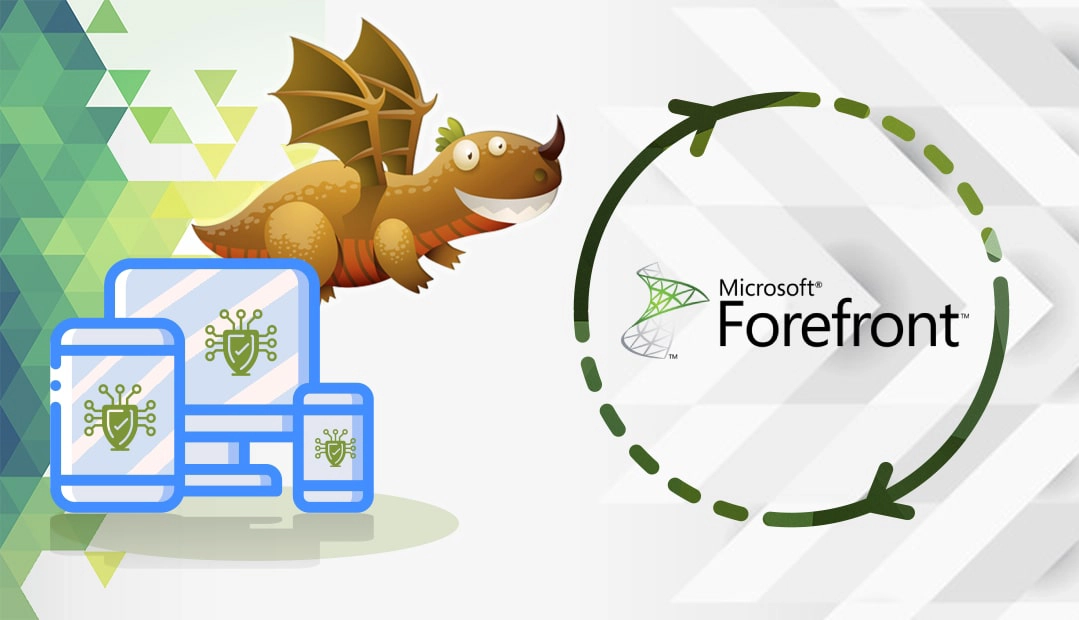
Generate a CSR code on Microsoft Forefront TMG
You have two options:
- Use our CSR Generator to create the CSR automatically.
- In your Windows Server system, you have the Internet Information Services (IIS) manager. Follow our step-by-step tutorial on how to generate CSR on IIS.
Once you’ve created your CSR code and successfully applied for an SSL Certificate, you can continue with the installation steps.
Install an SSL Certificate on Microsoft Forefront TMG
After the Certificate Authority has issued all the necessary SSL certificate files to your inbox, you’ll have to install them back on the system you used to create the CSR, in our case, Microsoft IIS.
Check our guides on how to install an SSL certificate on IIS.
- How to install an SSL certificate on IIS 7? (steps 1 to 6)
- How to install an SSL certificate on IIS 8 & 8.5 (steps 1 to 5)
Note: If you’ve created and installed the SSL certificate on a different system that houses your TMG server you will need to Export and move the SSL Certificate with its private key as a PFX format off that system and import it to the system that houses your TMG system. Please refer to Microsoft for further instructions.
After the installation or export/import (if required) you need to set up a new web listener on your Forefront TMG server and assign your SSL certificate to it.
Set Up a New Web Listener on Your Forefront TMG Server
- Open ForeFront TMG Management
- Click Start > All Programs
- Click Microsoft Forefront TMG and then click Forefront TMG Management.
- In the Forefront TMG window, under Microsoft Forefront Threat Management Gateway, expand Forefront TMG (your server).
- Click Firewall Policy, and then on the right-side Toolbox tab, expand Network Objects and then, click New > Web listener.
- On the New Web Listener Definition Wizard window, in the Web listener name box, enter a name for your web listener and then, click Next.
- On the Client Connection Security page, select Require SSL secured connections with clients and Click Next.
- On the Web Listener IP Addresses page, under Listen for incoming Web requests on these networks, check Internal and then click Select IP Address.
- Under Available IP Addresses select the address you wish to use and click Add.
- After you’ve added the IP address click OK
- Back in the New Web Listener IP Addresses page, click Next.
- On the Listener SSL Certificates page, select Use a single certificate for this Web Listener and then, click Select Certificate.
- In the Select Certificate window, under Select a certificate from the available list of certificates, select the new SSL certificate that you imported/installed on this system and click Select.
- Back in the New Web Listener Definition Wizard, click Next
- On the Authentication Settings page, from the Select how clients will provide credentials to Forefront TMG drop-down list select No Authentication, then click Next
- On the Single Sign On Settings page, click Next.
- On the Completing the new Web Listener Wizard Page, double-check your configuration and then click Finish.
- Finally, back on the Forefront TMG page, click Apply
Congratulations, you’ve successfully installed an SSL Certificate on Microsoft Forefront TMG.
Test your SSL installation
After you install an SSL Certificate on Microsoft Forefront TMG, the first thing you should do is scan your new SSL installation for potential errors. We recommend using these highly efficient SSL Tools, designed to give you instant reports on your SSL Certificate.
Where to buy the best SSL Certificate for Microsoft Forefront TMG?
The best place to buy an SSL Certificate for Microsoft Forefront TMG is from a reputable SSL vendor such as SSL Dragon. Our prices are the most competitive on the market, but there are even more benefits. We offer great discounts and exclusive deals on all our SSL certificates, but above all, five-star customer support.
SSL Dragon takes care of your sensitive data security, so your website or business can thrive online!
All our products are compatible with Microsoft Forefront TMG, and you can always use our helping tools such as SSL Wizard and Advanced Certificate Filter to find the perfect SSL product for your project.
If you find any inaccuracies, or you have details to add to these SSL installation instructions, please feel free to send us your feedback at [email protected]. Your input would be greatly appreciated! Thank you.
Save 10% on SSL Certificates when ordering today!
Fast issuance, strong encryption, 99.99% browser trust, dedicated support, and 25-day money-back guarantee. Coupon code: SAVE10






















