In this four-part article, you will learn how to install an SSL Certificate on VestaCP (control panel). The final segment will focus on the best place online to shop for affordable SSL certificates.
If you’ve already generated the CSR code and applied for an SSL certificate, feel free to skip part one and head straight to the installation guidelines.
Table of Contents
- Generate a CSR code on VestaCP
- Install an SSL Certificate on VestaCP
- Test your SSL installation
- Where to buy the best SSL certificate for VestaCP?
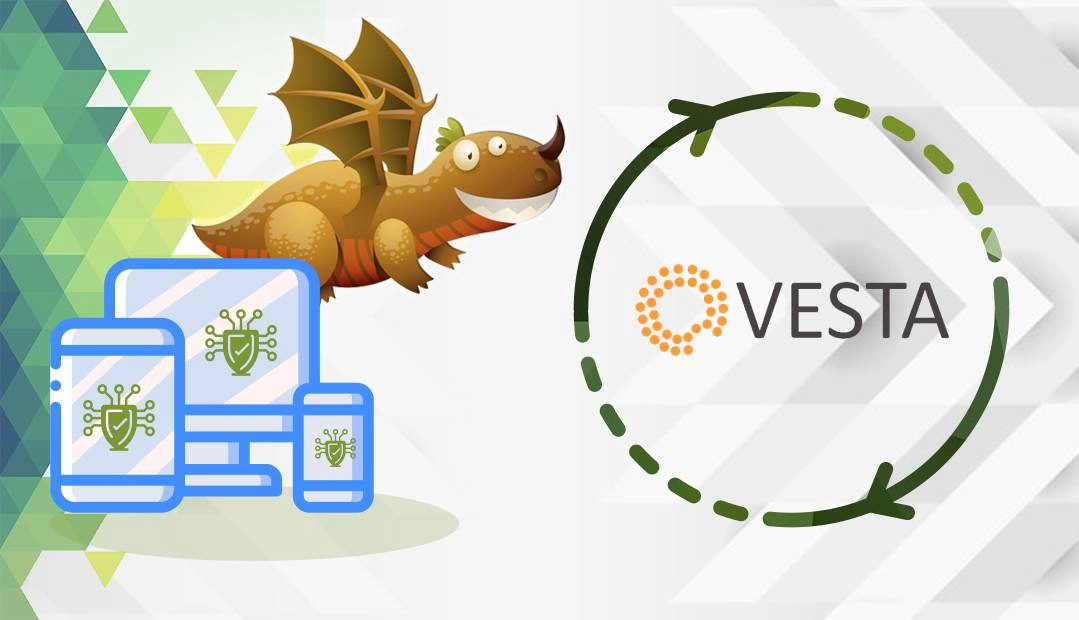
Generate a CSR code on VestaCP
All commercial SSL certificates require CSR generation prior to ordering. CSR stands for Certificate Signing Request, a block of encoded text containing your contact data.
You have two options:
- Use our CSR Generator to create the CSR automatically.
- Follow our step-by-step tutorial on how to generate CSR on VestaCP.
Open your CSR with any text editor such as Notepad and copy its contents into the corresponding box during the SSL order process.
Install an SSL Certificate on VestaCP
After your CA sends the necessary SSL files to your inbox, download the ZIP folder and extract its contents on your local computer.
Here’s what you’ll need to complete the SSL installation:
- Your primary SSL Certificate with .crt extension issued for your domain.
- Your private key file generated along with the CSR code
- A CA Bundle containing Intermediate and Root certificates for better browser compatibility
Once the installation files are ready, please perform the following:
- Log into your VestaCP dashboard and select the WEB tab
- Select the domain you want to secure and click Edit
- On the Editing Domain page, make sure the SSL Support option is checked
- Leave the Let’s Encrypt Support option unchecked
- Fill in the fields below with their corresponding SSL files:
- SSL Certificate: paste your primary SSL certificate
- SSL Key: paste your private key
- SSL Certificate Authority/Intermediate: enter your CA Bundle
- Scroll down the page and click Save.
Congratulations, you’ve successfully installed an SSL certificate on VestaCP.
Test Your SSL installation
After you install an SSL Certificate on VestaCP, you should run a quick test and check your new SSL certificate for potential errors and vulnerabilities. We have an entire article on our blog, describing the best SSL tools to scan your SSL installation.
Where to buy the best SSL Certificate for VestaCP?
When buying an SSL Certificate, you should pay close attention to the validation type, price, and customer service. At SSL Dragon, we offer the widest range of SSL certificates, the best prices, and, of course, impeccable customer support! Our SSL certificates are issued by reputable Certificate Authorities and are compatible with VestaCP. Whether you need an affordable Domain Validation certificate or a premium Extended Validation product we’ve got you covered.
If you don’t know what type of SSL certificate to choose, use our SSL Wizard and Certificate Filter tools. They will recommend the ideal SSL product for your website.
If you find any inaccuracies, or you have details to add to these SSL installation instructions, please feel free to send us your feedback at [email protected]. Your input would be greatly appreciated! Thank you.
Save 10% on SSL Certificates when ordering today!
Fast issuance, strong encryption, 99.99% browser trust, dedicated support, and 25-day money-back guarantee. Coupon code: SAVE10























