To export a S/MIME certificate from firefox follow the instructions below:
- Open the Firefox browser and click the Options Menu button at the top-right corner, then select Settings
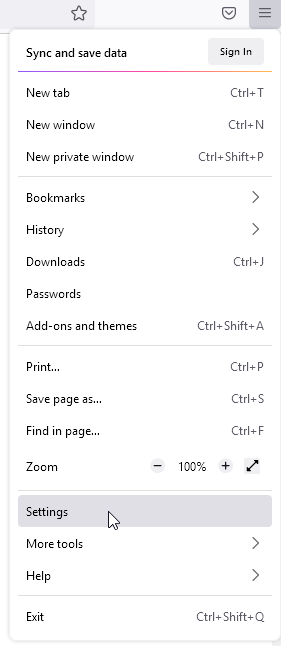
- Select Privacy & Security from the menu on the left
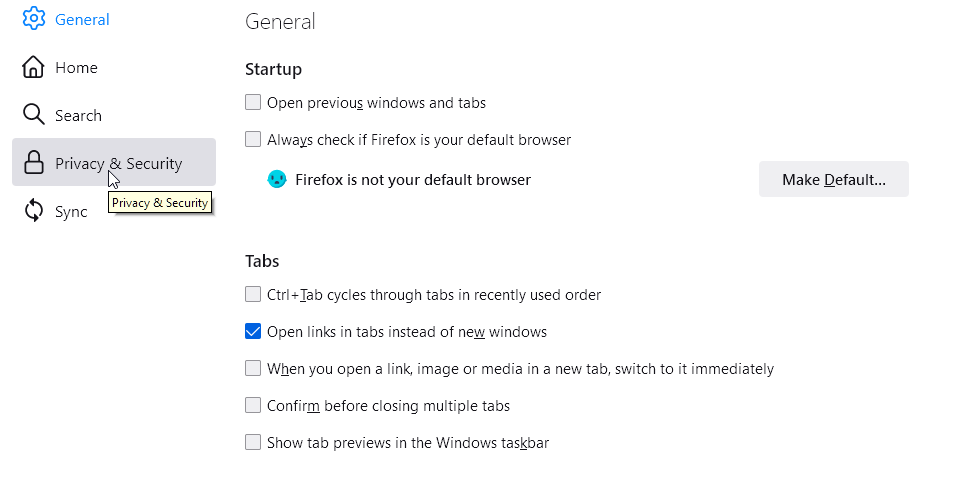
- On the Privacy & Security tab, scroll down to the Certificates section, and click View Certificates
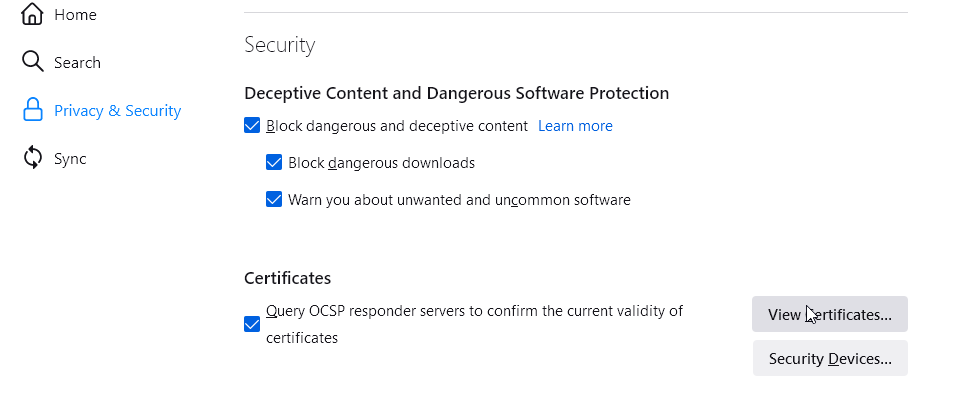
- In the Certificate Manager window, select the Your Certificates tab, then select the certificate you wish to back up. Click Backup…
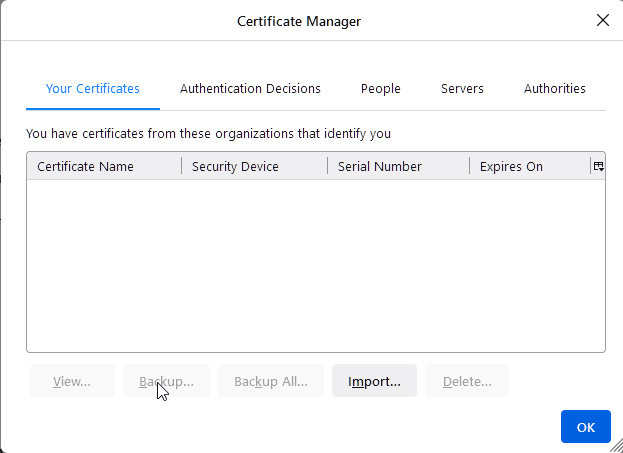
- Your certificate will be exported to a PKCS12 file. To learn more about certificate formats, check our comprehensive SSL formats guide. Please create a name for this file and specify where you want to save it.
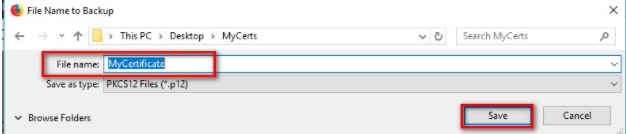
- Next, you must create a password to protect your PKCS12 file. Remember this password because you need it if you import the certificate into another browser or mail client.
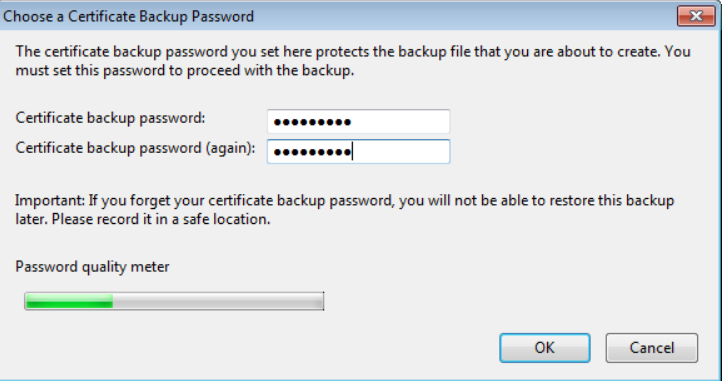
- Click OK to export your Sectigo Personal Authentication certificate.
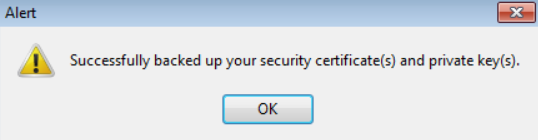
Source: Sectigo’s Knowledge Base
Save 10% on SSL Certificates when ordering today!
Fast issuance, strong encryption, 99.99% browser trust, dedicated support, and 25-day money-back guarantee. Coupon code: SAVE10






















