Follow the steps below to export your CPAC (which was already installed on Keychain into a PKCS12 file).
- Navigate to Applications > Utilities > Keychain Access
- In the Keychains options (on the left), select Login and click My certificates in the Category panel.
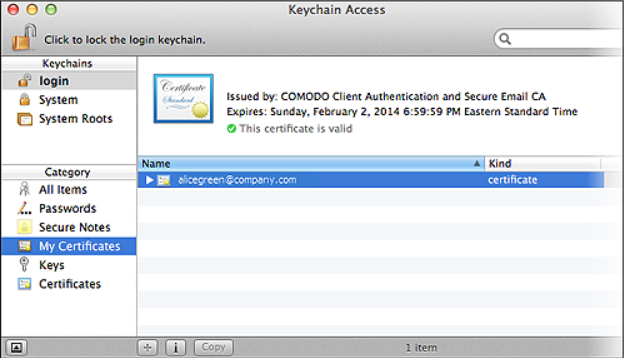
- Next, select the certificate you want to export ad click File then Export Items:
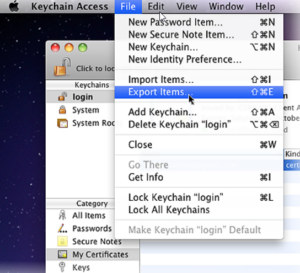
- Now, for the File Format, select Personal Information Exchange (.p12). Name it as you wish, and save it in a directory of your choice.
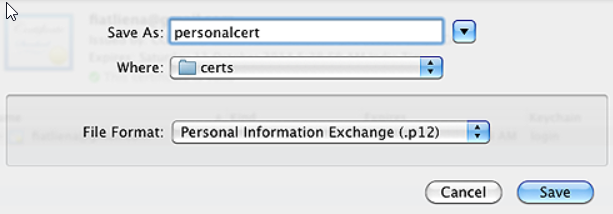
- Next, create a password for the exported file. It will be requested if/when you import the certificate into another browser/mail client or device.
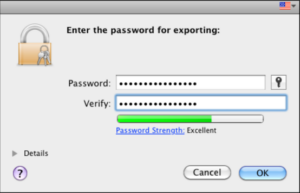
- Click OK. You have successfully exported your Sectigo Personal Authentication certificate.
Once you’ve exported the Email;/Personal Authentication certificate into P12 format, you can import it into a MAC OC using Keychain Access. To complete the process, follow the steps below:
- Go to Applications > Utilities > Keychain Access
- In the Keychains panel on the left, select Login > File > Import Items…
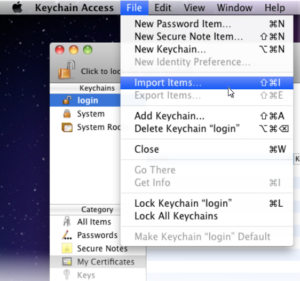
- Now, locate your saved certificate file and click Open.
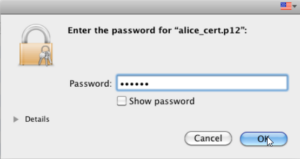
Note: If prompted to trust certificates issued by your CA automatically, select the Always Trust option to trust and install your certificate.
- You can view the installed certificate by clicking Category > My Certificates in the Keychain Access window.
Source: Sectigo’s Knowledge Base
Save 10% on SSL Certificates when ordering today!
Fast issuance, strong encryption, 99.99% browser trust, dedicated support, and 25-day money-back guarantee. Coupon code: SAVE10






















