This step-by-step guide will show you how to install an SSL Certificate on Remote Desktop Services (RDS). You will also discover the best place to shop for a Remote Desktop Services certificate.
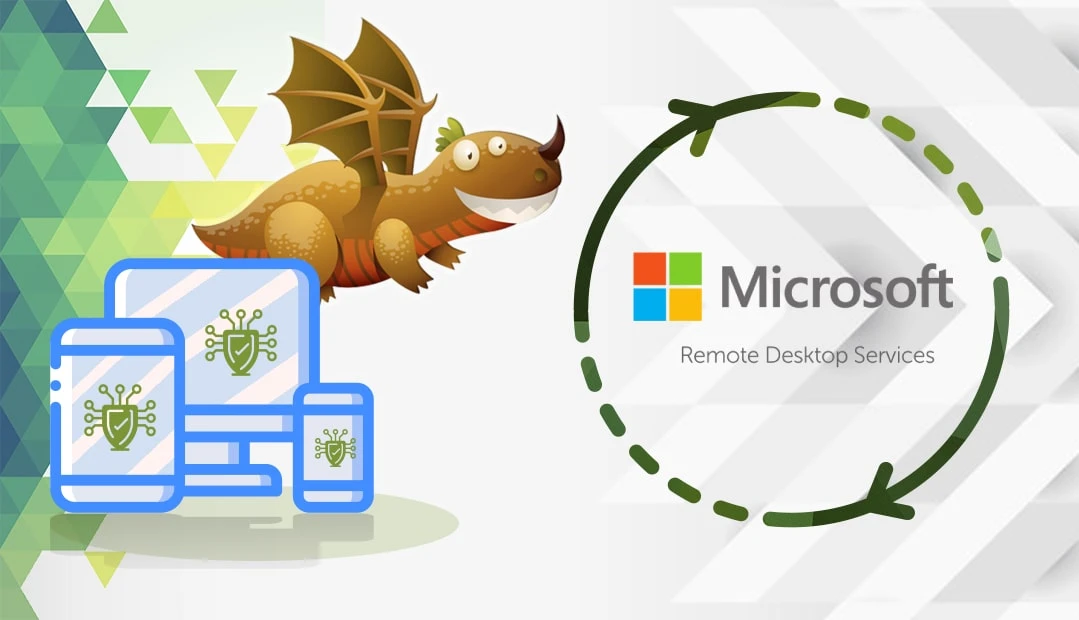
Table of Contents
- Generate a CSR Code for Remote Desktop Services
- Install an SSL Certificate on Remote Desktop Services
- Test Your SSL Installation
- Where to Buy an SSL Certificate for Remote Desktop Services?
Generate a CSR Code for Remote Desktop Services
When applying for an SSL Certificate, you must generate a CSR code and submit it to the CA. The CSR includes contact details about your website or company. Depending on the version of your Remote Desktop Gateway Server, you can create the CSR in the same release of IIS. Microsoft IIS server comes pre-installed with every version of Windows.
For instance, if you use RDS 2016, you will generate your CSR in IIS 10 which is included in Windows Server 2016, and then install the SSL certificate for remote desktop connection.
We’ve already written comprehensive guides on how to generate a CSR code on various IIS versions.
Or you can generate the CSR automatically using our CSR Generator.
After you create your CSR and complete the SSL validation, the CA will send all the necessary certificate files to your inbox.
You can now proceed to SSL installation.
Install an RDS SSL Certificate
Before beginning the installation, ensure you have all the required SSL files.
- Your server certificate: this is your SSL certificate with .cer or .crt. You need to extract it from the ZIP archive that you’ve received from your Certificate Authority and save it on your device.
- Your intermediate certificates: this is the .ca-bundle file from your ZIP archive
- Your private key: this is the .key. You’ve generated it along with your CSR code.
Then, follow the steps below:
- To access the Remote Desktop Gateway Manager, click Start > Administrative Tools > Remote Desktop Services > Remote Desktop Gateway Manager
- In the Remote Desktop Gateway Manager Console tree, right-click on RD Gateway Server and then select Properties
- Next, click on the SSL Certificate tab, and then on Import a certificate on the RD Gateway Certificates (local computer)/personal store
- Click on Browse and import certificate
- Locate your SSL Certificate and click Open
- Enter the password that you’ve created for your Private Key
- Click on Import Certificate and then OK
- Restart your server for changes to take effect.
Congratulations, now you know how to install an RDS SSL Certificate.
Test Your SSL Installation
After you install the SSL Certificate on RDS, type your URL in your browser’s address bar to check the SSL padlock and certificate information. Even if everything displays correctly, we recommend doing a thorough test of your SSL configuration that’ll pinpoint potential hidden errors and vulnerabilities. These powerful SSL tools deliver instant scans and reports on the state of your SSL Certificate.
Where to Buy a Remote Desktop Services Certificate?
If you’re looking for affordable SSL Certificates, then SSL Dragon is your best SSL vendor. Our intuitive and user-friendly website will walk you through the entire SSL certificate range. All our products are issued by reputable Certificate Authorities and are compatible with Remote Desktop Services.
We bring you the lowest prices on the market and dedicated customer support for any certificate you choose.
Frequently Asked Questions
Yes, it does. You can secure a Remote Desktop with any SSL certificate issued by a trusted Certificate Authority. All SSL Dragon’s certificates are compatible with RDS and the latest TLS protocol.
Copy Link
To renew an SSL certificate on RDP, follow the same steps you did during the installation. Create a CSR for your certificate, submit it to your Certificate authority, then import the certificate to the RDP personal store. Finally, bind the RDP certificate to RDP services.
Copy Link
The RDP server certificates are stored in the Remote Desktop certificate store under the Computer Account.
To access the Remote Desktop certificate store under the Computer Account, run the certlm.msc command.
Copy Link
Save 10% on SSL Certificates when ordering today!
Fast issuance, strong encryption, 99.99% browser trust, dedicated support, and 25-day money-back guarantee. Coupon code: SAVE10






















