A secure connection over the HTTPS protocol is now a requirement for all types of websites, and the only way you can achieve it is with an SSL certificate. Browsers and apps will flag your site’s connection as NOT SECURE if you don’t convert HTTP to HTTPS.
But how to change my site from HTTP to HTTPS users ask. On this page, you will learn how to switch from HTTPS to HTTPS and the importance of an HTTPS migration checklist for your website’s best functionality.
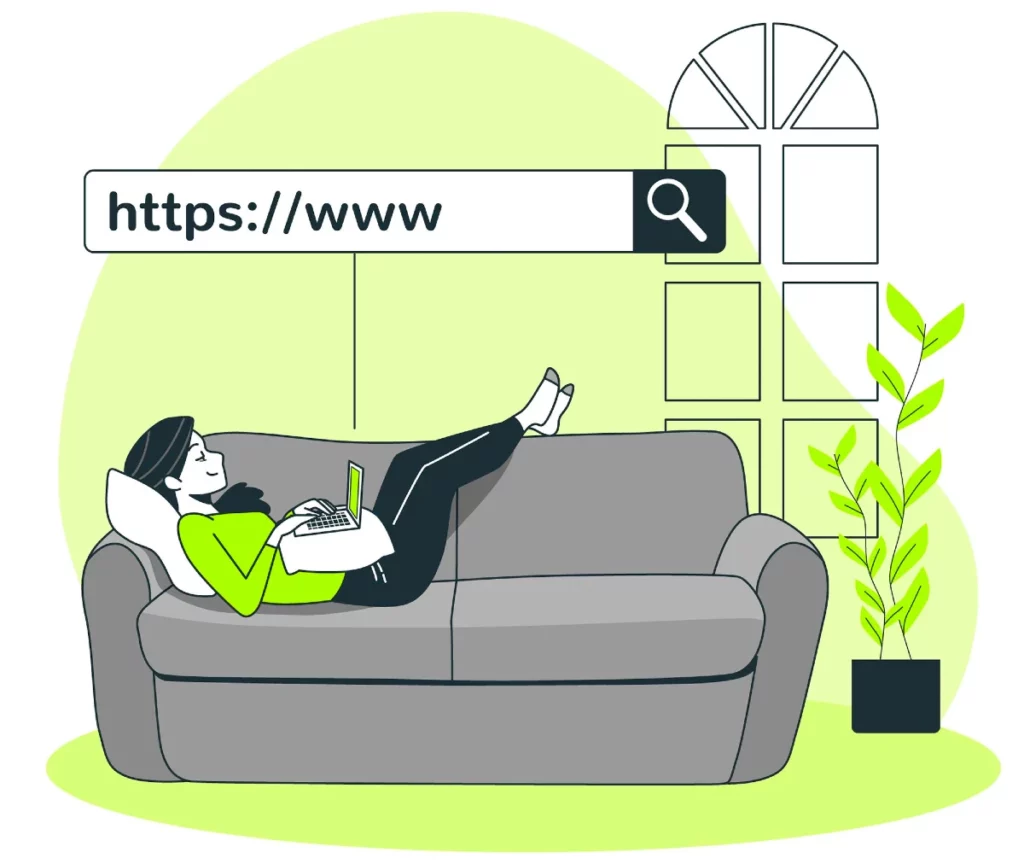
HTTPS Migration on Most Popular Platforms
Moving from HTTP to HTTPS is a multi-step process that starts with SSL certificate installation on your server and culminates with enforcing HTTPS across your website.
Here we address the latter aspect and provide in-depth guides on how to change from HTTP to HTTPS on various platforms. Use the links below for detailed HTTPS migration instructions for your particular platform.
Why migrate from HTTP to HTTPS?
Migrating a website from HTTP to HTTPS is not an option but a necessity. Today, almost the entire Internet has transitioned from the obsolete HTTP protocol to the secure HTTPS version. All browsers, apps, and search engines require an SSL certificate to enable HTTPS and secure communications between clients and servers.
Websites that don’t change HTTP to HTTPS are drastically penalized by browsers and search engines. If your site loads over the vulnerable HTTP protocol, browsers will display a security warning, scaring visitors off your pages. And if that’s not bad enough, Google won’t feature HTTP sites on the search engine results pages, making your site inaccessible and irrelevant.
You have no choice but to switch from HTTP to HTTPS. Any delays will stall your website’s growth and indicate that you’re not serious about sensitive data protection on the Web.
How to Change My Site from HTTP to HTTPS?
So you want to change from HTTP to HTTPS but don’t know where to start? We got you covered. Follow the HTTPS migration checklist below for a fast and proper HTTPS transition. We’ll assume that you don’t have an SSL certificate yet, and include all the possible steps.
1. Buy an SSL Certificate
Your website type determines what SSL certificate you need. With so many SSL options available, choosing the optimal solution is essential for robust security and smooth SSL management.
Entry-level websites like blogs or portfolios require a Domain Validation SSL certificate, while official companies and e-commerce platforms need a more capable Business Validation or Extended Validation certificate.
If you don’t know what SSL to choose, our SSL Wizard tool will recommend the best certificate for your budget and project. Just answer a few simple questions about your website, and the Wizard will take care of the rest.
When you buy an SSL cert, you must also generate a Certificate Signing Request (CSR) code and send it to your Certificate Authority for validation. CSR is a block of encoded text with your contact data necessary to sign your server SSL certificate. We’ve written over 70 tutorials on how to create a CSR on various platforms. Check them out! Alternatively, you can use our CSR generator for quick and effortless CSR creation.
2. Install the SSL Certificate
Here’s where the tricky part comes in. SSL installation steps will differ from system to system, but the general sequence is the same. We’ve also created over 80 SSL installation guides for various servers and clients to help you configure your certificate.
After you receive the SSL files from your CA, you must download the ZIP archive and extract its contents on your local device. Then you need to upload all the necessary files on your server. Ensure you have the following files:
- Your server SSL certificate
- The CA Bundle file with the root and intermediate certificates
- The CSR file (if you didn’t generate the CSR on your server)
- The private key (if you used an external CSR generator)
When you finish uploading the files, the SSL certificate should enable the HTTPS version of your site. Now all that’s left is to redirect all your visitors to the secure URLs. Below we explain how to do it
3. Make sure links redirect to HTTPS
Installing an SSL certificate on your server won’t automatically redirect all your visitors to the HTTPS version of your site. You need to enable HTTPS redirects manually via your CMS platform and the server’s configuration file.
One common pitfall to avoid when moving from HTTP to HTTPS is mixed HTTP and HTTPS content. If you enable encryption but continue to load resources like images, files, or code scripts over HTTP, browsers won’t trust your website and display an SSL connection error.
By enforcing HTTPS on all your pages, you will ensure safe and smooth navigation for your visitors and avoid the annoying errors that make your website inaccessible for a while.
4. Set up 301 redirects
The 301 redirect is an HTTPS status code that permanently switches one URL to another, forcing users that request a specific URL to arrive at the new one. In our case, we need 301 redirects to send visitors that access the website via HTTP to HTTPS.
Put a redirect in the server’s configuration file or the site’s htaccess file so that whoever enters your website by typing “www.mywebiste.com,” or “mywebiste.com,” or “http://www.mywebiste.com,” or “http://mywebiste.com,” should be automatically redirected to https://www.mywebsite.com.
5. SEO (Sitemaps, canonicals, indexing, etc.)
Now that you’ve enabled HTTPS across your site, it’s time to let search engines know about your website’s new status. The following adjustments are imperative for keeping a good SEO score:
- Ensure all the “rel=canonical” tags from your HTTP version refer to the new HTTPS pages.
- Update your sitemap.xml and robots.txt files with the new corresponding HTTPS URLs.
- Create a new property and submit it according to the sitemap for the new HTTPS in Google Webmaster Tools. Remember that Google Webmaster Tools treats HTTP websites as separate entities from HTTPS.
- Ensure that Google can index your new URLs (Consult Google guidelines on this topic for more details).
By following the above tips, you will ensure swift HTTPS migration and won’t experience any critical disruptions.
6. Troubleshooting Possible Problems
No matter how hard you try to follow the best SSL management practices and convert HTTP to HTTPS, you may still get an SSL connection error. If it happens to your website, don’t panic, as there are plenty of reasons and solutions for SSL errors.
First, you need to determine what causes the error, and that’s easier than you think. An SSL testing tool will scan your certificate and server for potential vulnerabilities and give instant reports on possible errors.
Browsers will also give you clues about what’s wrong with your connection by showing the SSL error name and code. We’ve written detailed tutorials on how to fix an SSL error to help users navigate this issue.
Conclusion
How to switch from HTTP to HTTPS is a skill every website administrator should possess as HTTPS encryption becomes even more prevalent across the Web. We’ve tried to cover every facet of a successful HTTPS migration and answer the “how to change my site from HTTP to HTTPS” question. Follow our process and tips, and you’ll secure a website in no time.
Image by storyset on Freepik
Frequently Asked Questions
Moving from HTTP to HTTPS is mandatory for all websites. It affects SEO if you don’t switch to HTTPS, as browsers will not show your content to visitors. Instead, they will encounter an SSL connection warning. Moreover, if you don’t convert HTTP to HTTPS, your site won’t appear on the search engine results pages, voiding your entire SEO work.
Copy Link
You can’t switch from HTTP to HTTPS without an SSL certificate because the SSL cert is the element that encrypts and enables a secure connection. To activate HTTPS, you must install a valid SSL certificate on your website’s server.
Copy Link
It’s safe and necessary to redirect all your traffic from HTTP to HTTPS. You can force HTTPS via your content management system or by editing the server configuration file with the relevant code for 301 redirects.
Copy Link
Yes, redirecting a website from HTTP to HTTPS will ensure visitors access only the encrypted version of your site. If they load the HTTP version of your domain, a security warning will notify them that the connection is not secure.
Copy Link
The best indicator of a website that uses HTTPS is the padlock icon next to the URL in the browser’s address bar. If the website loads over HTTP, your browser will likely block the connection and issue an SSL security warning.
Copy Link
Save 10% on SSL Certificates when ordering today!
Fast issuance, strong encryption, 99.99% browser trust, dedicated support, and 25-day money-back guarantee. Coupon code: SAVE10






















