To export your certificate from Internet Explorer follow the steps below:
- Open Internet Explorer, then navigate to Tools > Internet Options.
- From the Internet Options window, select the Content tab and then Certificates.
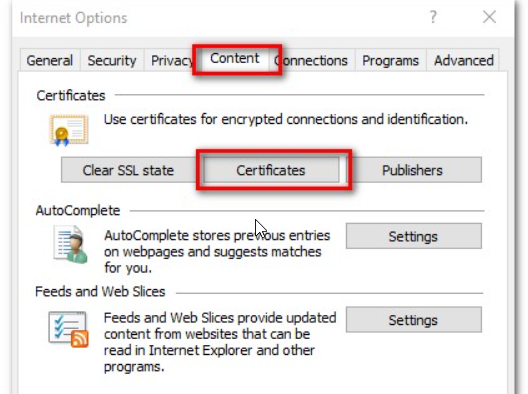
- In the Certificates window, select the Personal tab.
- Select the certificate you wish to export, then click Export…
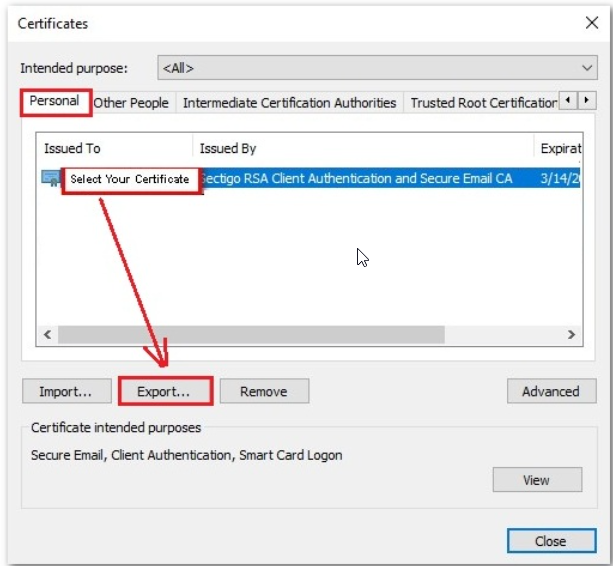
- In the Certificate Export Wizard, depending on your needs, select one of the following options:
- Yes, export the private key. Pick this option if you want to import the certificate into another browser/email client or mobile device.
- No, do not export the private key. Select this option if you need to export the certificate for other purposes such as archiving your public key.
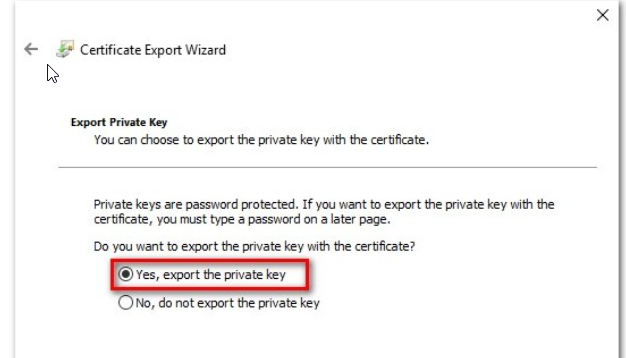
- For this demonstration we’ll pick the first option – Yes, export the private key.
- After you click Next, from the formats presented, click the Personal Information Exchange radio button and select Include all certificates in the certification path if possible and Enable certificate privacy. Click Next to continue.
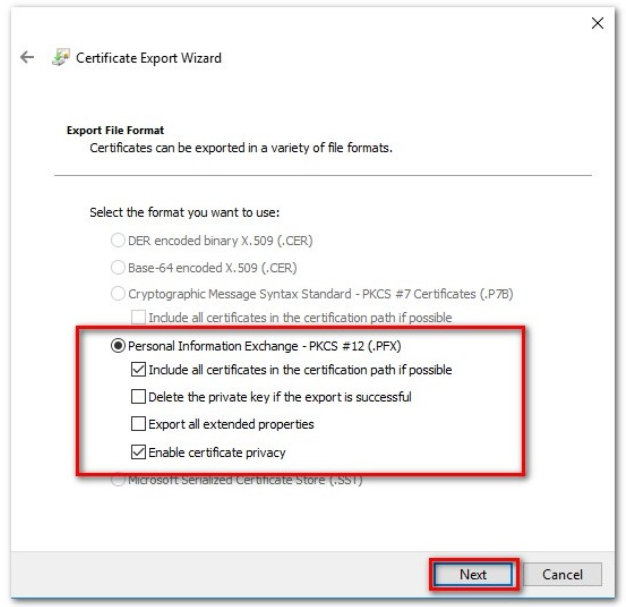
- Now, create a password for your certificate. You will need it to import the certificate into another browser/mail client.
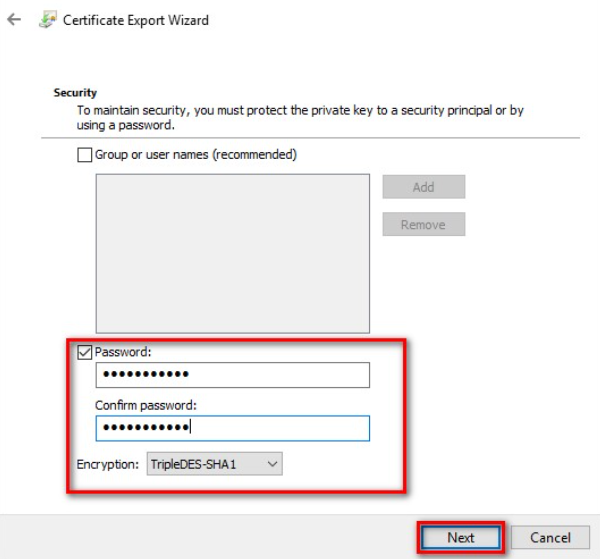
- Click Browse and go to the location where the certificate was saved. Click Next.
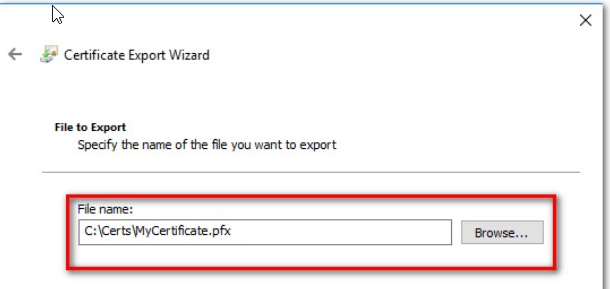
- Double-check your select settings, and click Finish to complete the Certificate Export process.
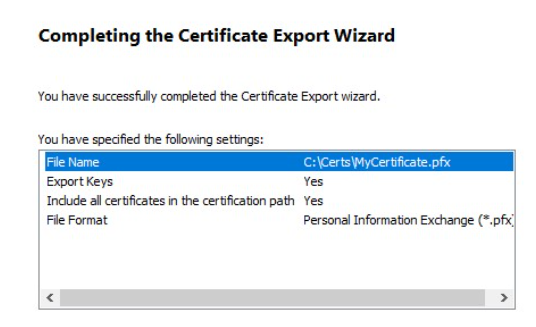
Source: Sectigo’s Knowledge Base
Save 10% on SSL Certificates when ordering today!
Fast issuance, strong encryption, 99.99% browser trust, dedicated support, and 25-day money-back guarantee. Coupon code: SAVE10






















