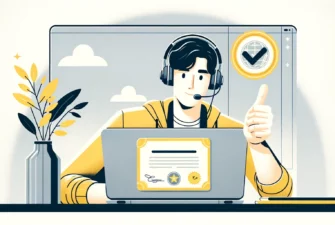In a world where secure internet use is no longer a luxury but a necessity, understanding the role of Port 443 is essential. This port, crucial for online security, is the gateway for HTTPS traffic, ensuring that your private information remains just that — private. As we increasingly rely on digital transactions and communications, knowing how Port 443 works with SSL/TLS to encrypt our data becomes vital.
This article explains the technical aspects of Port 443 and offers practical advice on managing it across different operating systems.
Table of Contents
- What Is Port 443?
- How Does HTTPS Work?
- What Is Port 443 Used For?
- What Are the Port 443 Vulnerabilities?
- How to Open Port 443?
What Is Port 443?
Port 443 is the universal web browsing port for Hypertext Transfer Protocol Secure (HTTPS), the secure counterpart of HTTP. It’s like a guard who ensures that any data you send or get from websites is kept away from unwanted eyes. This port is crucial for making sure your online activities, like shopping, managing your finances, and emailing, are safe.
When you’re using HTTPS Port 443, your communication with websites is scrambled, keeping your personal details safe from those who shouldn’t see them. It’s a key player in keeping your online life private and secure, protecting a variety of online services that we rely on every day.
How Does HTTPS Work?
Today, web encryption is mandatory for all websites, regardless of size, type, or niche. If the connection between browsers and web servers is not secured, visitors can’t access the pages they want. Instead, they encounter an off-putting SSL connection warning calling them to leave the site immediately.
When users enter an HTTPS site, their web browser establishes a secure connection with the web server using the TLS protocol. TLS encrypts data and ensures only the intended recipient can see it.
The communication between the web browser and the web server occurs through port 443, the default port for HTTPS traffic. SSL port 443 establishes a secure and encrypted connection between the web server and the web browser. Other HTTPS ports like 8443 or 2096 are also available for specific needs and connections.
To encrypt a website, you need to install an SSL certificate on your server. An SSL certificate is a small digital file that follow the TLS (Transport Layer Security) protocol and secure data in transit between two computers over a network. The best indicator of an encrypted website is the padlock icon next to the URL.
How does encrypted data look? It’s just a random string of characters impossible to decipher by cyber criminals. The HTTPS connections are bulletproof to eavesdropping and man-in-the-middle attacks.
What Is Port 443 Used For?
HTTPS port 443 protects sensitive information transmitted between your web browser and website. Whenever you enter personal details like your credit card number, password, or any other private credentials, the HTTPS protocol 443 keeps that info safe from being intercepted by cyber thieves, thanks to TLS encryption.
Port 443, through HTTPS, encrypts this data, making it unreadable to anyone who might intercept it. This encryption is crucial for protecting against cyber threats like hacking and identity theft. By using HTTPS Port 443, websites and online services ensure our online activities are safe, maintaining trust and security in digital communications.
So, whenever you see the lock icon or the “https://” in the browser’s address bar, you can be sure that your communication with the website is via port 443 and your information is safe.
What Are the Port 443 Vulnerabilities?
Port 443 has the same exposure as the HTTPS and TLS protocols. This port is vulnerable to:
- SQL injections.
- Cross-site scripting.
- DDoS attacks.
- Cross-site request forgery.
- Man-in-the-middle (MITM) attacks, where a hacker intercepts the communication between the client and server to steal sensitive information.
- SSL/TLS vulnerabilities, such as the Heartbleed bug, where attackers can steal private data. This issue is specific to older SSL versions and is not present in the current TLS 1.2 and TLS 1.3 protocols.
- Malware infections, where attackers can exploit open ports to infect systems with malware.
How to Open Port 443?
Opening port 443 is typically done by configuring your firewall or router to allow incoming and outgoing web traffic on that port. The specific steps for opening port 443 will depend on the type of firewall or router you are using, as well as the operating system of your computer.

Should Port 443 Be Open?
Whether or not you should open port 443 depends on your specific needs. If you want to access a website or service that uses HTTPS, port 443 should be open. Additionally, if you run a web server that uses HTTPS, you should ensure port 443 is enabled so that users can connect to your server securely.
Is Port 443 Open by Default?
Again, it depends on your firewall, router, and OS (operating system) configuration. Some platforms may have firewall port 443 open by default, while others may have it closed. It’s important to check your settings to see if port 443 is open or closed and to configure it accordingly if necessary. Most web servers use port 80 (HTTP) by default, and each server has specific instructions for opening port 443.
Below we provide instructions on how to open port 443 on Linux, Windows, and Mac.
How to Open Port 443 in Linux?
To enable Port 443 on Linux systems, run the commands below:
- Run the following command to allow traffic on port 80:
sudo iptables -I INPUT -p tcp -m tcp –dport 80 -j ACCEPT - Run the following command to allow traffic on port 443:
sudo iptables -I INPUT -p tcp -m tcp –dport 443 -j ACCEPT - Run the following command to save the iptables rules:
sudo service iptables save
If you want to open port 443 on Ubuntu, the same instructions apply.
How to Check if Port 443 Is Open in Linux?
You can use several commands like “netstat,” “ss” or “nmap” to check whether port number 443 is open on Linux. Here’s how to do it with “netstat” command:
- Open the terminal on your Linux machine.
- Type:
sudo netstat -tulpn | grep :443 - Press Enter
If the command returns any results, then port 443 is open on your system.
How to Open Port 443 in Windows?
To enable Port 443 on Windows, you need to add it to Firewall.
Here’s how to allow port 443 in Windows Firewall:
- Open the Firewall Control Panel by accessing “Start” > “Run”.
- Type:
firewall.cpl - On the left pane, select “Advanced Settings”, then click on “Inbound Rules” in the top-left corner.
- Next, click on “New Rule” on the right-side panel in the “Action” column.
- A new window will open. Select “TCP” and “Specific local ports” where you need to type “443” next to it.
- In the “Action” window, select “Allow the connection” and click “Next”.
- In the “Profile” window, choose “Domain” and “Private”, then click “Next”.
- In the “Name” window, type “WCF-WF 4.0 Samples” name and click on “Finish”.
Please note, to set up the Outbound Rules, you need to repeat the septs 2 to 8.
How to Check if Port 443 Is Open in Windows With Cmd?
To check if port 443 is open in Windows with CMD, you can use the “telnet” command.
Here are the steps:
- Press the Windows key and type “Windows features” in the search bar. Then, select “Turn Windows features on or off”.
- Tick the “Telnet Client” checkbox and click “OK”.
- Open the Command Prompt on your Windows machine.
- Type:
telnet <IP address or domain name> 443 - Press Enter.
If the command returns “Connected to <IP address or domain name>”, then port 443 is open.
How to Open Port 443 on Macos?
Ensure your firewall is disabled (it should be by default), then follow the steps below:
- Open the Terminal app.
- At the prompt, enter the following command to stop the packet filler (pf) firewall in case it’s active:
sudo pfctl -d - Open the configuration file for pf by using the nano text editor:
sudo nano /etc/pf.conf - In the editor, add your custom rules at the bottom of the file.
- To open port 443, enter the following command at the bottom of the file below the existing configuration:
pass in inet proto tcp from any to any port 443 no state - Press CTRL + X to exit nano, and press Y and Enter to confirm that you want to save the file with the same name.
- Reload the firewall’s settings:
sudo pfctl -f /etc/pf.conf - Finally, restart the firewall:
sudo pfctl -E
How to Check if Port 443 Is Open on macOS?
The instructions for checking port 443 status will vary depending on the macOS version.
On macOS 11 Big Sur or Later
- Click the Spotlight icon in the upper-right-hand corner or press Command + Space bar.
- Type “Terminal” in the search field and select Terminal.
- Type:
nc -zv + IP address or hostname + port number
to run the telnet command and test the port status.
For example: nc -zv www.ssldragon.com 443 or nc -zv 14.22.xxx.xxx 443
On Earlier macOS Versions:
- Click the Spotlight icon in the upper-right-hand corner or press Command + Space bar
- Type “Network Utility“ in the search field and select Network Utility
- Select “Port Scan”, enter an IP address or hostname in the text field, and specify a port range. For instance, 440-443. Click “Scan”. If a TCP port is open, it will be displayed in the “Network Utility” window
Final Thoughts
Port 443 is an essential cog in the wheel of web security and data encryption. More than 95% of the Chrome traffic goes straight through it. Any website you visit connects to your browser over HTTPS using port 443. To learn more about HTTPS, check this definitive guide on SSL certificates.
Save 10% on SSL Certificates when ordering today!
Fast issuance, strong encryption, 99.99% browser trust, dedicated support, and 25-day money-back guarantee. Coupon code: SAVE10