
When browsing the internet, encountering errors can be frustrating and confusing. One such example is the ERR_SPDY_PROTOCOL_ERROR, which often appears when trying to access websites in Google Chrome. Understanding what this error means and how to fix ERR_SPDY_PROTOCOL_ERROR can help you get back to your online activities quickly.
In this article, we’ll explore the SPDY protocol, the ERR_SPDY_PROTOCOL_ERROR, and various methods to fix this issue.
What is the SPDY Protocol?
The SPDY protocol, pronounced as “speedy,” was developed by Google to improve the loading speed of web pages. It is an open networking protocol designed to minimize latency and improve web performance. SPDY achieves this by prioritizing and multiplexing multiple requests over a single connection, compressing headers, and enabling server push capabilities.
This preemptive loading reduces wait times for critical resources. SPDY also handles network congestion better by using flow control, which adjusts the data transfer rate based on network conditions.
Although SPDY has been largely replaced by the newer HTTP/2 protocol, many websites still support it. This protocol shaped the modern web’s performance standards, and its principles continue to improve web technologies.
What is ERR_SPDY_PROTOCOL_ERROR?
Despite SPDY’s advancements in optimizing web performance and security, users sometimes encounter the ERR_SPDY_PROTOCOL_ERROR, which suggests an implementation or communication issue.
Exclusive to Chrome, this error message indicates a problem with the SPDY protocol, causing the browser to be unable to establish a secure connection with the website you are trying to visit. The culprits could be outdated browser versions, corrupted cache or cookies, or the SPDY implementation on the server side.
How to Fix ERR_SPDY_PROTOCOL_ERROR
There are several effective methods to fix the ERR_SPDY_PROTOCOL_ERROR. Below, we’ll outline these methods in detail:
Update and Restart Chrome
One of the first steps to resolve the ERR_SPDY_PROTOCOL_ERROR is to ensure that your Chrome browser is up-to-date. An outdated browser can have compatibility issues with modern web protocols, including SPDY.
- Open Google Chrome.
- Click on the three dots (menu) in the upper-right corner.
- Select “Help” and then “About Google Chrome.”
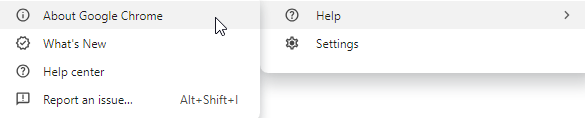
- Chrome will automatically check for updates and install them if available.
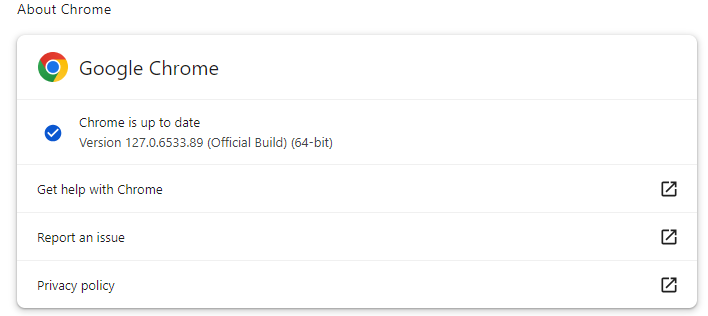
- After updating, restart your browser.
Keeping your browser updated ensures you have the latest security patches and protocol support.
Go Incognito
Sometimes, extensions or cached data can interfere with the SPDY protocol. Using Chrome’s Incognito Mode can help you determine if the problem is related to these issues.
- Open Google Chrome.
- Click on the three dots (menu) in the upper-right corner.
- Select “New Incognito Window” or press Ctrl+Shift+N.
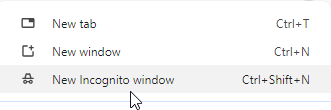
- Try accessing the website in the incognito window.
If the site loads correctly in Incognito Mode, the issue may be related to extensions or cached data in your regular browsing mode.
Clear Your Browsing Cache
Corrupted cache data can often lead to various browsing issues, including the
- ERR_SPDY_PROTOCOL_ERROR. Clearing your browsing cache can resolve this.
- Open Google Chrome.
- Click on the three dots (menu) in the upper-right corner.
- Select “Clear browsing data.”
- Choose a time range (e.g., “All time”) and select “Cached images and files.”
- Click “Clear data.”
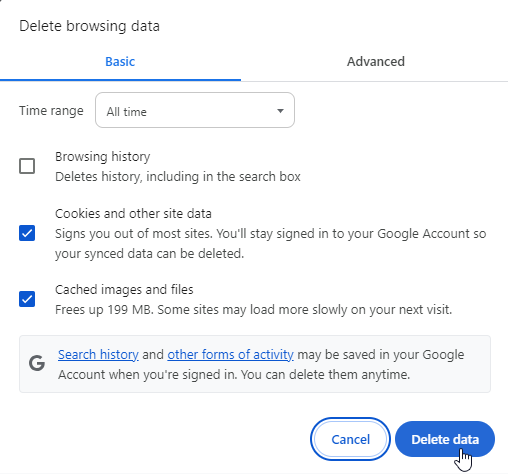
This will remove all cached data and force the browser to load fresh content from the web.
Refresh Network Activities (Flush the Sockets Previously)
Since the net-internals events viewer has been removed from Chrome, we need to use a different method to flush the sockets.
- Open Google Chrome.
- In the address bar, type chrome://net-export/ and press Enter.
- Click on “Start Logging to Disk.”
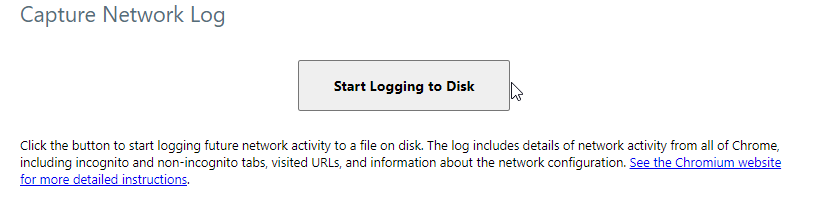
- Save the log file to your desired location.
- Let the logging run for a few minutes.
- Click on “Stop Logging.”
While this method does not directly flush the sockets, it refreshes network activities, which can fix SPDY-related issues.
Clean the DNS and Renew the IP
Sometimes, DNS issues can cause the ERR_SPDY_PROTOCOL_ERROR. Cleaning the DNS and renewing the IP address can help resolve this.
- Open Command Prompt (cmd) as an administrator.
- Type ipconfig /flushdns and press Enter.
- Type ipconfig /release and press Enter.
- Type ipconfig /renew and press Enter.
This process will clear all cached DNS records on your device, potentially causing temporary delays in accessing frequently visited websites as new DNS information is retrieved. It’s a safe procedure that can help resolve connectivity issues, but make sure you are performing it on a trusted network to avoid any unnecessary disruptions.
Conclusion
Dealing with the ERR_SPDY_PROTOCOL_ERROR can be annoying, but it’s fixable with a few straightforward steps. Updating your browser, switching to Incognito Mode, clearing your cache, refreshing network activities, and cleaning the DNS are the most effective measures. Staying on top of browser updates also helps prevent this error.
Knowing how to fix ERR_SPDY_PROTOCOL_ERROR maintains smooth browsing. Follow our solutions to overcome this problem and enjoy seamless web surfing.
Save 10% on SSL Certificates when ordering from SSL Dragon today!
Fast issuance, strong encryption, 99.99% browser trust, dedicated support, and 25-day money-back guarantee. Coupon code: SAVE10





















