You’re stuck with the SSL_ERROR_NO_CYPHER_OVERLAP error on Firefox, aren’t you? Don’t worry, it’s commonplace.
It’s Firefox’s way of saying it can’t get security data from a website. It can arise from outdated SSL protection, miscommunication, or unsupported encryption ciphers.
But here’s the good news – you can fix it. Let’s roll up our sleeves together and tackle this bothersome error. Ready to navigate this technical hurdle and get back to smooth, secure browsing?
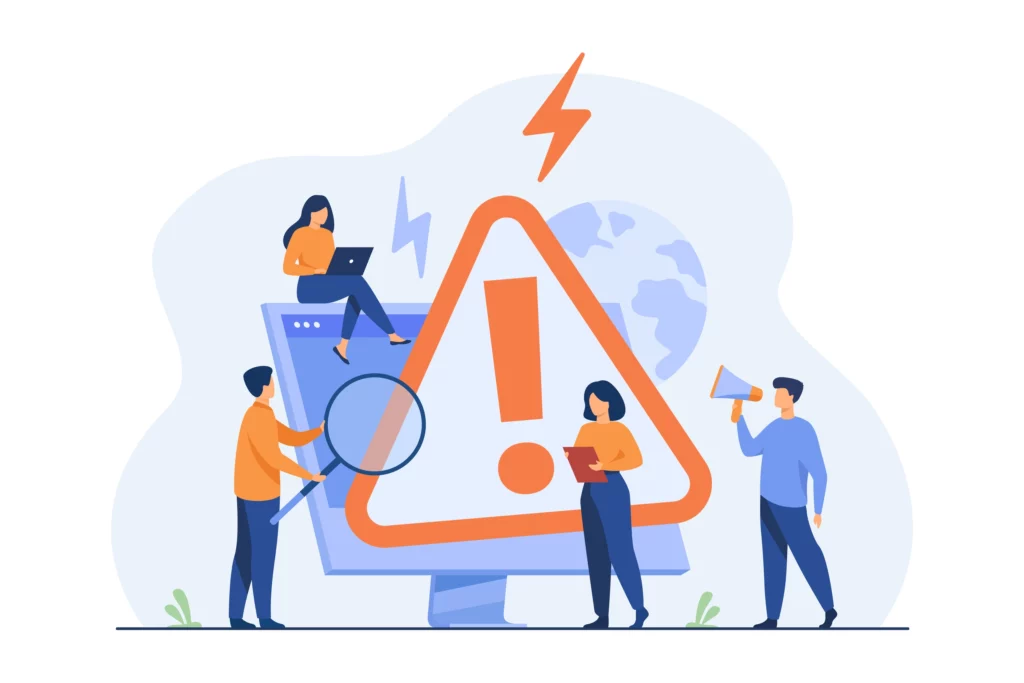
What Is the SSL_ERROR_NO_CYPHER_OVERLAP Error?
You’ll encounter the SSL_ERROR_NO_CYPHER_OVERLAP error when your Firefox browser can’t obtain security data from a website you’re trying to access. To get into the nitty-gritty of it, this error occurs due to a miscommunication between your browser and the website’s server. The root cause? It’s usually outdated SSL security on older websites or your browser settings.
So, what’s the SSL_ERROR_NO_CYPHER_OVERLAP error? It’s an SSL-related error happening when your browser and the website’s server can’t agree on an encryption cipher. It’s like trying to communicate in two different languages without a translator.
Your browser uses encryption ciphers to decode the information sent by the website’s server. If they can’t find common ground, they can’t establish a secure connection, resulting in the SSL_ERROR_NO_CYPHER_OVERLAP error.
Keep in mind, however, that this error is specific to Firefox. Other browsers such as Google Chrome have similar errors but with different names. In Chrome, this error is called ERR_SSL_VERSION_OR_CIPHER_MISMATCH.
It’s also worth noting that the fault may not always lie with your browser. The website’s server could be using unsupported encryption ciphers or there could be a compatibility issue with Cloudflare’s SSL certificates due to lack of support for SNI protocol.
In essence, this error is your browser’s way of telling you that it can’t establish a secure connection with the website you’re trying to access. By understanding what the SSL_ERROR_NO_CYPHER_OVERLAP error is, you’re better equipped to troubleshoot and resolve it.
Why Does the SSL_ERROR_NO_CYPHER_OVERLAP Error Occur?
You might encounter the SSL_ERROR_NO_CYPHER_OVERLAP error for several reasons. One of the causes is outdated SSL protocol on older websites. If the site you’re visiting still uses SSL 2.0 or 3.0, this error may pop up as these versions are no longer considered secure and are deprecated. In its bid to protect you, your browser refuses to establish a connection.
Miscommunication between the browser and the website due to browser settings or version is another common cause. If your browser doesn’t support the SSL or TLS version that the site is using, or vice versa, you’ll encounter this error.
Similarly, if you’ve manually configured your browser’s security settings and disabled certain encryption protocols, the handshake between your browser and the website server could fail, resulting in the SSL_ERROR_NO_CYPHER_OVERLAP error.
The use of unsupported encryption ciphers by the website server can also lead to this error. This typically happens when the website server uses an encryption cipher that your browser doesn’t recognize or support. This incompatibility prevents a secure connection from being established.
How to Fix the SSL_ERROR_NO_CYPHER_OVERLAP?
Whether you’re a website owner or a visitor, fixing the SSL_ERROR_NO_CYPHER_OVERLAP is pretty straightforward. Let’s break down the steps you can take to resolve this issue, tailored to both perspectives.
As a Website Owner
Here’s how to fix SSL_ERROR_NO_CYPHER_OVERLAP as a website owner:
- Update SSL/TLS Configuration: Ensure your server supports modern and secure SSL/TLS protocols. Disable outdated protocols like SSLv2 and SSLv3 and enable support for TLS 1.3, the latest and most secure cryptographic protocol.
- Check Cipher Suites: Verify that your server uses strong and secure cipher suites. Weak or outdated cipher suites can cause this error. You can refer to the documentation of your web server for details on configuring cipher suites.
- Server Software Updates: Keep your server software up to date. Regularly check for updates to your web server software (e.g., Apache, Nginx, IIS) and install the latest patches.
- Check Certificate Validity: Ensure your SSL certificate is valid and hasn’t expired. If it has expired, renew your SSL cert as soon as possible to prevent website outages and unhappy visitors.
- Debugging Tools: Use online SSL testing tools to analyze your SSL configuration and identify potential issues. They provide detailed reports on the SSL/TLS setup of your server.
As a Website Visitor?
As a website visitor encountering the SSL_ERROR_NO_CYPHER_OVERLAP error, there are a few steps you can take to troubleshoot and potentially resolve the issue:
- Update Your Browser: Ensure that your web browser is up to date. Older browser versions may not support the latest SSL/TLS protocols and cipher suites.
- Try Another Browser: Attempt to access the website using a different web browser. This way, you’ll determine if the issue is browser-specific.
- Clear Browser Cache: Cached data in your browser may be causing conflicts. Try clearing your browser cache and cookies, then load the website again.
- Check for Browser Extensions: Some browser extensions or add-ons might interfere with SSL connections. Try disabling extensions one by one and see if the issue still persists.
- Reset Your SSL Settings: Try resetting your TLS and SSL3 settings. To do this, type:
about:config in a new tab, accept the warning, and search for tls. Reset any bolded values.
Repeat the process for “ssl3” and ensure that the following attributes are set to false:
security.ssl3.dhe_rsa_aes_128_sha
security.ssl3.dhe_rsa_aes_256_sha
Conclusion
The SSL_ERROR_NO_CYPHER_OVERLAP error can be a real pain, but fixing it is quite simple. By understanding its origins, you can tackle it effectively.
Whether it’s updating your Firefox browser, resetting your TLS and SSL3 settings, or performing an extensive SSL scan, you’ve got various tools up your sleeve to address this issue. With a bit of patience, you can eliminate this error and get back to secure, smooth browsing.
If you find any inaccuracies or have details to add to this SSL tutorial, please feel free to send us your feedback at [email protected]. Your input would be greatly appreciated! Thank you.
Save 10% on SSL Certificates when ordering today!
Fast issuance, strong encryption, 99.99% browser trust, dedicated support, and 25-day money-back guarantee. Coupon code: SAVE10






















