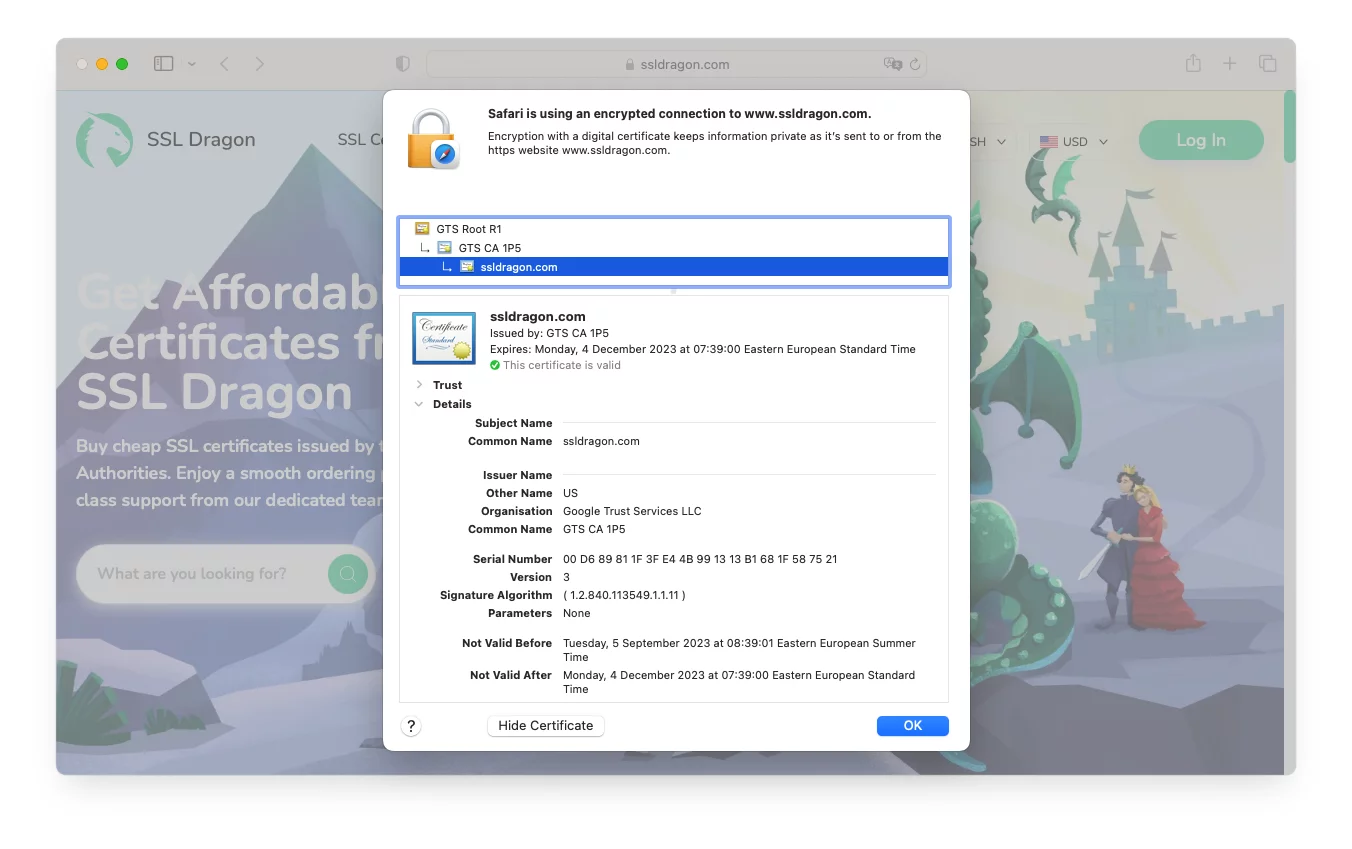
Do you want to make sure a website you’re visiting is secure? Knowing how to check the SSL certificate can help you determine if a website is trustworthy.
In this article, we’ll guide you through the process of checking the SSL certificate of a website. By understanding the results, you’ll be able to confidently browse the web and protect your sensitive information.
Table of Contents
- How Do You Know if a Website Has an SSL Certificate
- How to View the SSL Certificate of a Website
- Understanding the Results
How Do You Know if a Website Has an SSL Certificate
To determine if a website has an SSL certificate, you can simply look for the padlock icon in the browser’s address bar of your web browser. This small padlock icon signifies that the website has implemented SSL encryption, ensuring that your connection to the site is secure.
To check the SSL certificate in more detail, you can click on the padlock icon. This will open the SSL certificate details window, where you can view important information about the certificate, such as the issuer, expiration date, and encryption strength.
It’s important to verify these details to ensure that the website you’re visiting is legitimate and trustworthy. By checking the SSL certificate and its details, you can have peace of mind knowing that your data is being transmitted securely.
How to View the SSL Certificate of a Website
To check the SSL certificate of a website, you have a few options.
Firstly, you can use your browser to view the SSL certificate details.
Secondly, there are online tools and services available that can help you verify the SSL certificate of a website.
Check the SSL Certificate Via the Browser
To check the SSL certificate of a website using your browser, you can rely on popular browsers like Chrome, Firefox, Safari, and Microsoft Edge. These browsers provide built-in tools that allow you to easily view the SSL certificate information of a website.
View the SSL Certificate in Google Chrome
To check the SSL certificate of a website using the Google Chrome browser, you’ll need to follow these steps.
1. First, open the website in Chrome and look at the address bar.
2. Next, click on the padlock icon located to the left of the website address. A dropdown menu will appear. From there, click on Connection is secure.

4. Click on Certificate is valid to view the SSL certificate details.
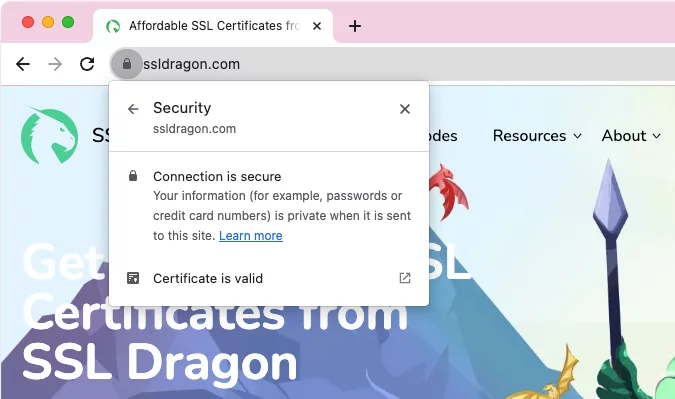
This will provide you with information about the website’s SSL certificate.
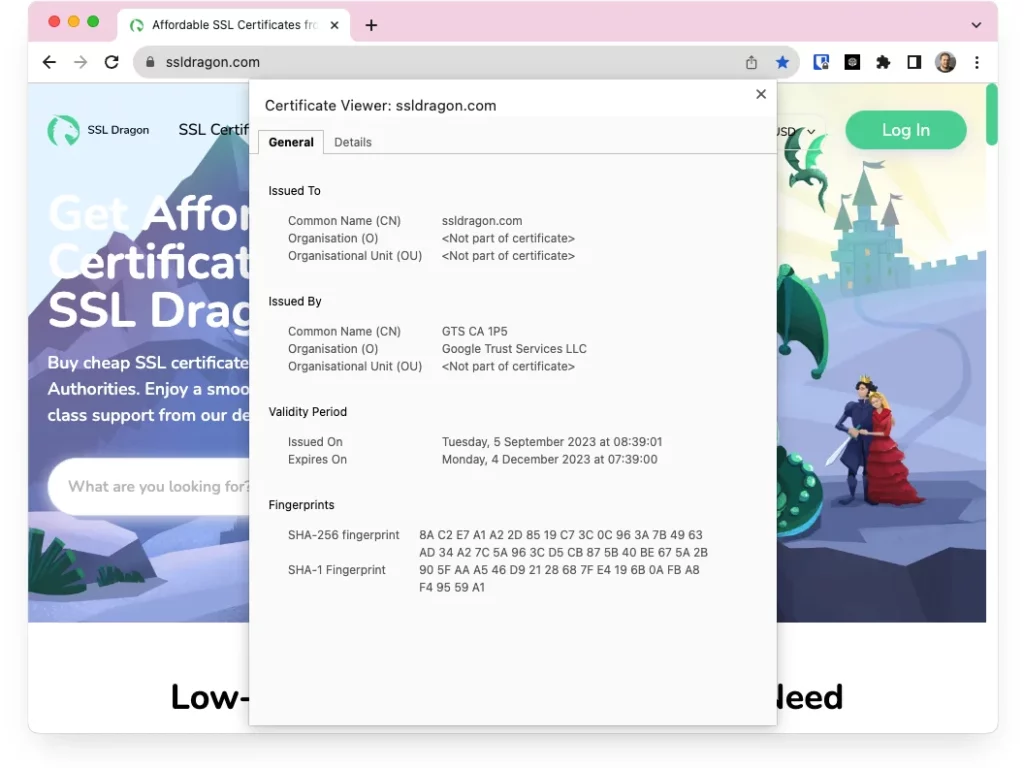
Firefox
To check the SSL certificate of a website using the Firefox browser, you can follow these steps.
1. Open the website in Firefox.
2. Click on the padlock icon in the address bar. Click on Connection Secure.
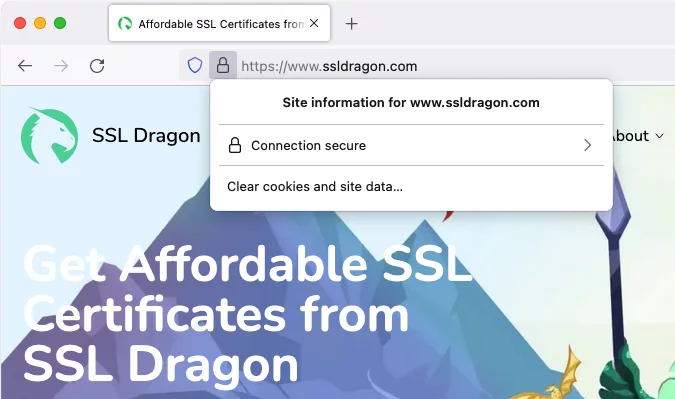
3. Click on More information.
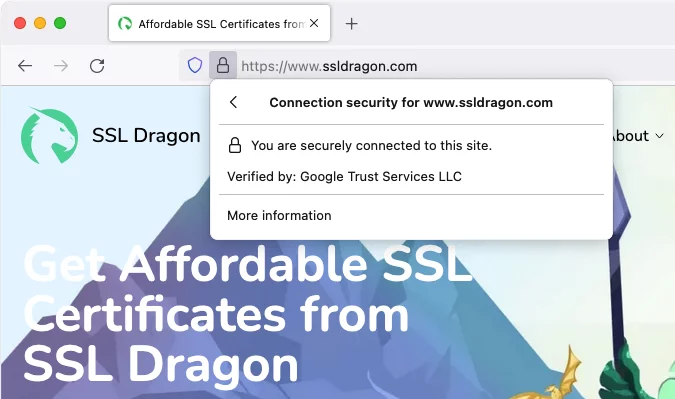
4. In the window that opens, click on View Certificate to see the SSL certificate details.
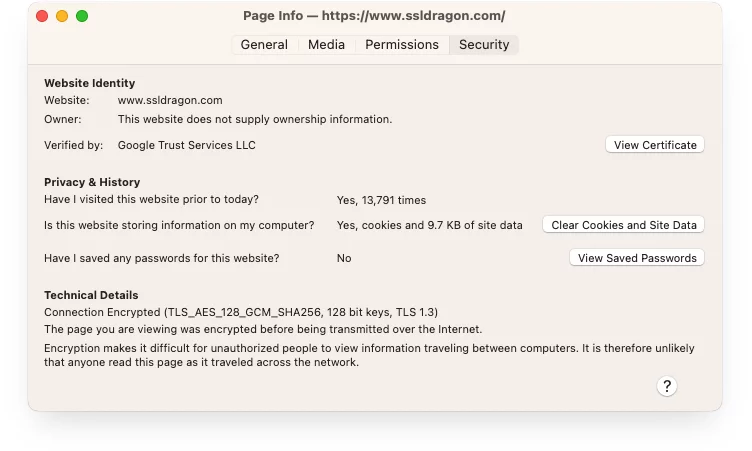
This method allows you to easily check SSL certificates on Firefox, just like in other browsers.
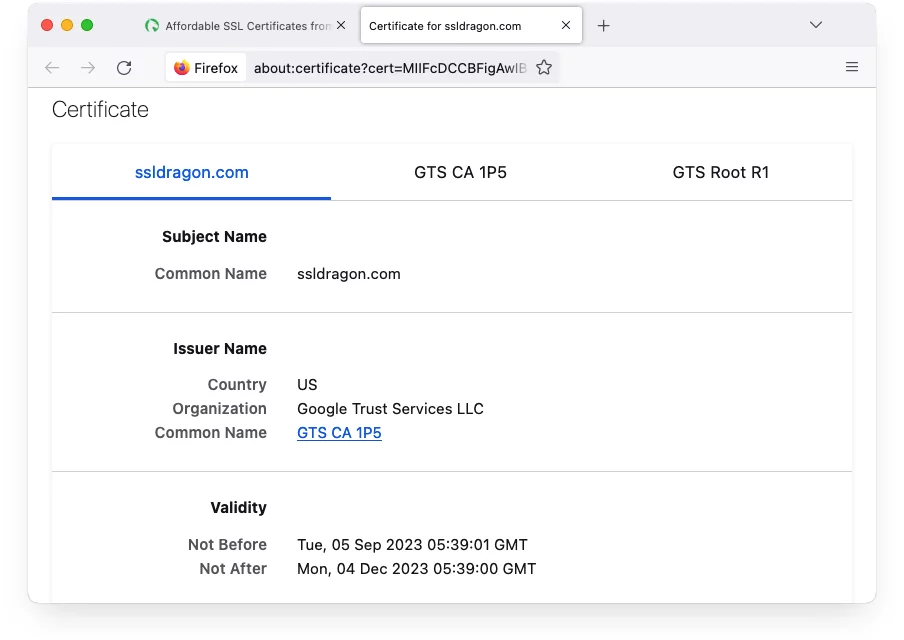
Safari
To check the SSL certificate of a website using Safari, follow these steps.
1. First, open Safari and navigate to the website you want to check.
2. Then, click on the lock icon in the address bar.
A pop-up window will appear. Click on Show Certificate to view the SSL certificate details.
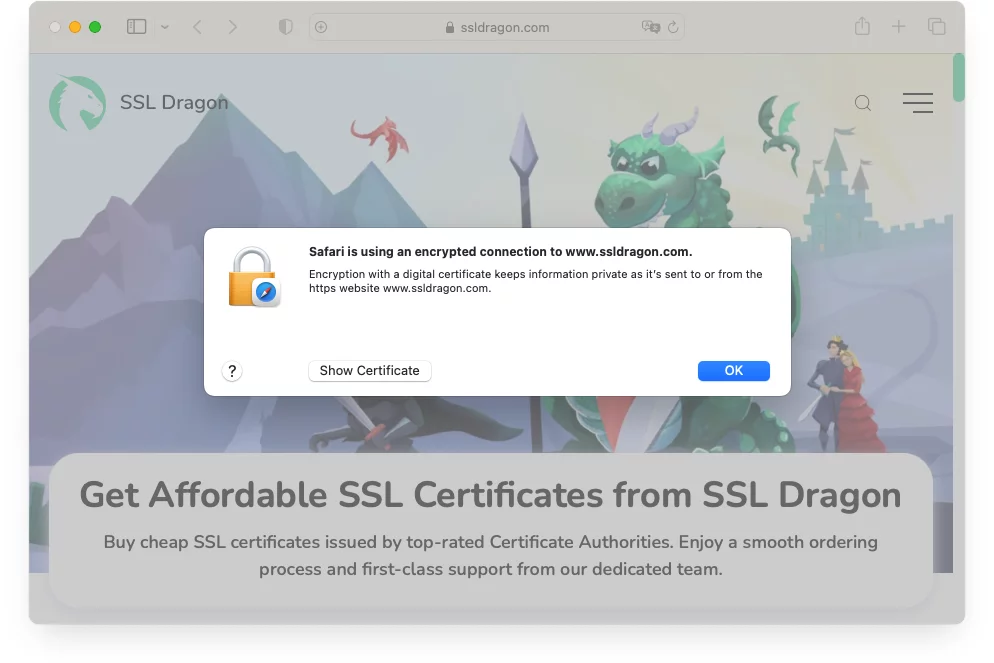
3. The SSL certificate details will appear.
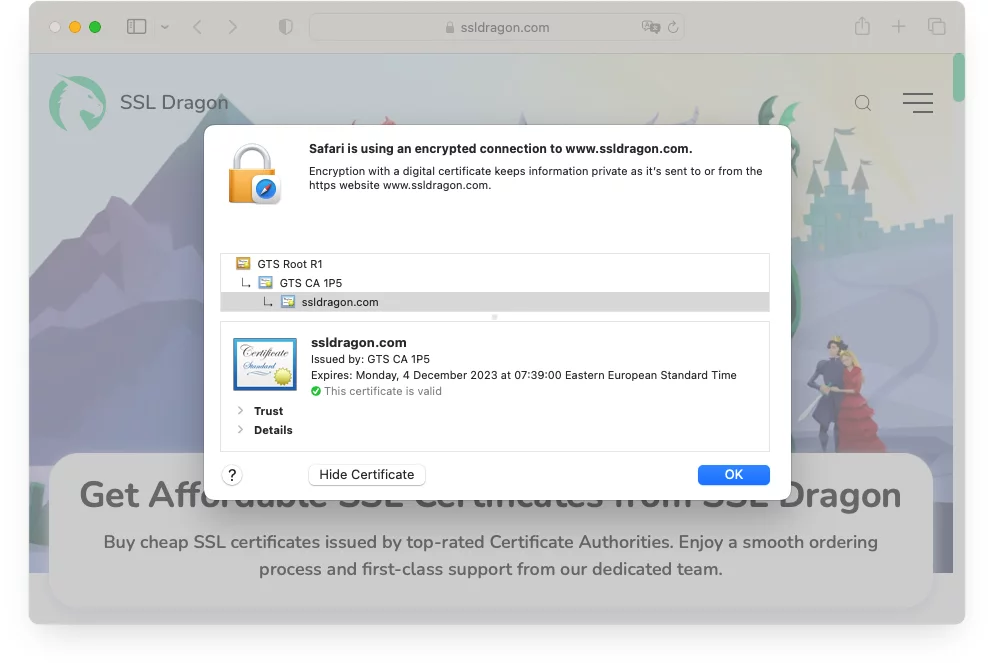
You can check the certificate authority, validity period, and if the certificate has expired.
This allows you to ensure the security of the website you’re visiting.
Microsoft Edge
To check the SSL certificate of a website using Microsoft Edge, you can follow these steps.
1. First, click on the padlock icon in the browser’s address bar and click on Connection is secure.
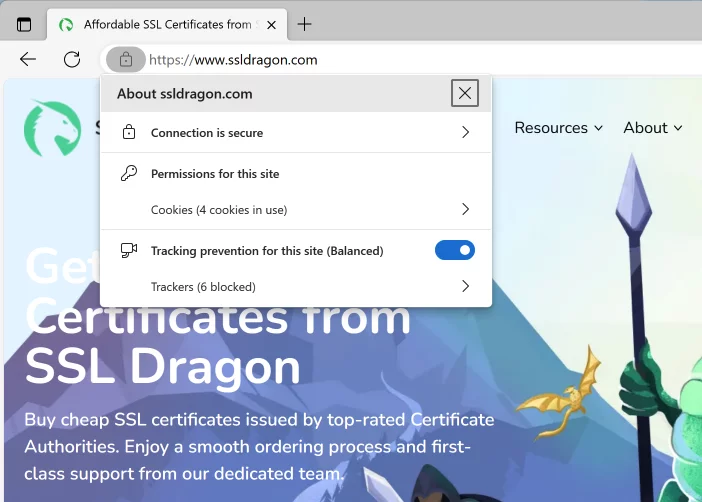
2. Then, click on the certificate icon in the right top part of the opened pop-up window.
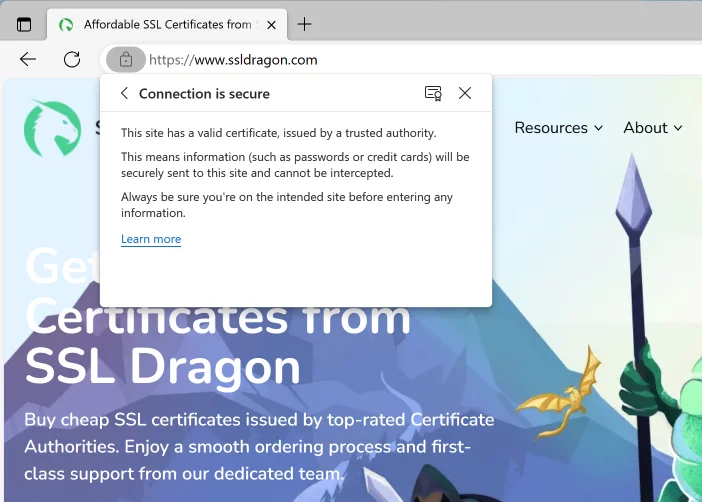
A Certificate window will appear, providing you with detailed information about the website’s SSL certificate.
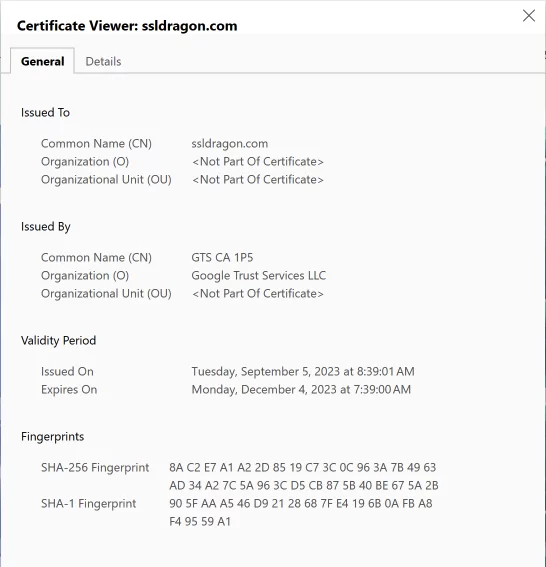
Here, you can verify the certificate’s validity, issuer, and expiration date.
This process allows you to ensure the security of the website before proceeding.
View the SSL Certificate Using Online Tools
You can easily check the SSL certificate of a website using online tools. These tools provide a convenient way to verify the validity and security of a website’s SSL certificate.
These tools allow you to enter the website’s URL and view its SSL certificate details. They provide information such as the certificate’s issuer, its validity period, and the encryption algorithm used.
Here are the online services that offer SSL certificate checking capabilities:
- SSL Checker tool from sslshopper.com
- SSL Checker tool from sslchecker.com
- DigiCert® SSL Installation Diagnostics Tool
- SSL Installation Checker from geocerts.com
- SSL Checker tool from dnschecker.org
These services often provide comprehensive reports on the SSL certificate, including any potential vulnerabilities or issues detected.
Understanding the Results
Once you have checked the SSL certificate of a website, it’s important to understand the results.
The SSL certificate provides crucial information about the security and authenticity of the website you’re visiting.
By examining the results of the SSL certificate check, you can determine whether the website is trustworthy and secure.
The results will typically include details such as the validity period of the certificate, the website’s domain name, and the issuing authority.
You should pay close attention to any warnings or errors in the results, as they could indicate potential security risks.
Additionally, understanding the results allows you to verify that the website’s SSL certificate is properly configured and up to date.
Bottom Line
In conclusion, ensuring a website has a valid SSL certificate is important for maintaining secure online transactions and protecting sensitive information.
By following the steps outlined in the article, you can easily check the site’s SSL certificate and verify its authenticity.
Understanding the results will help you make informed decisions about the trustworthiness and security of the site.
Stay alert and prioritize SSL certificates for a safer browsing experience.
Save 10% on SSL Certificates when ordering today!
Fast issuance, strong encryption, 99.99% browser trust, dedicated support, and 25-day money-back guarantee. Coupon code: SAVE10



























