This guide provides step by step instructions on how to install an SSL certificate on IBM Cloud. It covers the Certificate Signing Request CSR generation process and the installation itself. A bonus section includes tips on where to buy the best SSL certificate for your project.
If you’ve already generated the CSR and received your SSL certificate from the Certificate Authority, skip the first step and jump straight to the installation instructions.
Table of Contents
- Generate CSR for IBM Cloud
- Install an SSL Certificate on IBM cloud
- Where to buy the best SSL certificate on the IBM cloud?
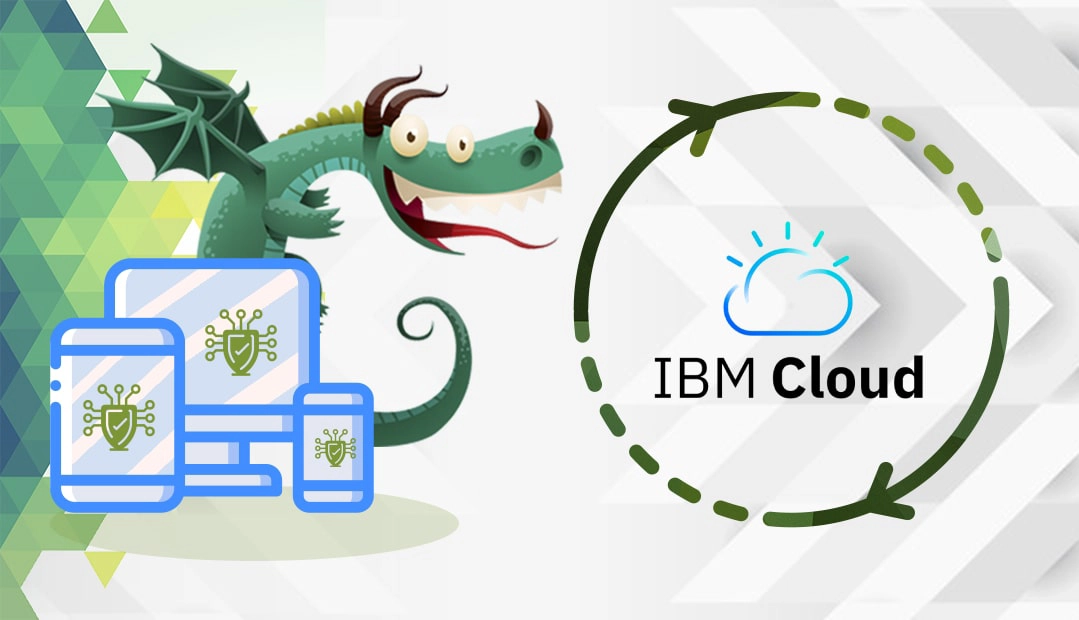
Generate CSR for IBM Cloud
The CSR is a block of encoded text with your contact information. To obtain an SSL Certificate, you must create your CSR code and then send it to your CA for validation. Along with the CSR, you will also generate your private key, a crucial element of your SSL Certificate. You will need the private key during the installation process.
The quickest and easiest way to generate a CSR code is with a CSR generator tool. You don’t need any technical skills. All you have to do is enter the information, and the CSR generator will automatically create your CSR and private key.
Alternatively, you can generate the CSR by using software on the server. For UNIX systems use the OpenSSL utility. If you’re on Windows, you can access a wizard from the Directory Security tab of the website properties in IIS manager.
Whatever method you choose, keep your private keep in a safe location, and don’t share it with anyone. Do not lose or delete it.
Note: Some CSR generation utilities also give you the ability to create a passphrase for the private key. Do not do this unless you plan to log on to the server any time the web server software is restarted and do not apply a challenge phrase to the CSR.
Install an SSL certificate on IBM Cloud
After you successfully pass the SSL validation and receive the necessary SSL files in your inbox, continue with the installation.
Download the ZIP archive and extract its contents on your device. You can now import the SSL certificate into the IBM Cloud console and then apply it to your desired product or services.
Follow the steps below to add your SSL certificate to the cloud:
- Go to your console security menu
- From the Security menu select SSL > Certificates
- Click Import SSL certificate
- Enter the SSL certificate details in the applicable fields and click Import. Refer to the examples below:
- Certificate – Enter the full contents of your primary (server) SSL certificate.
- Private Key – Enter the private key details for the certificate. You’ve generated the private key along with the CSR during the CSR generation process.
- Intermediate Certificate – Enter the intermediate certificate details, provided by the certificate authority. Intermediate certificates are not required; however, if the information is available for the SSL certificate, you should enter it here. Intermediate certificates provide better browser compatibility.
- Certificate signing request – This field is not required, but you should provide the CSR details if they are part of the certificate. Do not change the CSR details.
- Notes – here you can leave any notes about the SSL certificate that might be helpful for other users.
After you’ve imported the SSL certificate to the IBM console, it will remain stored on the SSL certificates screen until you manually delete it. Your newly imported certificate will appear in the list of available certificates for all products and services that require SSL details.
Where to buy the best SSL certificate for IBM cloud?
If you’re searching for affordable SSL Certificates, then SSL Dragon is the right place. Our fast and user-friendly website will walk you through the entire range of SSL Certificates. All our products are signed by trusted Certificate Authorities and are compatible with IBM Cloud services.
We bring you the best prices on the market and stellar customer support for any certificate you buy. And, if you’re struggling to find the perfect cert for your project, our SSL Wizard and Advanced Certificate Filter tools will give you quick suggestions.
If you find any inaccuracies, or you have details to add to these SSL installation instructions, please feel free to send us your feedback at [email protected]. Your input would be greatly appreciated! Thank you.
Save 10% on SSL Certificates when ordering today!
Fast issuance, strong encryption, 99.99% browser trust, dedicated support, and 25-day money-back guarantee. Coupon code: SAVE10























