This article provides quick instructions on how to install an SSL certificate on lighttpd. This guide finishes off with some tips on where to buy an affordable certificate for your project.
If you’ve already generated the CSR (Certificate Signing Request) and received the necessary installation files from your Certificate Authority, skip the first section and go straight to the installation instructions.
Table of Contents
- Generate a CSR Code on lighttpd.
- Install an SSL certificate on lighttpd
- Where to buy the best SSL certificate for lighttpd?
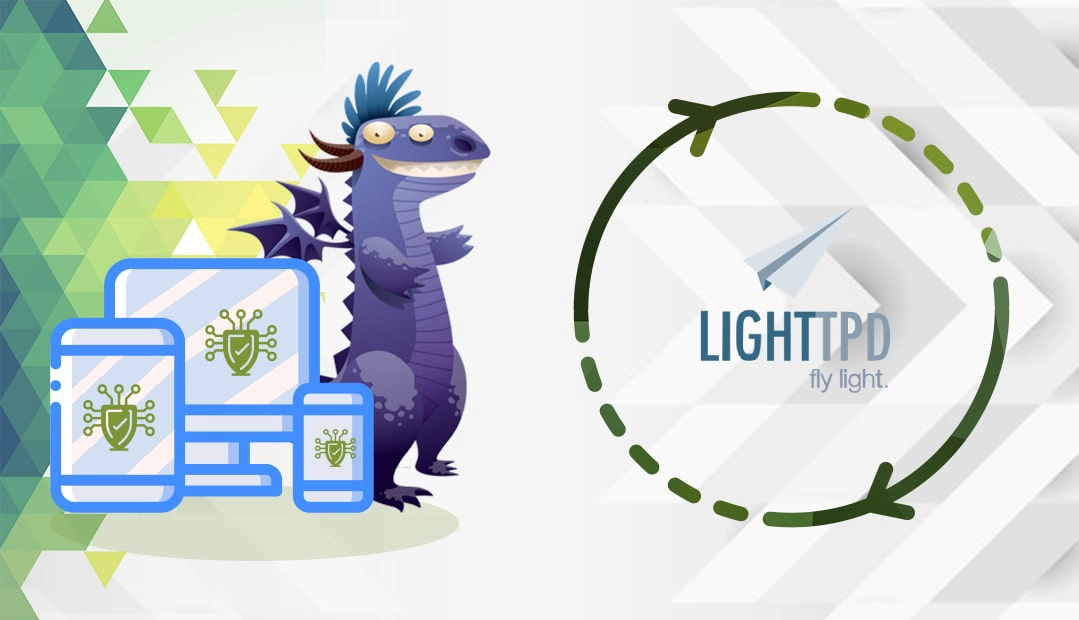
We also recorded a video that walks you through the entire process. You can watch the video, read the instructions, or do both. You can watch the video below.
Generate a CSR code on lighttpd
You have two options:
- Use our CSR Generator to create the CSR automatically.
- Follow our step-by-step tutorial on how to generate CSR in lighttpd.
Open the CSR file with any text editor of your choice such as Notepad, and copy its contents including the —–BEGIN CERTIFICATE REQUEST—– and —–END CERTIFICATE REQUEST—– tags into the corresponding box during the SSL order process.
Wait for the CA to validate your request. After you receive the SSL certificate, you can install it.
Install an SSL certificate on lighttpd
Step 1. Prepare your files
After your CA sends the necessary files to your inbox, download the ZIP folder and extract its contents on your device. You’ll need the following files to complete the installation:
- The server certificate issued for your domain
- The intermediate certificate provided by the CA
- Your private key
lighttpd supports (and recommends) putting the primary certificate and intermediate certificate chain in ssl.pemfile, and recommends putting the private key in ssl.privkey, as this is the format supplied by many current popular CAs.
Step 2. Edit your lighttpd.conf file
Open the lighttpd.conf file using the following command:
vi /etc/lighttpd/lighttpd.conf
Edit the lighttpd configuration file by adding the following:
$SERVER["socket"] == ":443" {
ssl.engine = "enable"
ssl.pemfile = "/etc/lighttpd/ssl/www.yourdomain.pem"
}
Note: The path to the PEM file certificate chain must contain both certificate chain and private key unless ssl.privkey is set. Since version 1.4.53 the path to the PEM file private key is required if private key is not in the ssl.pemfile.
Save and close the config file.
Step 3. Restart the lighttpd
Use the following command:
/etc/init.d/lighttpd restart
For more information, troubleshooting, and advanced configuration read the lighttpd documentation for setting up SSL.
After you install the SSL Certificate, it’s recommended to scan your new certificate for potential errors or vulnerabilities, just to be on the safe side of things.
Where to buy the best SSL certificate for lighttpd?
SSL dragon is your one-stop place for all your SSL needs. We offer the lowest prices on the market for the entire range of our SSL products. We’ve partnered with the best SSL brands in the industry to offer you high-end SSL security and dedicated support. All our SSL certificates are compatible with lighttpd.
To help you select the perfect SSL certificate, we created a couple of handy SSL tools. Our SSL Wizard can recommend the best SSL deal for your online project, while the Certificate Filter, can help you sort and compare various products.
If you find any inaccuracies, or you have details to add to these SSL installation instructions, please feel free to send us your feedback at [email protected]. Your input would be greatly appreciated! Thank you.
Save 10% on SSL Certificates when ordering today!
Fast issuance, strong encryption, 99.99% browser trust, dedicated support, and 25-day money-back guarantee. Coupon code: SAVE10























