In this tutorial, you will learn how to install an SSL Certificate on Qmail. You will also discover where to buy the most affordable SSL certificates for the mail transfer agent.
If you’ve already generated the CSR code and received the SSL certificate in your email inbox, jump straight to the installation instructions.
Table of Contents
- Generate a CSR code for Qmail
- Install the SSL certificate on Qmail
- Test Your SSL installation
- Where to buy the best SSL Certificate for Qmail?
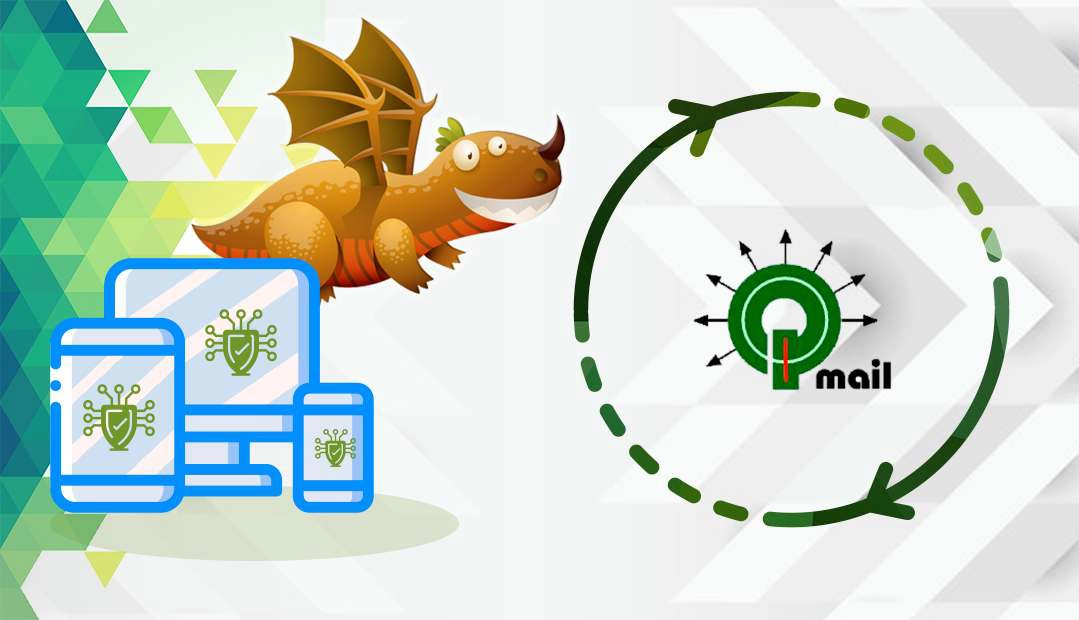
Generate a CSR code for Qmail
CSR stands for Certificate Signing Request, a block of encoded text with information about your domain and company. Every SSL applicant must generate the CSR and submit it to the Certificate Authority for validation.
You have two options:
- Use our CSR Generator to create the CSR automatically.
- Follow our step-by-step tutorial on how to generate CSR for Qmail.
Use a text editor to open the CSR. Copy and paste the entire block of text (including the BEGIN and END tags) into the ‘CSR’ field of your order form.
Install the SSL certificate on Qmail
After your Certificate Authority validates your SSL request, you will receive the installation files via email. Download the archived folder and extract its contents on your system.
Follow the instructions below to complete the installation:
1. Create a combined .pem certificate file.
If you’re not familiar with SSL files and formats check this complete guide.
2. Open a text editor of your choice and paste the contents of each key/certificate one after another in the following order:
- The private key
- The primary certificate
- The intermediate certificate
- The root certificateMake sure that you include the begin and end tags of the key and each certificate including the dash lines.
Here’s how your file should look like:
—–BEGIN RSA PRIVATE KEY—–
(Your Private Key)
—–END RSA PRIVATE KEY—–
—–BEGIN CERTIFICATE—–
(Your Primary SSL certificate)
—–END CERTIFICATE—–
—–BEGIN CERTIFICATE—–
(Your Intermediate certificate)
—–END CERTIFICATE—–
—–BEGIN CERTIFICATE—–
(Your Root certificate)
—–END CERTIFICATE—–
3. Name your combined file and save it with .pem extension.
4. Move this file to your /var/qmail/control/ directory.
5. To enable the SSL certificate on Qmail, rename your file to that already in use on the server, or modify the server configuration file to point to the newly created certificate
6. Restart your Qmail server.
Congrats, you’ve successfully installed your SSL certificate on Qmail.
Test Your SSL installation
After you install an SSL Certificate on Qmail, your next step is to check your new cert for potential errors and vulnerabilities. Use these SSL tools for instant scans and reports on the state of your SSL Certificate and its configuration.
Where to buy the best SSL Certificate for Qmail?
The best place to buy an SSL Certificate for Qmail is from an SSL vendor such as SSL Dragon. Our prices are the lowest on the market, but there are even more benefits.
We offer regular discounts and exclusive deals on all our SSL certificates, but above all, impeccable customer support. All our certs are compatible with Qmail.
SSL Dragon takes care of your sensitive data security, so your website or business can succeed online!
If you find any inaccuracies, or you have details to add to these SSL installation instructions, please feel free to send us your feedback at [email protected]. Your input would be greatly appreciated! Thank you.
Save 10% on SSL Certificates when ordering today!
Fast issuance, strong encryption, 99.99% browser trust, dedicated support, and 25-day money-back guarantee. Coupon code: SAVE10























