This tutorial provides step by step instructions on how to install an SSL Certificate on Courier IMAP server. On top of that, the latter sections feature useful tips on where to buy the perfect SSL Certificate for your Courier IMAP server.
If you’ve already ordered your SSL Certificate and are looking only for installation guidelines, you can skip the CSR generation part. Use the anchor links below to jump between sections.
Table of Contents
- Generate a CSR code on Courier IMAP Server
- Install an SSL Certificate on Courier IMAP Server
- Test your SSL installation
- Where to buy the best certificate for Courier IMAP Server?
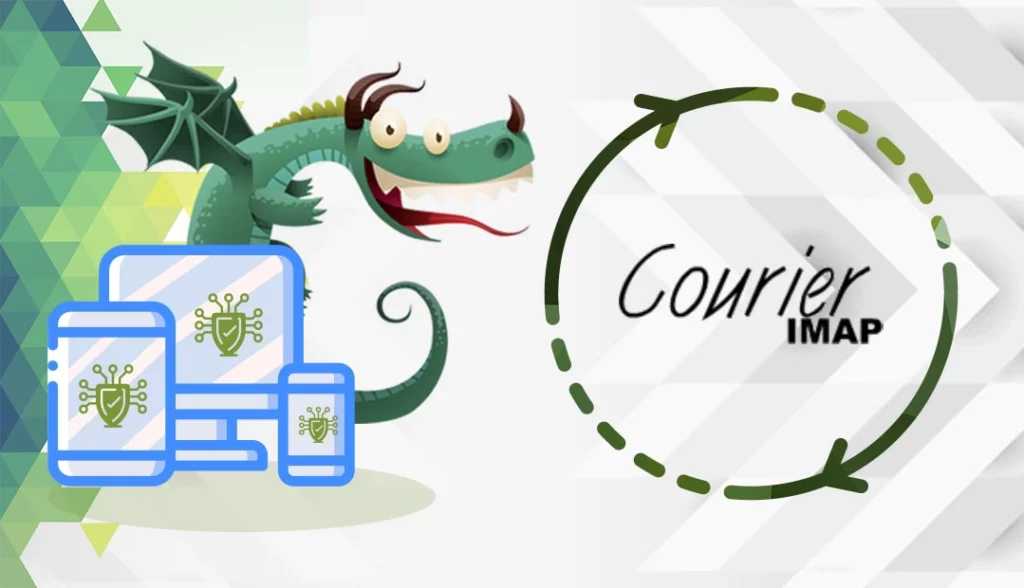
Generate a CSR code on Courier IMAP Server
The CSR (Certificate Signing Request) code is a block of encoded text with your contact details. You need to create and send it to your CA to pass the SSL validation.
You have two options:
- Use our CSR Generator to create the CSR automatically.
- Follow our step-by-step tutorial on how to generate CSR on Courier IMAP Server.
To open the CSR file, you can use any text editor such as Notepad. You’ll need to copy the entire text including the BEGIN and END tags when ordering your SSL Certificate.
Install an SSL Certificate on Courier IMAP Server
Your CA will send you all the necessary SSL files in a ZIP archive to your email. The ZIP folder will contain your primary, root and intermediate certificates.
Follow the steps below to install your certificate:
Step 1. Merge your primary certificate and the private key
- Download and extract your certificates files to server directory of your choice
- Use any text editor such as Notepad, and open your primary certificate file and the private key file (remember, you created the private key along with your CSR code)
- Next, you need to merge the contents of your primary certificate and private key into a single file with the .pem extension. Save your new PEM as mycertificate.pem. You can give it any name, just make sure it’s easy to remember.
Your PEM file should look like this:
—–BEGIN CERTIFICATE—–
The Encrypted text of your Primary SSL Certificate
—–END CERTIFICATE—–
—–BEGIN RSA PRIVATE KEY—–
The Encrypted text of your Private Key
—–END RSA PRIVATE KEY—–
Note: If your SSL Certificate requires an intermediate certificate file, open your intermediate SSL cert with any text editor and save it as Intermediate_Cert.txt. You can give it any name.
Step 2. Import your SSL Certificate
Locate and open your IMPAD-SSL file (the default directory is /usr/lib/courier-imap/etc/).
In the IMPAD-SSL file, add the following directives:
TLS_CERTFILE=/some/path/mycertificate.pem
TLS_TRUSTCERTS=/some/path/Intermediate_Crt.txt
Verify the command that allows SSL3:
TLS_PROTOCOL=SSL3
Next, locate and open the POP3D-SSL file, which by default resides in /usr/lib/courier-imap/etc/.
Add the following command:
TLS_CERTFILE=/some/path/mycertificate.pem
TLS_TRUSTCERTS=/some/path/Intermediate_Cert.txt
Step 3. Restart your Courier IMAP Server.
Congratulations, you’ve successfully installed an SSL Certificate on Courier IMAP Server.
Test Your SSL Installation
After you install an SSL Certificate on Courier IMAP Server, it’s always wise to scan your new installation for potential errors or vulnerabilities, just to be on the safe side of things. With these powerful SSL tools, you can get instant reports on all aspects of your SSL Certificate and its configuration.
Where to buy the best SSL Certificate for Courier IMAP Server?
You’ve already reached the destination! Here, at SSL Dragon, we offer the widest range of SSL products at great prices. All our certificates are compatible with Courier IMAP Server and are suitable for a variety of projects.
If you don’t know what certificate to choose, or struggling to find the perfect product for your site, our quick, and intuitive SSL Wizard and Advanced Certificate Filter tools will make the search more efficient and enjoyable.
If you find any inaccuracies, or you have details to add to these SSL installation instructions, please feel free to send us your feedback at [email protected]. Your input would be greatly appreciated! Thank you.
Save 10% on SSL Certificates when ordering from SSL Dragon today!
Fast issuance, strong encryption, 99.99% browser trust, dedicated support, and 25-day money-back guarantee. Coupon code: SAVE10






















