When surfing the internet, you might encounter the ERR_SSL_BAD_RECORD_MAC_ALERT error, usually associated with SSL protocol issues. But fear not! You’re not alone in facing this problem. We’re here to help with a straightforward guide to untangle this technical glitch, understand the root causes, and resolve it step by step.
Luckily, this error stems from issues on your end, making it entirely fixable from your side. But before we explain how to fix the ERR_SSL_BAD_RECORD_MAC_ALERT error, let’s see what it is and why it happens in the first place.
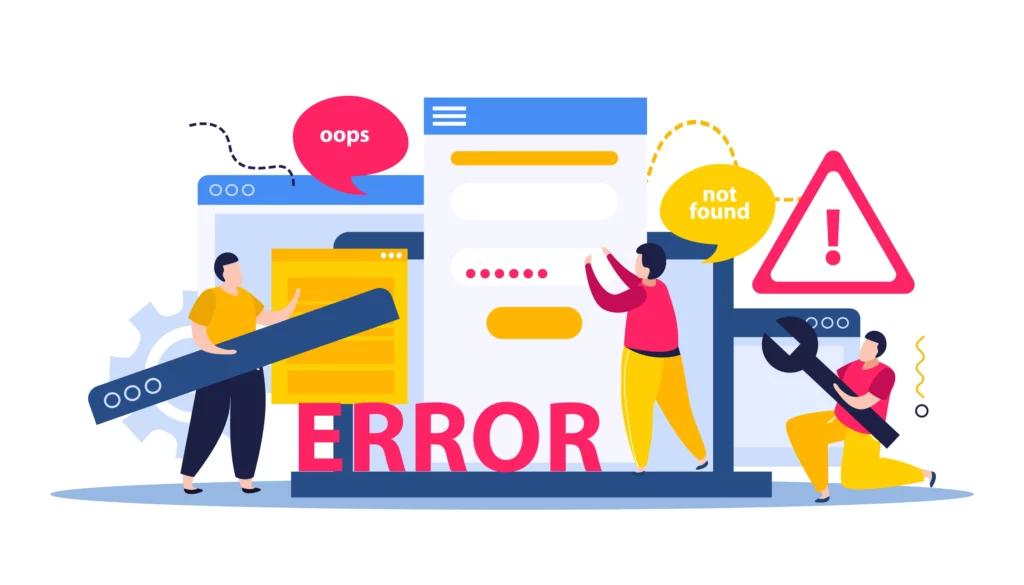
What Is ERR_SSL_BAD_RECORD_MAC_ALERT?
The ERR_SSL_BAD_RECORD_MAC_ALERT error is one you’ll encounter when there’s a problem with the security of a webpage you’re trying to access. It arises when there’s a mismatch in the Message Authentication Code (MAC) during a session between your browser and a secured website. This error typically crops up when there’s an issue with the encryption and decryption process.
So, why should you be concerned about it? Well, it’s a security matter that can potentially leak sensitive data. It indicates a problem with the website’s SSL certificate or your browser’s ability to interpret it. This error blocks your access to the website and poses a risk of exposing your data to unauthorized parties.
What Are the Causes of the ERR_SSL_BAD_RECORD_MAC_ALERT Error?
You might encounter the ERR_SSL_BAD_RECORD_MAC_ALERT error for several reasons. An outdated browser version, corrupted browser cookies, faulty network devices, and interference from antivirus software are common culprits. These factors can disrupt the SSL protocol, leading to this error.
Outdated Browser Version
An outdated browser version could cause the ERR_SSL_BAD_RECORD_MAC_ALERT error on your system. When you’re using an obsolete browser, it may not support the latest security protocols, leading to this error. Continuously updating your browser ensures that it has the most recent security updates and features, which can help in the ERR_SSL_BAD_RECORD_MAC_ALERT fix.
You mightn’t realize this, but updating your browser is one of the ways how to fix err_ssl_bad_record_mac_alert. When your browser communicates with a secure website, it needs to speak the same security language, so to speak. If your browser is old, it won’t comprehend the website’s security protocols, causing this error. Always keep your browser updated to prevent such issues.
Packet Corruption
Packet corruption during data transmission can trigger the ERR_SSL_BAD_RECORD_MAC_ALERT error. During communication between the client and server, unstable network connections, hardware problems, or interference can corrupt network packets.
When SSL/TLS records are damaged in transit, the receiving end may interpret the corrupted data as a security compromise, leading to this particular error. Addressing network stability, resolving hardware issues, and minimizing interference can help mitigate this cause.
Firewall or Antivirus Interference
Why might your antivirus software be causing the ERR_SSL_BAD_RECORD_MAC_ALERT error?
Some antivirus software interfere with the secure connection process. They do this by scanning the site’s SSL/TLS certificates and the data packets passing between your computer and the website.
If your antivirus software finds anything suspicious or doesn’t recognize the certificate, it may block the connection, resulting in the ERR_SSL_BAD_RECORD_MAC_ALERT error.
This security feature protects your system from harmful websites or malware. However, it can sometimes be overly aggressive, blocking safe sites.
Therefore, ensure your antivirus software is updated and correctly configured. Also, consider whitelisting the problematic website, if you trust it.
Problematic Network Adapter or Killer Network Card
A malfunctioning network adapter or a specific network card, such as the Killer Network Card, can cause the ERR_SSL_BAD_RECORD_MAC_ALERT error. Network adapters facilitate communication between your device and the network, and if there’s an issue with the hardware or drivers, it may result in corrupted data during SSL/TLS transmission.
Furthermore, old firmware could be incompatible with SSL/TLS protocols, leading to the same issue. Thus, it’s essential to keep your devices updated and correctly configured. Also, consider resetting or replacing them if the problem persists.
Router Configuration Issues, such as MTU Size
Router misconfigurations, particularly related to the Maximum Transmission Unit (MTU) size, can lead to SSL errors. The MTU defines the maximum size of a data packet that can be transmitted over the network. If the MTU size is set too high or too low, it can cause packet fragmentation and result in SSL/TLS handshake failures, triggering the ERR_SSL_BAD_RECORD_MAC_ALERT error.
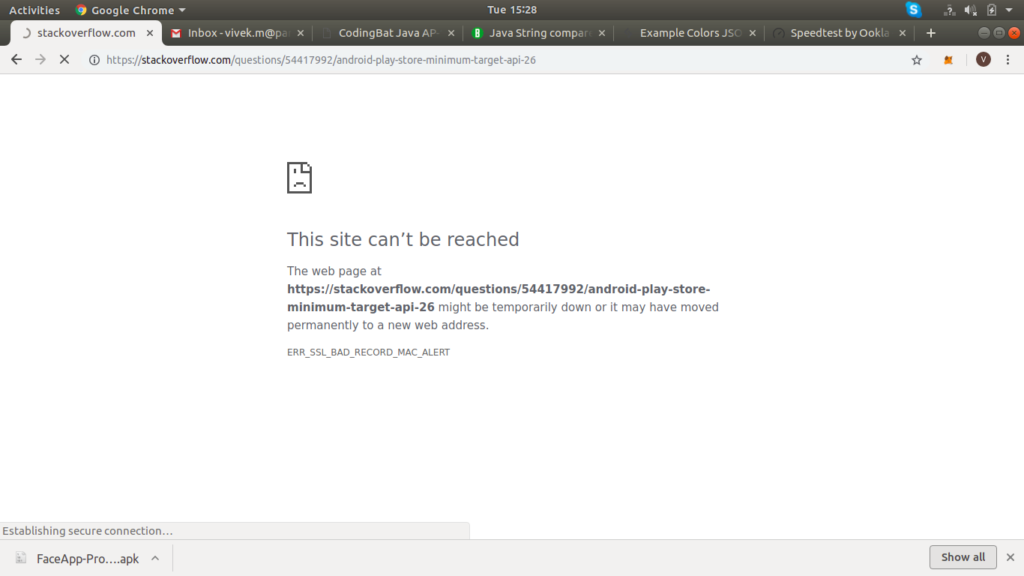
How To Fix the ERR_SSL_BAD_RECORD_MAC_ALERT Error?
Now that you know what causes the error, let’s see how you can fix it. SSL connection errors are often tricky and require several attempts to address them. If one solution doesn’t work, try the next one until you find the right one.
1. Update Your Browser
You’ll often find that updating your browser can help resolve the ERR_SSL_BAD_RECORD_MAC_ALERT error.
To update, navigate to your browser’s settings, typically found in the top right corner. Look for an option labeled ‘About’ or ‘Update’. If an update is available, your browser will automatically download and install it. Restart your browser to apply changes.
Different browsers have distinct update methods, so follow the right directions for yours. Updating not only fixes errors but also enhances security and performance.
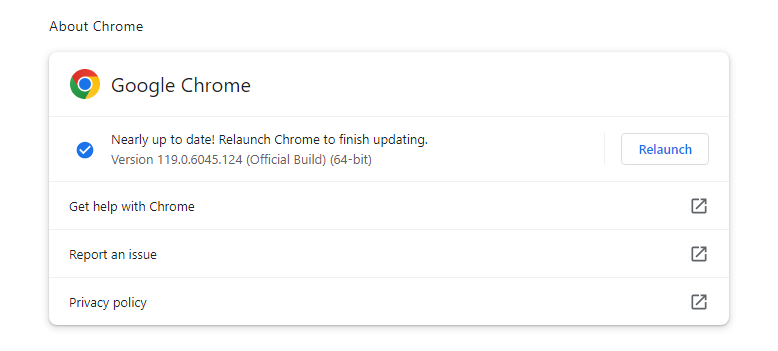
2. Switch The Network Type
If the ERR_SSL_BAD_RECORD_MAC_ALERT error is disrupting your online browsing, consider a swift network switch. Sometimes, the choice between Wi-Fi and Ethernet can make a significant difference.
Start by toggling between the two to see if the problem resolves itself. Your network preference can impact the stability of your SSL connection, and a simple adjustment might be the key to a smoother browsing experience.
After switching from Wi-FI to Ethernet, restart your browser and revisit the problematic website. Allow the changes to take effect for a fresh connection attempt. By exploring this straightforward solution, you’re eliminating one of the root causes of this particular error.
3. Keep Your Operating System Up to Date
One often overlooked yet effective solution is to ensure your operating system is consistently updated. An outdated OS can be a breeding ground for compatibility issues, including SSL glitches. Regularly check for and install the latest updates for your operating system to maintain a secure and seamless connection.
Operating system updates not only enhance security features but also patch potential vulnerabilities that could lead to SSL errors. Keep your operating system up to speed, and bid farewell to the bothersome SSL connection errors.
4. Update Your Machine’s Clock
In the digital space, timing is everything. Incorrect date and time settings on your machine can be a sneaky trigger for SSL errors like ERR_SSL_BAD_RECORD_MAC_ALERT. Ensure your device is chronologically accurate by adjusting its date and time settings. This seemingly small tweak can solve almost all types of connection errors.
After adjusting your machine’s clock, restart your browser and revisit the website where you encountered the SSL error. If it persists, move to the next solution.
5. Sync Smartly with Windows Time Service
For Windows users grappling with SSL issues, a smart move is to fine-tune the Windows Time Service (W32Time). This service synchronizes your system time with the Global Internet time. Mismatched timestamps can trigger SSL errors like ERR_SSL_BAD_RECORD_MAC_ALERT, disrupting your online activities.
Navigate to your Windows settings, locate the Time & Language section, and delve into the Date & Time settings. Ensure that the “Set time automatically” option is enabled to allow your system to synchronize with the Windows Time Service.
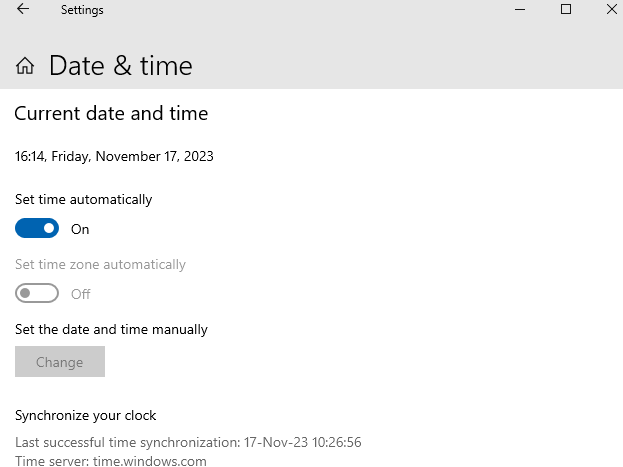
6. Disable Your Antivirus For a While
If the error persists, disable your third-party antivirus software and observe whether the HTTPS traffic interference ceases. Often, security programs, while alert, can mistakenly block secure connections.
Antivirus software, crucial for malware prevention and online protection, may inadvertently trigger errors like ERR_SSL_BAD_RECORD_MAC_ALERT, often stemming from features like “HTTPS inspection,” whose disabling method varies based on the specific antivirus program in use.
By briefly disabling your antivirus, you’re conducting a diagnostic check to identify and address potential conflicts, ensuring a smoother and more secure browsing experience. Remember to re-enable your antivirus after the test to maintain your digital defense.
7. Upgrade or Deactivate the Network Adapter or Killer Network Card
Still no luck? Consider upgrading or deactivating your Network Adapter or Killer Network Card. These components send data, and conflicts can lead to ERR_SSL_BAD_RECORD_MAC_ALERT disruptions. Upgrading to the latest drivers or temporarily deactivating the network card can resolve compatibility issues.
To upgrade your Network Adapter or Killer Network Card, visit the manufacturer’s website to download the latest drivers compatible with your system. Alternatively, you can deactivate the network card temporarily through your device manager and then reactivate it. This quick adjustment will tell you if it’s the culprit or not.
8. Stop the Killer Prioritization Engine
For users with Killer Network hardware, disabling the Prioritization Engine in the Killer Control Center could be the solution.
ERR_SSL_BAD_RECORD_MAC_ALERT may be a result of prioritization conflicts within the network. Stopping the Killer Prioritization Engine provides a quick remedy, allowing for a smoother data flow and preventing SSL-related disruptions.
Navigate to the Killer Control Center, locate the Prioritization Engine, and pause it. After making this adjustment, restart your browser and revisit the problematic website to check if the SSL error has gone.
9. Optimize Router by Increasing Maximum Transmission Units (MTU)
When faced with ERR_SSL_BAD_RECORD_MAC_ALERT error, adjusting your router’s Maximum Transmission Unit (MTU) can be a game-changer. Incompatibility issues may arise due to default MTU settings, causing SSL errors during data transmission. Increasing or modifying the router’s MTU ensures your SSL connection flows smoothly.
To enhance your router’s MTU, access your internet provider’s settings by typing “192.168.1.1” or “192.168.0.1” into your browser. Enter the provided username and password, locate WAN settings, find the MTU, and set it to “1400.” Save changes. If you lack access information, contact your internet provider for assistance.
Conclusion
In conclusion, you don’t have to be discouraged by the ERR_SSL_BAD_RECORD_MAC_ALERT error. While it may seem complex, its causes are usually simple to handle, even for less technically inclined users.
All you have to do is follow our solutions, and with a bit of patience, the ERR_SSL_BAD_RECORD_MAC_ALERT fix will find itself. So, don’t hesitate to dive right in and tackle it.
If you find any inaccuracies or have details to add to this SSL tutorial, please feel free to send us your feedback at [email protected]. Your input would be greatly appreciated! Thank you.
Save 10% on SSL Certificates when ordering today!
Fast issuance, strong encryption, 99.99% browser trust, dedicated support, and 25-day money-back guarantee. Coupon code: SAVE10






















