This tutorial explains how to install an SSL Certificate on DirectAdmin servers. After you complete the SSL configuration, stay tuned for practical tips on where to buy the best SSL certificate for DirectAdmin.
Table of Contents
- Generate CSR in DirectAdmin
- Install an SSL Certificate on DirectAdmin
- Where to buy an SSL Certificate for DirectAdmin?
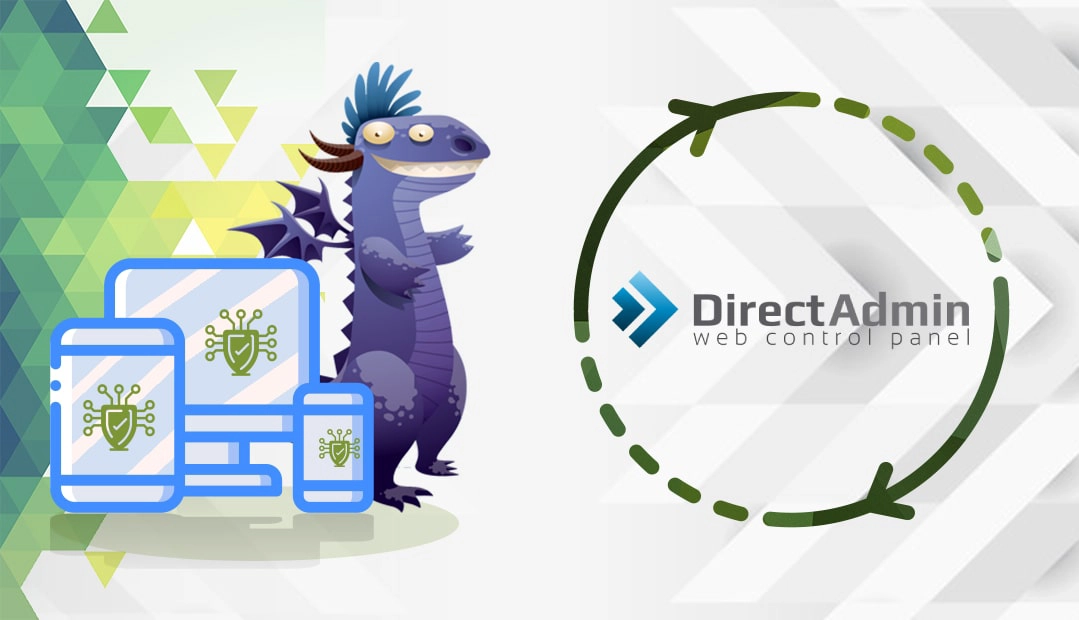
Generate CSR in DirectAdmin
The Certificate Signing Request (CSR) is a block of plain text that contains details about your domain ownership and organization. It is necessary during your SSL order.
You have two options:
- Use our CSR Generator to create the CSR automatically
- Follow our step-by-step tutorial on how to generate CSR in DirectAdmin
Save the CSR code including the —–BEGIN CERTIFICATE REQUEST—– and —–END CERTIFICATE REQUEST—– header and footer using a text editor such as Notepad. You will send it to the Certificate Authority, and they will sign your certificate. As for the private key, you’ll need it during the SSL installation. Copy it into a separate file and keep it on your server. Once you close this page, the private key will not be available anymore.
Note: If you don’t see the private key, don’t worry. DirectAdmin has automatically copied it to the SSL installation page.
Install an SSL Certificate on DirectAdmin
After the Certificate Authority sings and sends the SSL certificate files to your inbox, you can continue with the SSL installation.
Follow the steps below to configure your certificate:
Step 1. Prepare your certificate files
Prepare your certificate, private key and ca-bundle files in advance. You will soon use them.
Remember, you generated the private key along with the CSR code. As for certificate and ca-bundle files, the CA sent them to you in an archived folder
Step 2. Log into your DirectAdmin account.
If you are logged in as Admin, switch to the User level. You can do it in the upper right menu
Step 3. Paste your certificate and the Private Key
- Go to Advanced Features section and click SSL Certificates
- Select the Paste pre-generated certificate and key option
- Next, you need to paste your Private Key including the —–BEGIN PRIVATE KEY—– and —–END PRIVATE KEY—– tags.
If your private key is already filled in, proceed to the next step - Paste your certificate together with —–BEGIN CERTIFICATE—– and —–END CERTIFICATE—– header and footer
- Double-check the codes you’ve just pasted and then click Save
Step 4. Install the certificate chain
Now, you need to install the certificate chain you received from your Certificate Authority.
- Return to the SSL Certificates menu and click on Click Here to paste the CA Root Certificate
- Copy and paste all the certificates from your CA-bundle file
- Tick the Use a CA Cert checkbox
- Hit the Save button
Step 5. Check the SSL status
Make sure that the SSL is enabled for this domain. A message at the top of the SSL Certificates panel will display the SSL status. If SSL is disabled, click on the You can enable it here link.
Step 6. Complete the installation
Next, tick the Secure SSL checkbox, and press the Save button.
Congratulations! You have successfully installed your SSL Certificate using the DirectAdmin control panel.
To test your SSL installation for potential errors, use these excellent SSL tools.
Where to buy an SSL Certificate for DirectAdmin?
The best place to get an SSL Certificate for DirectAdmin is from SSL Dragon. We offer unbeatable prices, regular discounts, and great deals on the entire range of our SSL products. We’ve carefully selected the best SSL brands on the market to provide your website with bulletproof encryption. All our SSL certificates are compatible with DirectAdmin.
To help you choose the perfect SSL certificate, we created a couple of unique SSL tools. Our SSL Wizard takes care of your searching and recommends the best SSL deal for your online project. But there is more, the Advance Certificate Filter sorts and compares different SSL certificates by price, validation, and features to narrow down the best SSL products for you.
Save 10% on SSL Certificates when ordering today!
Fast issuance, strong encryption, 99.99% browser trust, dedicated support, and 25-day money-back guarantee. Coupon code: SAVE10























