In this quick guide, you will learn how to install an SSL certificate on WHM (Web Host Manager). Whether you’re a root administrator or have reseller privileges, the installation process is the same.
First, you must generate a CSR (Certificate Signing Request) code to activate your SSL certificate, and, only afterward, configure it in WHM.
As a bonus reading, we also added several tips on where to buy the best SSL certificate for a WHM server.
Table of Contents
- How to generate a CSR code in WHM?
- Install an SSL Certificate on WHM
- Test your SSL installation
- Where to buy an SSL Certificate for a WHM server?
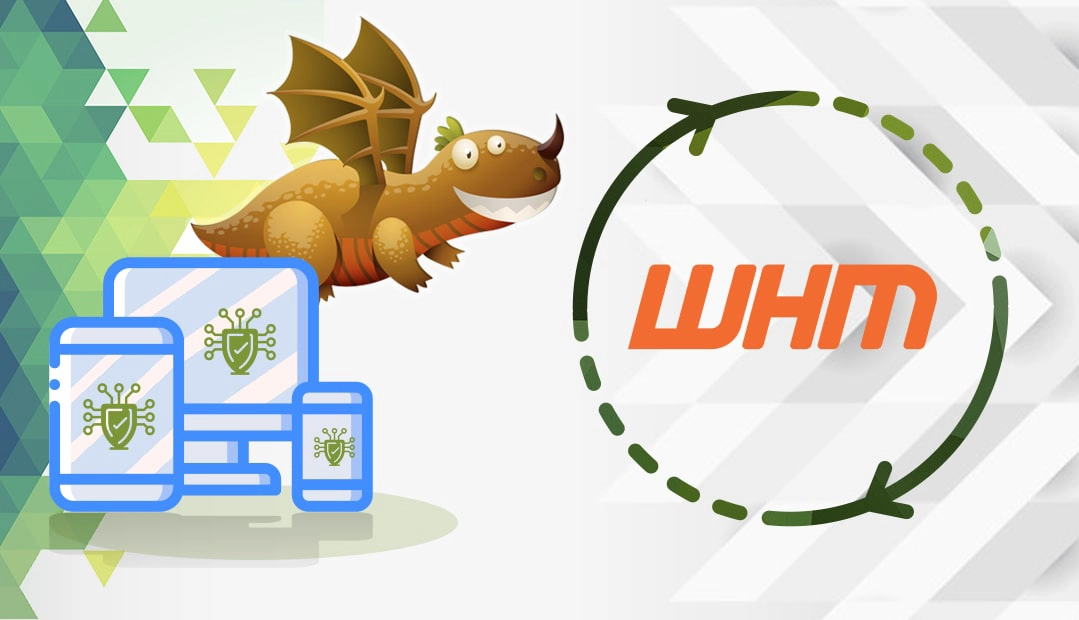
We also recorded a video that walks you through the entire process. You can watch the video, read the instructions, or do both. You can watch the video below.
How to generate a CSR code in WHM?
The CSR code is a plain text file which includes details about your domain and organization. Think of it as your application form to the CA when applying for your SSL certificate.
You have two options:
- Use our CSR Generator to create the CSR automatically.
- Follow our step-by-step tutorial on how to generate CSR in WHM.
Now you can use the CSR code during your order process with SSL Dragon. After you receive the certificate from CA, continue with the installation.
Install an SSL Certificate on WHM
- Log into your WHM dashboard
- Find the SSL/TLS section and, within it, click Install an SSL Certificate on a Domain
- A new window will open. Follow the examples below to fill in the available fields:
- In the Domain field, enter the domain or subdomain you want to protect
- Leave the next IP Address (non-user domains only) field blank
- In the Certificate field, paste the content of your SSL Certificate file (the one you received from CA via email).
You need to extract the file from the archived folder and use a text editor such as notepad to copy-paste the entire content - In the Private Key field, add the key that you created along with the CSR code generation.
You can use the autofill feature if you generated the CSR in the same WHM account.
The Private Key is available to you only. If you have to paste it manually look for the file containing the —–BEGIN RSA PRIVATE KEY—- and —–END RSA PRIVATE KEY—- tags - In the Certificate Authority Bundle (optional) field, copy the CA certificates that you received from your SSL provider.
Look for *.ca-bundle extension in your archived folder, and paste its entire content in the CA bundle box. Make sure you paste all the certificates in the correct order - Once you’ve filled all the fields, click Install.
A message window should greet you, confirming the successful configuration. If you encounter an error, repeat the SSL installation process.
Test your SSL installation
After you install an SSL certificate on WHM, you can scan your SSL configuration for potential errors and vulnerabilities in a matter of seconds. All you have to do is pick one of these highly efficient SSL tools and get instant SSL status reports for your website.
Where to buy an SSL Certificate for a WHM server?
You’ve already reached the destination! Here, at SSL Dragon, we offer the widest range of SSL products at super low prices. All our certificates are compatible with WHM and are suitable for a variety of projects.
If you don’t know what certificate to buy, or struggling to find the ideal product for your site, our easy-to-use, and intuitive SSL Wizard and Advanced Certificate Filter tools will make the search more efficient and enjoyable.
If you find any inaccuracies, or you have details to add to these SSL installation instructions, please feel free to send us your feedback at [email protected]. Your input would be greatly appreciated! Thank you.
Save 10% on SSL Certificates when ordering today!
Fast issuance, strong encryption, 99.99% browser trust, dedicated support, and 25-day money-back guarantee. Coupon code: SAVE10























