In this article, you will learn how to install an SSL Certificate on InterWorx Control Panel. The guide starts with quick instructions on CSR generation. The second part focuses on the SSL Certificate installation itself; and finally, the last segment reveals the best place where you can buy an SSL Certificate for your website.
If you’ve already generated the CSR Code, use the contents below to jump straight to the installation instructions.
Table of Contents
- Generate a CSR Code on InterWorx Control Panel
- Install an SSL Certificate on InterWorx Control Panel
- Test your SSL installation
- Where to buy the best SSL Certificate for InterWorx Control Panel?
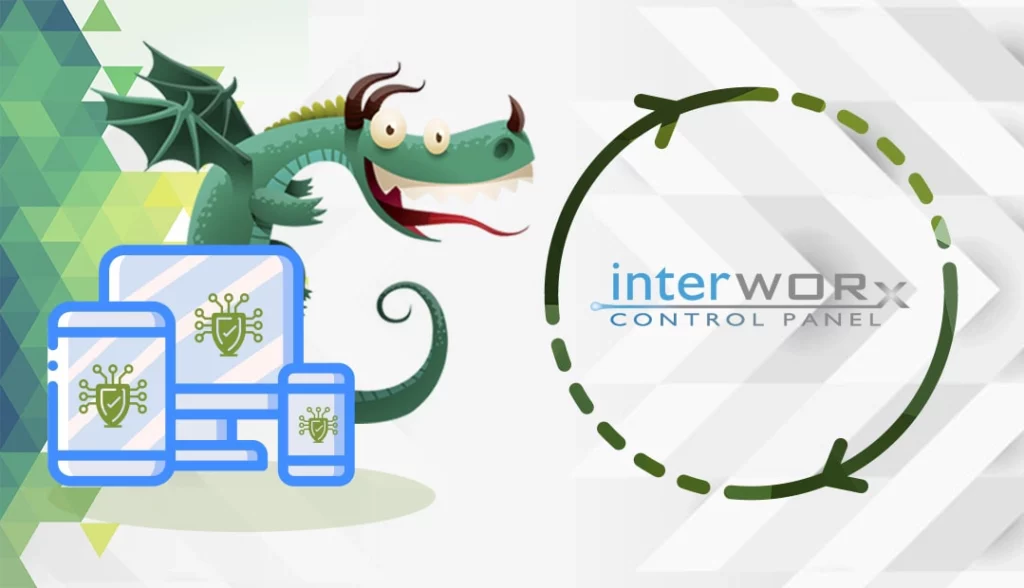
Generate a CSR Code on InterWorx Control Panel
CSR stands for Certificate Signing Request, a block of encoded text with your contact details. When applying for an SSL Certificate, your first important step is to create a CSR code and send it to your CA for validation.
You have two options:
- Use our CSR Generator to create the CSR automatically.
- Follow our step-by-step tutorial on how to generate CSR on InterWorx Control Panel.
You can copy its contents into a text document such as Notepad, and submit it during the SSL Certificate order with your SSL vendor.
Install an SSL Certificate on InterWorx Control Panel
After your CA sends you all the necessary SSL files to your inbox, you can proceed to certificate installation.
Step 1. Prepare your SSL Certificate files
Make sure you have the following files from the ZIP Archive that you’ve received from your CA:
- Primary SSL Certificate: usually it’s the file with .cer or .crt extension
- CA Bundle (.ca-bundle) containing the SSL Certificate chain
Step 2. Install the SSL Certificate
- Log into your control panel account and go to Hosting Features > Domains > SSL
- In the SSL Files pane, next to SSL Certificate, click on Setup SSL Certificate
- In the new window, copy-paste the content of your primary SSL Certificate, including the —–BEGIN CERTIFICATE—– and —–END CERTIFICATE—– tags.
- Click Install
You will now see the Certificate installed successfully message.
Step 3. Install the SSL Certificate Chain (CA Bundle)
- Go to Hosting Features > Domains > SSL
- In the SSL Certificate menu, under SSL Files, click Setup SSL Chain Certificate
- Copy and paste the content of SSL chain certificate and click Install.
Congratulations, you’ve successfully completed the SSL installation process.
Test your SSL installation
After you install an SSL Certificate on InterWorx, you should perform a thorough check of your SSL configuration. These highly efficient SSL tools will help you spot any potential vulnerabilities within your SSL installation. With instant scans and details reports, you’ll always keep your SSL certificate up and running.
Where to buy the best SSL Certificate for InterWorx Control Panel?
If you’re looking for super-cheap SSL Certificates, then you’ve come to the right SSL vendor. SSL Dragon’s intuitive and user-friendly website will walk you through the entire range of SSL products. All our SSL Certificates are signed by trusted Certificate Authorities and are compatible with InterWorx Control Panel.
SSL Dragon brings you the best SSL deals on the market and impeccable customer support for any certificate you choose. And, if you’re struggling to find the perfect cert for your website, our SSL Wizard and Advanced Certificate Filter tools can offer quick suggestions.
If you find any inaccuracies, or you have details to add to these SSL installation instructions, please feel free to send us your feedback at [email protected]. Your input would be greatly appreciated! Thank you.
Save 10% on SSL Certificates when ordering from SSL Dragon today!
Fast issuance, strong encryption, 99.99% browser trust, dedicated support, and 25-day money-back guarantee. Coupon code: SAVE10






















