This guide provides step-by-step instructions on how to install an SSL Certificate on cPanel. As one of the most popular web hosting panels, cPanel is easy to use and manage. The SSL installation is pretty straightforward, even if you don’t have advanced technical skills.
First, you’ll learn how to generate a CSR code in cPanel; then we’ll focus on the installation itself; we’ll show you also where to buy a cPanel SSL certificate.
Table of Contents
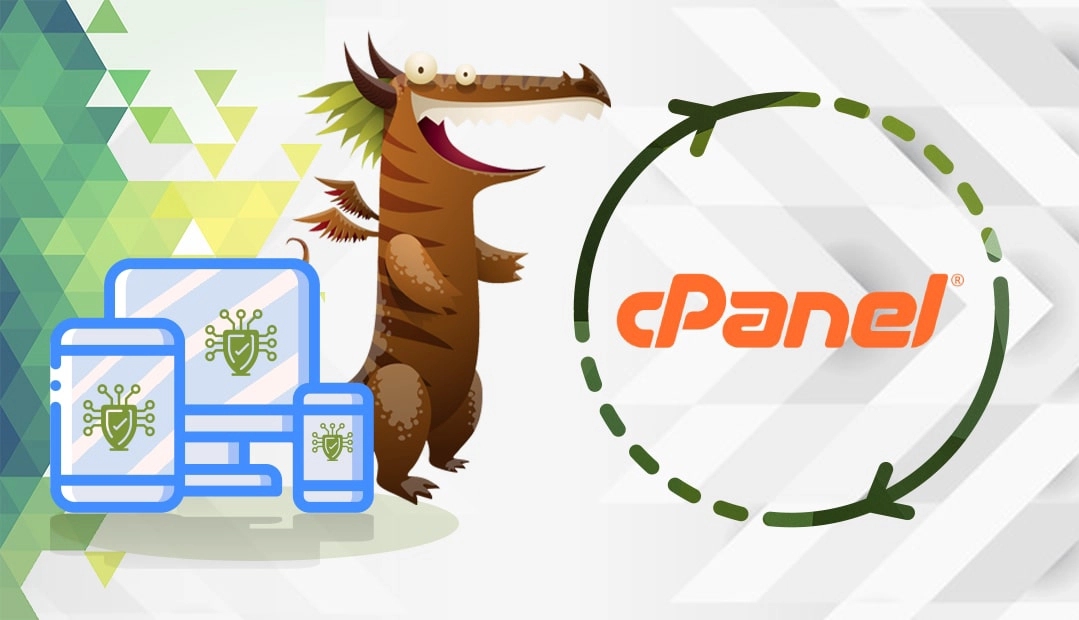
Generate a CSR code
CSR (Certificate Signing Request) is crucial to your SSL application. You can’t obtain the SSL Certificate without it.
You have two options:
- Generate the CSR automatically using our CSR Generator.
- Follow our step-by-step tutorial on how to create the CSR in cPanel.
Once you’ve received your SSL certificate from the CA, continue with the installation instructions.
Install an SSL Certificate in cPanel
- Log into your cPanel account.
- Go to the Security section and select SSL/TLS.
- On the SSL/TLS page, under Install and Manage SSL for your site (HTTPS), click on Manage SSL Sites.
- From the Domain drop-down list, select the domain you want to secure.
- Copy and paste the certificate files into the appropriate text boxes.
- In the Certificate (CRT) box paste the contents of your certificate file (including the header and the footer)
- In the Private Key (Key) box paste your Private key
- The Certificate Authority Bundle: (CABundle) box is optional, but we don’t recommend leaving it blank. The absence of the CA bundle may result in SSL security warnings on mobile devices and older browsers. You can find your CA bundle files in your email inbox (search your Certificate Authority messages). Make sure you copy and paste both root and intermediate certificates into the CABundle box. If you received multiple intermediate certificates, paste each of them one after another to create the correct certificate chain.
- Hit the Install Certificate button. A message box will confirm the successful installation. Restart your server.
Where to Buy a cPanel SSL Certificate?
When buying an SSL Certificate, you should take into consideration three essential aspects: validation type, price, and impeccable customer support. At SSL Dragon, we deliver them all! Our SSL certificates are issued by reputable Certificate Authorities, and thus are compatible with the majority of server platforms, including cPanel.
Whether you need a cheap Domain Validation product or a premium Extended Validation certificate we’ve got you covered.
SSL Dragon’s prices are the lowest on the market, while our dedicated support team is highly acclaimed by existing customers. If you don’t know what type of SSL certificate to buy, simply use our SSL Wizard and Certificate Filter tools. They will help you find the ideal SSL product for your website.
If you find any inaccuracies or have details to add to these SSL installation instructions, please feel free to send us your feedback at [email protected]. Your input would be greatly appreciated! Thank you.
Frequently Asked Questions
Once the certificate expires, you have to buy a new one and install it again on your server. If you’re using cPanel, repeat our installation instructions for your new certificate.
Copy Link
SSL certificates are stored on your server.
In Apache, the SSL file may be called httpd. conf, apache2. conf or ssl. conf and may be located at /etc/httpd/, /etc/apache2/ or /etc/httpd/conf.
In Nginx, the certificates will be stored under /etc/nginx/ssl.
Copy Link
Use cPanel’s search function to look for your domain’s SSL certificate details. Click on the Gear icon to view the Advanced Settings, and exclude AutoSSL if you use a third-party SSL certificate. The Domains Table will display a list of certificates used by your domains, including their type and status.
Copy Link
Save 10% on SSL Certificates when ordering today!
Fast issuance, strong encryption, 99.99% browser trust, dedicated support, and 25-day money-back guarantee. Coupon code: SAVE10























