In this article, you will learn how to install an SSL Certificate on ISPConfig. Besides configuration instructions, you will also discover the best place to shop for affordable SSL Certificates, so keep reading until the end.
If you’ve already generated the CSR elsewhere, and received the SSL Certificate from your CA, feel free to skip part one and jump straight to the installation steps.
Table of Contents
- Generate the CSR on ISPConfig
- Install an SSL Certificate on ISPConfig
- Test your SSL installation
- Where to buy the best SSL Certificate for ISPConfig?
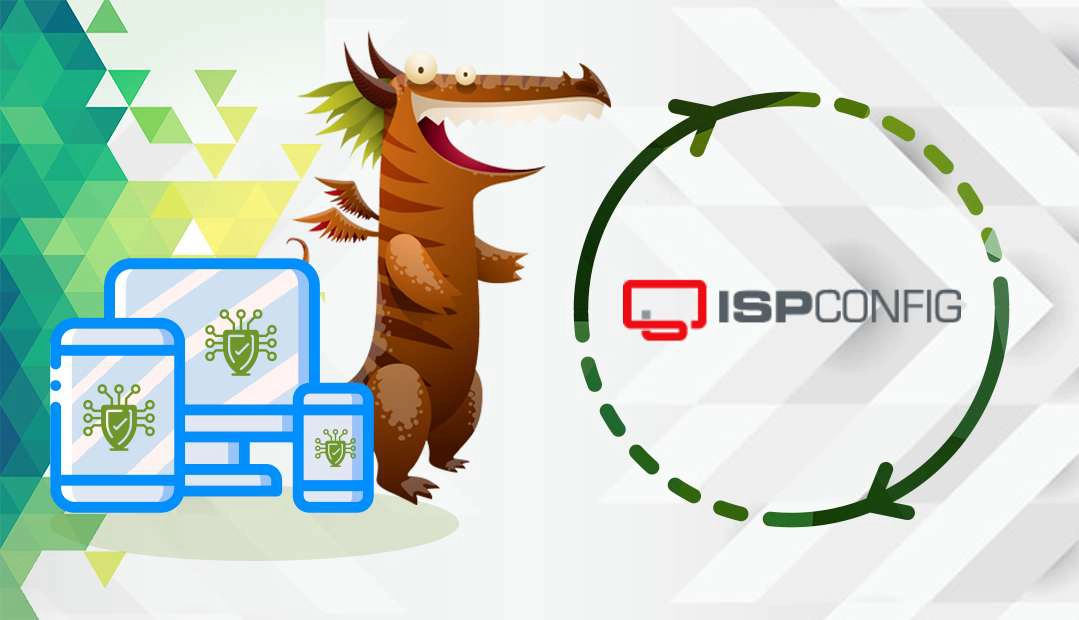
Generate the CSR on ISPConfig
CSR stands for Certificate Signing Request, an encoded text with contact data about your website and company you must send to your CA to activate your SSL certificate
You have two options:
- Use our CSR Generator to create the CSR automatically.
- Follow our step-by-step tutorial on how to generate CSR on ISPConfig.
The SSL request field will contain your CSR. Copy all the content and paste it into the relevant field during the SSL order process.
Install an SSL Certificate on ISPConfig
After the CA validates your SSL request, it will send the necessary installation files to your inbox. Download the ZIP folder, and extract its contents.
You should have the following files:
- The Primary SSL Certificate
- The CA Bundle file containing the root and intermediate certificates
Access the ISPConfig control panel and follow the steps to complete the installation:
- Navigate to the main page and select Sites.
- Click on the domain name you want to secure.
- Select the SSL tab and scroll down to the SSL Certificate field.
- Delete the pre-filled code in the SSL Certificate field and paste the code of your primary SSL Certificate. To get the code, open the extracted SSL file with a text editor of your choice, such as NotePad, for instance, and copy it.
- Paste the code of the CA Bundle file in the SSL Bundle field. Follow the same process as for the primary SSL certificate. Ensure you copy and paste the entire CA Bundle code.
- Next to SSL Action, select Save Certificate and click Save.
That’s it. You now have a working SSL certificate!
Test your SSL installation
After you install an SSL Certificate on ISPConfig, you should perform a thorough check of your SSL configuration. These SSL tools will help you spot any potential vulnerabilities within your SSL installation. With instant scans and detailed reports, you’ll always keep your SSL certificate up and running.
Where to buy the best SSL Certificate for ISPConfig?
If you’re looking for affordable SSL Certificates, then you’ve come to the right SSL vendor. SSL Dragon’s intuitive and user-friendly website will walk you through the entire range of SSL products. All our SSL Certificates are signed by trusted Certificate Authorities and are compatible with ISPConfig.
SSL Dragon brings you the best SSL deals on the market and flawless customer support for any certificate you choose. And, if you’re struggling to find the perfect cert for your website, our SSL Wizard can offer quick suggestions.
If you find any inaccuracies, or you have details to add to these SSL installation instructions, please feel free to send us your feedback at [email protected]. Your input would be greatly appreciated! Thank you.
Save 10% on SSL Certificates when ordering today!
Fast issuance, strong encryption, 99.99% browser trust, dedicated support, and 25-day money-back guarantee. Coupon code: SAVE10























