
Email has always been an essential tool for communication and file sharing. However, it remains the most vulnerable one. With the growing concerns surrounding privacy and data security breaches, sensitive documents sent via email must have adequate protection.
In this article, we’ll show you how to send documents securely via email. By following our tips, you can rest assured that your documents will reach their intended recipients securely, granting you peace of mind in the digital space abounding in cyber threats. Let’s get straight into it!
4 Ways to Email Documents Safely
- Use End-to-End Email Encryption
- Use Encrypted Email Services
- Send Your Files Securely via File-Sharing Services
- Protect Documents and Files With a Strong Password
Whether you’re a business professional sending confidential reports or an individual sharing sensitive information, understanding the best practices for secure document transmission is vital to protect your data from falling into the wrong hands.
4 Best Ways to Send Documents Securely via Email
The key to robust and reliable document transfers is adopting preventive security measures that will keep cyber thieves away. Listed below are four proven ways to safely send documents by email.
1. Use End-to-End Email Encryption
End-to-End email encryption is a safer way to protect your text and files. It works by using a set of keys to encrypt the email before it is sent and decrypt the message upon receipt. Your exchanges are no longer readable but converted into scrambled cipher text instead.
Two main end-to-end encryption protocols secure your email message and attachments:
- S/MIME
- PGP/MIME
Here’s a quick overview of each of them:
S/MIME
The S/MIME (Secure/Multipurpose Internet Mail Extensions) protocol relies on a centralized authority. It enhances email security by encrypting email messages and adding a digital signature. The encryption protects email contents against man-in-the-middle attacks, while the digital signature authenticates the sender’s identity and confirms that the sender actually sent the message.
On top of that, S/MIME detects any alterations in the original message after it leaves the inbox. Almost all modern email clients support the S/MIME protocol.
Securing emails with S/MIME is pretty straightforward. All you need is an Email certificate issued by a trusted Certificate Authority. Email Certificates use PKI (Public Key Infrastructure) to encrypt and decrypt messages. S/MIME is a bulletproof way to send documents via Email and is used on a large scale by businesses around the world.
You can get an S/MIME certificate from SSL Dragon. We also wrote a detailed guide on how to enable S/MIME encryption in Outlook.
How to activate S/MIME on Gmail
Please note that the S/MIME feature is only available to Gmail Enterprise; Education Fundamentals, Standard, Teaching and Learning Upgrade, and Plus users.
- First, you need to enable hosted S/MIME for message encryption.
- Write your e-mail.
- Click on the lock icon located to the right near the recipient-related options.
- Select View Details to change the S/MIME setting or select your preferred level of encryption:
- Green: The email is encrypted by S/MIME and requires decryption n via a private key before it can be read.
- Grey: The email is secured with TLS (Transport Layer Security). Note: For this option to work, both sender and recipient must use TLS to encrypt communications during correspondence.
- during transmission.
- Red: The email is not encrypted and will be sent in plain text.
How to activate S/MIME on iOS
To implement S/MIME encryption on iOS, follow the steps below:
- Navigate to Advanced Settings and enable the S/MIME option.
- Change Encrypt by Default to yes.
- Write your email.
- Click on the lock icon near the recipient.
- Attach your documents.
- Send your email securely.
PGP/MIME
PGP/MIME (Pretty Good Privacy/Multipurpose Internet Mail Extensions) relies on a decentralized authority. It’s special coding for the encryption and signing of e-mails by a hybrid cryptosystem. It allows you to create your own key code and is supported by Yahoo, AOL, and Android.
PGP/MIME’s downside is requiring a third-party tool to use it.
You need a third-party application to encrypt emails with PGP/MIME on Android devices. One of the most popular apps to do the job is OpenKeychain. Download it from the app store and follow the setup instructions to encrypt, send, and decrypt documents and emails.
3. Use Encrypted Email Services
If you want a quicker way to encrypt emails, an alternative option is to use an email service provider that offers end-to-end encryption. Some of the most reliable options are:
Check them out:
StartMail
StartMail is an encrypted email service that focuses on user privacy. It employs advanced encryption algorithms and security measures to safeguard your emails.
StartMail automatically encrypts all your on your device, and only the intended recipient can decrypt them. As a result, this ensures that even if someone intercepts your email during transmission, they won’t be able to decipher its contents.
StartMail also has a feature called “One-Time Passwords,” which adds an extra layer of security by requiring a unique password for each login session.
Tutanota
Tutanota is another popular encrypted email provider known for its user-friendly interface and robust security features. Tutanota encrypts your messages locally on your device before they are transmitted, and the decryption happens on the recipient’s device. This approach ensures that even Tutanota’s servers cannot access the content of your emails.
Additionally, Tutanota supports a “password reset code” that can be set up during registration to prevent unauthorized access to your account.
ProtonMail
ProtonMail is one of the most secure and privacy-focused encrypted email services. It offers end-to-end encryption with zero-access encryption.
ProtonMail uses OpenPGP encryption standards, and you can also enable two-factor authentication for an added layer of security. One unique feature of ProtonMail is its ability to send encrypted messages to non-ProtonMail users through a password-protected link, ensuring secure communication with anyone.
3. Send Your Files Securely via File-Sharing Services
The Internet abounds with file-sharing services that allow you to upload your files securely to third-party cloud servers. They’re handy when you need to send large files such as videos or high-quality photos. Apps like OneDrive, iCloud, SendAnywhere, and Dropbox streamline file-sharing by taking care of all security issues. All you have to do is set the file permission levels and then send the link via email or chat to the intended recipient.
4. Protect Documents and Files With a Strong Password
Nothing beats a strong password when a reliable password manager randomly generates it. Create a strong password and follow the steps below:
How to Protect Microsoft Office Documents with a Password
- Open your file.
- Navigate to File > Info > Protect Document (or Protect Workbook in Microsoft Excel and Protect Presentation in PowerPoint).
- Next, select the Encrypt with Password option.
- Enter your password.
- Confirm your password.
- Save the file.
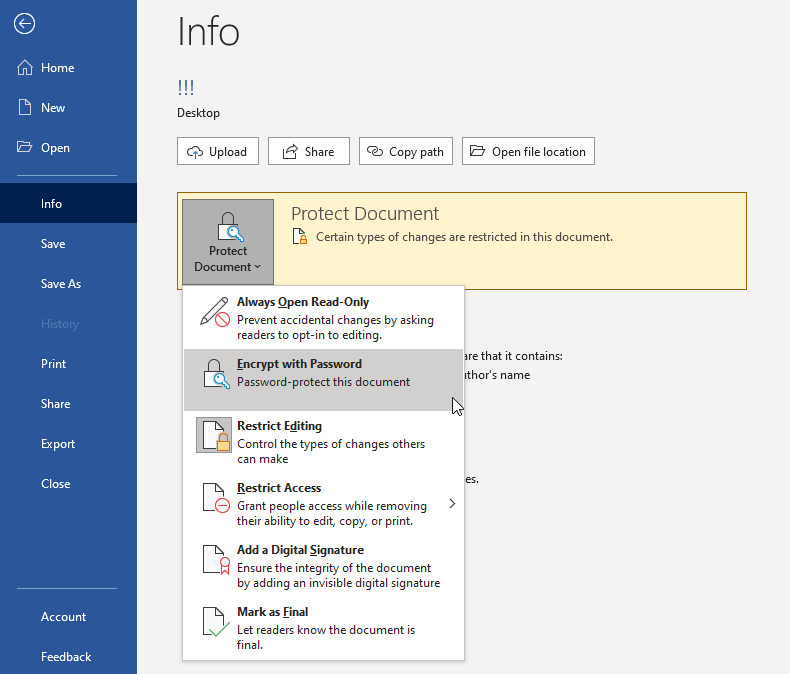
How to Protect Adobe Acrobat PDF Documents With a Password
Please note that only the paid version allows you to edit a PDF file. Here’s how to protect PDFs in Adobe Acrobat Reader:
- Open your PDF.
- Select File.
- Select Protect Using Password.
- Select the Viewing or Editing option for recipients using the password.
- Enter your password and confirm it.
- Click Apply to save the file.
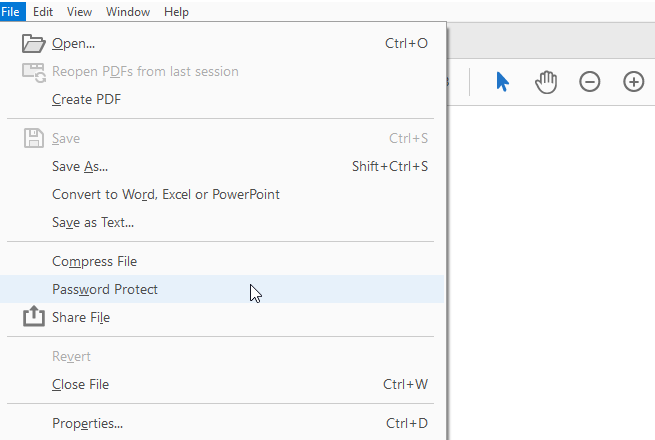
How to Encrypt Files on Mac
On Mac devices, all you have to do is use the default Preview application:
- Open your PDF with the Preview app
- Select File > Export
- Enter a file name.
- Select Encrypt.
- Enter your password and confirm it.
- Click Save.
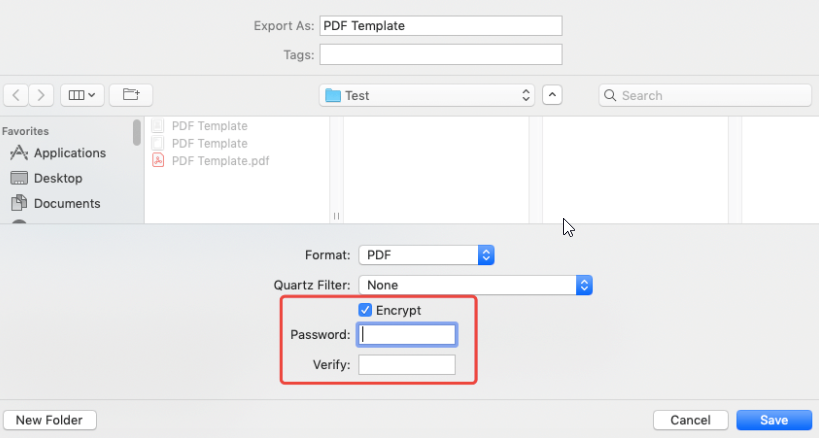
Final Thoughts
We showed you the three most common methods on how to send documents securely via email. Password-protected documents and secure file-sharing services are better suited for personal exchanges. For business communication, S/MIME certificates are the best option. With S/MIME, you encrypt and digitally sign your emails and documents and create a foolproof transmission.
Regardless of what option you choose, don’t take email and file-sharing for granted. Without protection, you could be the next victim of a cybercrime. End-to-end encryption greatly reduces the risks associated with compromised documents and emails.
Frequently Asked Questions
Sending documents via email in a secure way is important to maintain confidentiality, privacy, and data integrity. It helps comply with legal requirements, demonstrates professionalism and trust, and mitigates the risks of unauthorized access, data breaches, and cyber threats.
Copy Link
The most secure way to send documents by email is by using end-to-end encryption methods such as Pretty Good Privacy (PGP) or Secure/Multipurpose Internet Mail Extensions (S/MIME). These encryption technologies ensure that only the intended recipient can decrypt and access the documents, providing confidentiality and preventing unauthorized interception.
Copy Link
Gmail is generally considered secure for sending documents. It uses Transport Layer Security (TLS) encryption to protect the data transmitted between the sender and recipient, ensuring that it is not easily intercepted or accessed by unauthorized parties. However, end-to-end encryption, where only the sender and intended recipient can decrypt the content, is not natively supported.
Copy Link
You can email documents securely for free via Pretty Good Privacy (PGP) or Secure/Multipurpose Internet Mail Extensions (S/MIME). Another approach is to use secure file transfer services or cloud storage providers that offer encryption and password protection for shared files.
Copy Link
Save 10% on SSL Certificates when ordering today!
Fast issuance, strong encryption, 99.99% browser trust, dedicated support, and 25-day money-back guarantee. Coupon code: SAVE10



























