This tutorial provides step by step instructions on how to install an SSL Certificate on Unifi Cloud Key cloud device management. For bonus reading, we also included useful tips on where to buy the best SSL Certificate of Unifi Cloud Key.
If you’ve already generated the CSR code and obtained the SSL certificate files, jump straight to the installations steps.
Table of Contents
- Generate a CSR code on Unifi Cloud Key
- Install an SSL Certificate on Unifi Cloud Key
- Test your SSL installation
- Where to buy the best SSL Certificate for Unifi Cloud Key?
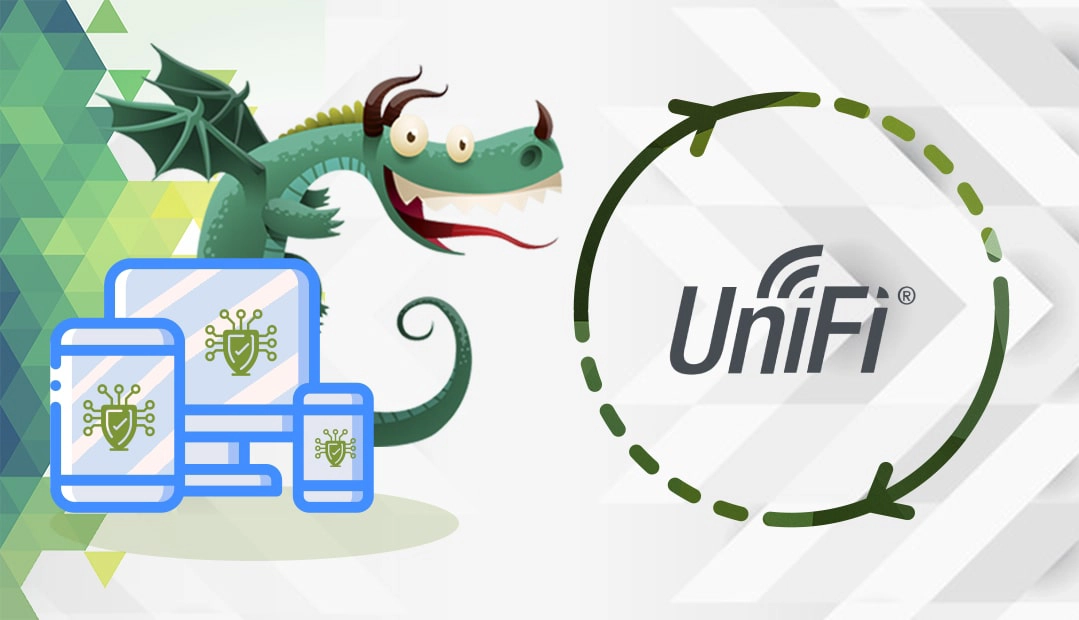
Generate a CSR code on Unifi Cloud Key
The Certificate Signing Request, or simply CSR, is a block of encoded text with your contact details such as domain and company identity. To receive an SSL Certificate, every applicant must generate a CSR code and send it to the Certificate Authority (CA) for validation.
You have two options:
- Use our CSR Generator to create the CSR automatically.
- Follow our step-by-step tutorial on how to generate CSR on Unifi Cloud Key.
You can open your CSR file with any text editor of your choice such as Notepad and use it during the digital certificate order process with your SSL vendor.
Install an SSL certificate on Unifi Cloud Key
After the CA validates your SSL request and delivers the SSL files to your inbox, you can continue with the installation.
Step 1. Prepare your SSL files
Check your email inbox and download the ZIP folder containing your SSL certificates.
Extract the SSL files from your ZIP folder. Depending on your SSL provider you may have the following files.
- The primary SSL certificate
- The intermediate SSL certificate
- The root SSL certificate
- The CA Bundle chain containing the root and intermediate certificates
Step 2. Copy your SSL files to Unifi Cloud Key
Copy your primary SSL Certificate into /etc/ssl/private/cloudkey.crt
Note: Make sure you leave a line-feed after the —–END CERTIFICATE—– attribute
Copy your intermediate certificate into the Cloud Key directory.
Step 3. Bundle your certificates
Next, you need to bundle your private key with your primary and intermediate SSL certificates.
Run the command below to generate the PKCS 12 file. Make sure you replace attributes in bold accordingly.
openssl pkcs12 -export -in /etc/ssl/private/cloudkey.crt -inkey /etc/ssl/private/cloudkey.key -out /etc/ssl/private/cloudkey.p12 -name unifi -CAfile /etc/ssl/private/yourcaname.crt -caname root -password pass:enteryourpassword
Step 4. Import the PCKS 12 file into the Cloud Key keystore
Run the command:
keytool -importkeystore -deststorepass yourpassword -destkeypass yourpassword -destkeystore /usr/lib/unifi/data/keystore -srckeystore /etc/ssl/private/cloudkey.p12 -srcstoretype PKCS12 -srcstorepass yourpassword -alias unifi
Step 5. Set the permissions and delete the unnecessary files
Run the command:
rm /etc/ssl/private/cloudkey.csr
rm /etc/ssl/private/yourcaname.crt
rm /etc/ssl/private/cloudkey.p12
tar -cvf cert.tar *
chown root:ssl-cert /etc/ssl/private/*
chmod 640 /etc/ssl/private/*
Step 6. Configure your Controller Hostname/IP
Configure your Controller Hostname/IP so the name matches your certificate. (e.g., unifi.yoursite.com).
Step 7. Restart your server and the Unifi Controller
Congrats, you’ve successfully installed an SSL Certificate on Unifi Cloud Key
Test your SSL installation
After you install an SSL Certificate on Unifi Cloud Key, you can check your configuration for potential errors or vulnerabilities. To do this efficiently, use one of these high-end SSL tools. Pick any tool from the linked article, and get instant scans and reports on your SSL Certificate.
Where to buy the best SSL Certificate for Unifi Cloud Key?
If you’re looking for a great shopping experience, then SSL Dragon is an excellent option. Our intuitive and user-friendly website will smoothly walk you through the entire range of SSL Certificates. All our products are signed by trusted Certificate Authorities and are compatible with Unifi Cloud Key.
Enjoy the lowest prices on the market, and stellar customer support for any certificate you choose. And, if you’re struggling to find the perfect cert for your project, our SSL Wizard and Advanced Certificate Filter tools are ready to help you.
If you find any inaccuracies, or you have details to add to these SSL installation instructions, please feel free to send us your feedback at [email protected]. Your input would be greatly appreciated! Thank you.
Save 10% on SSL Certificates when ordering today!
Fast issuance, strong encryption, 99.99% browser trust, dedicated support, and 25-day money-back guarantee. Coupon code: SAVE10























