In this guide, you will learn how to install an SSL certificate on Axway Gateway. If you haven’t applied for a certificate yet, the first part shows you how to generate a CSR code and submit it to the Certificate Authority. The last section includes useful tips on where to buy an SSL certificate for your API Gateway.
Table of Contents
- Generate the CSR code for Axway API Gateway
- Install An SSL certificate on Axway API Gateway
- Where to buy the best SSL certificate for Axway API Gateway?
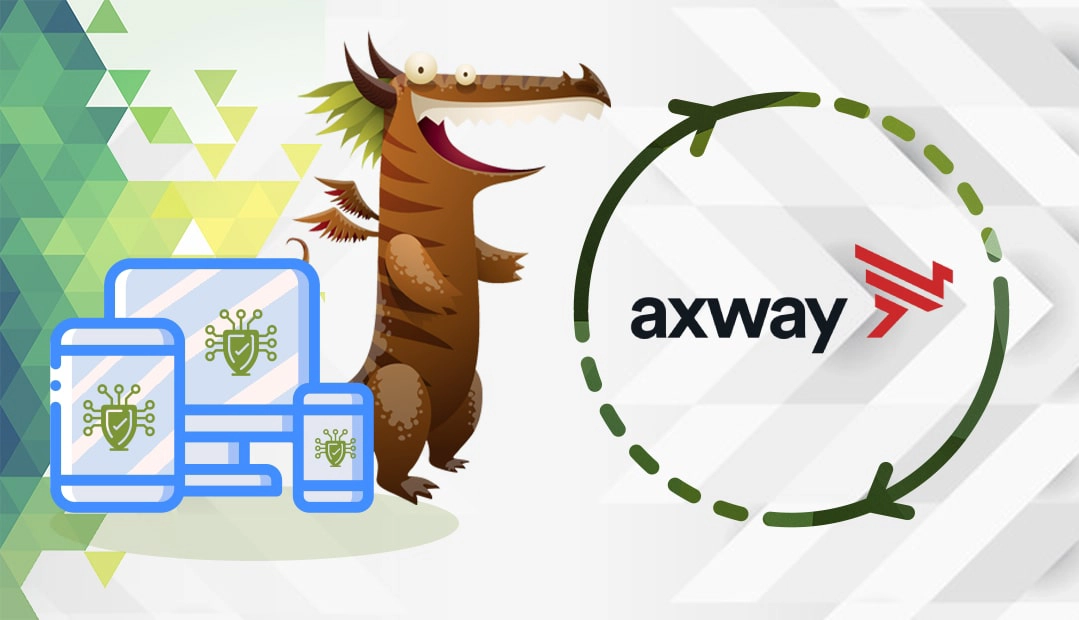
Generate the CSR code for Axway API Gateway
When it comes to CSR generation, you have several options.
- The quickest way is to use an external tool such as our CSR Generator to create the CSR automatically.
- Alternatively, you can create your CSR using the OpenSSL utility. Just follow our step-by-step tutorial on how to generate CSR in Ubuntu.
OpenSSL will create the . csr and . key files. Save the files. Open the .csr file with a text editor such as Notepad, and copy-paste its contents in the relevant box during your SSL order process.
Install An SSL certificate on Axway API Gateway
After you submit the CSR to your Certificate Authority, it will issue the necessary installation files via email. You will need to download the zip archive and extract its contents on your device. Then, you’ll have to import your primary SSL certificate and private key in the appropriate keystore in Policy Studio. To complete your installation, follow the steps below:
- Connect to your API Gateway instance in Policy Studio.
- On the left pane, select Certificates.
- Depending on your situation, choose one of two available options:
- Design-time: Click Keystore, then click Add to keystore on the subsequent dialog box. This imports the certificate and private key into the key store for Policy Studio.
- Run-time: Click Create/Import. This imports the certificate and private key into the runtime key store for API Gateway.
- In the X.509 Certificate tab, click on Import Certificate if the certificate and the private key in separate files. Click on Import Certificate + Key if the certificate and its private key are both in the same file.
- Locate your primary certificate or the file that contains both the certificate and private key. Ensure that the selection box indicates the right format for your file (usually .pem).
- In the Private Key tab, click on Import Private Key
- Browse to your private key file. Ensure that the selection box indicates the right format for your file.
- Click on OK to complete the installation of your SSL certificate.
After you install an SSL Certificate on Axway API Gateway, you should run a quick test and check your new SSL certificate for potential errors and vulnerabilities. We have an entire article on our blog, describing the best SSL tools to scan your SSL installation.
Where to buy the best SSL certificate for Axway API Gateway?
The best place to get an SSL Certificate for Axway API Gateway is from SSL Dragon. We offer the best prices and discounts on the entire range of our SSL products. We’ve carefully selected the best SSL brands on the market to secure your website. All our SSL certificates are compatible with Axway API Gateway.
To help you choose the right SSL certificate for your project, we created a handy SSL tool. Our SSL Wizard will recommend the optimal SSL product based on your website and budget.
If you find any inaccuracies, or you have details to add to these SSL installation instructions, please feel free to send us your feedback at [email protected]. Your input would be greatly appreciated! Thank you.
Save 10% on SSL Certificates when ordering today!
Fast issuance, strong encryption, 99.99% browser trust, dedicated support, and 25-day money-back guarantee. Coupon code: SAVE10























