In this article, you will learn how to install an SSL Certificate on Android, the most popular mobile OS in the world. If you haven’t applied for an SSL Certificate yet, the first part of this guide will show you how to generate a CSR code for your android app.
As a bonus reading, we’ve also included a few tips on where to buy the best SSL Certificate for Android apps.
Table of Contents
- Generate a CSR code for Android apps
- Install an SSL Certificate on Android
- Test your SSL installation
- Where to buy the best SSL Certificate for Android?
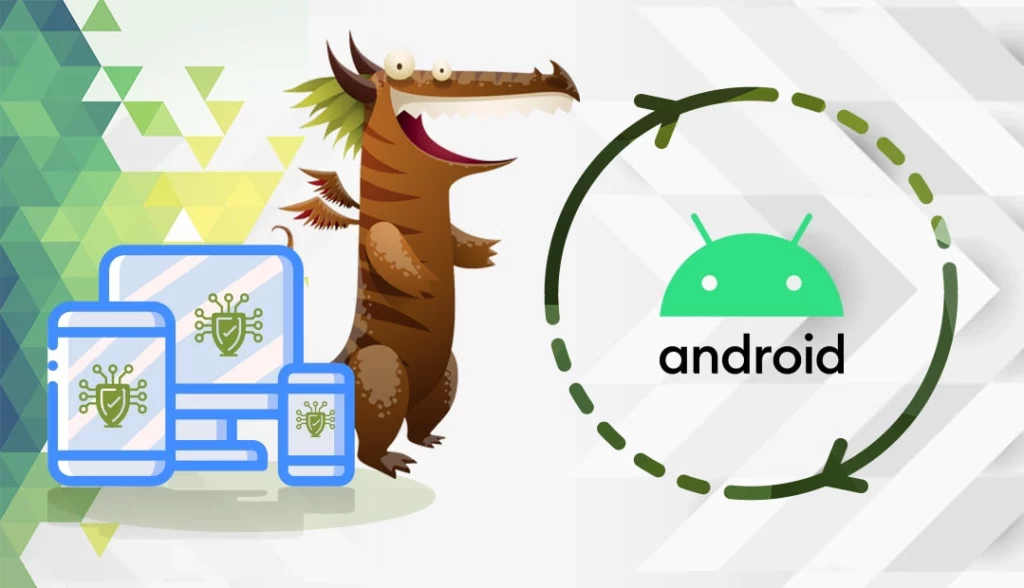
Generate a CSR code for Android apps
CSR is an acronym for Certificate Signing Request, a block of encoded text with contact data every SSL applicant must generate and send to the CA during the certificate enrollment process.
You have two options:
- Generate the CSR automatically using our CSR Generator.
- Follow our step-by-step tutorial on how to create the CSR on Android.
Install an SSL Certificate on Android
After your CA validates your SSL request and sends the necessary SSL files to your inbox, you can proceed with the installation.
Before you begin, your SSL files meet the Android requirements:
- Android only supports DER-encoded X.509 SSL certificates
- Android support PKCS#12 key store files with .pfx or .p12 extension
- You’ll have to create a PKCS#12 password or passphrase
- If your certificates’ extension is not in .cer or .crt format, you will have to convert them, using an SSL Converter tool
- SSL is supported by all Android’s older and newer versions
Please, follow the steps below to begin your installation:
- On your Android admin dashboard go to Settings > Security
- Under Credential Storage click on Install from Phone Storage/Install from SD Card
Note: if you don’t have this option, navigate to Advanced Settings > Security or Advanced Settings > Privacy and click on Install from Phone Storage/Install from SD Card. - The File Storage Manager will appear. Locate your SSL Certificate from your device
- If prompted to enter the PKCS#12 password, type the password you created
- In the Certificate Name field, enter a friendly name for your certificate
- Under Credential Use select VPN and Apps or Wi-Fi based on your security requirements.
Congratulations, you’ve successfully installed an SSL Certificate on Android.
Test your SSL installation
After you install an SSL Certificate on Android, you should perform a thorough check of your SSL configuration. These highly efficient SSL tools will help you spot any potential vulnerabilities within your SSL installation. With instant scans and details reports, you’ll always keep your SSL certificate up and running.
Where to buy the best SSL Certificate for Android?
If you’re looking for affordable SSL Certificates, then you’ve come to the right SSL vendor. SSL Dragon’s intuitive and user-friendly website will walk you through the entire range of SSL products. All our SSL Certificates are signed by trusted Certificate Authorities and are compatible with Android OS.
SSL Dragon brings you the best SSL deals on the market and flawless customer support for any certificate you choose. And, if you’re struggling to find the perfect cert for your website, our SSL Wizard and Advanced Certificate Filter tools can offer quick suggestions.
If you find any inaccuracies, or you have details to add to these SSL installation instructions, please feel free to send us your feedback at [email protected]. Your input would be greatly appreciated! Thank you.
Frequently Asked Questions
To fix the SSL connection on the Android, try one of the following solutions:
- Adjust your date and time
- Clear browsing data
- Disable your antivirus
- Reset to factory data
Copy Link
Navigate to your phone settings and click Security > Encryption & Credentials > Trusted credentials. From the list of certificates, click on any certificate to see the details.
Copy Link
Securing your android app with an SSL certificate will protect it against man-in-the-middle attacks and ensure your users’ sensitive data is safe. If your app processes payment data, an SSL certificate is a must.
Copy Link
Save 10% on SSL Certificates when ordering from SSL Dragon today!
Fast issuance, strong encryption, 99.99% browser trust, dedicated support, and 25-day money-back guarantee. Coupon code: SAVE10






















