In this article, you will learn how to install an SSL Certificate on Aruba ClearPass Policy Manager (CPPM). Besides configuration instructions, you will also discover the best place to shop for affordable SSL Certificates, so keep reading until the end.
If you’ve already generated the CSR elsewhere, and received the SSL Certificate from your CA, feel free to skip part one and jump straight to the installation steps. Use the links below to navigate between sections.
Table of Contents
- Generate a CSR code on Aruba ClearPass
- Install an SSL Certificate on Aruba ClearPass
- Test your SSL installation
- Where to buy the best SSL Certificate for Aruba ClearPass?
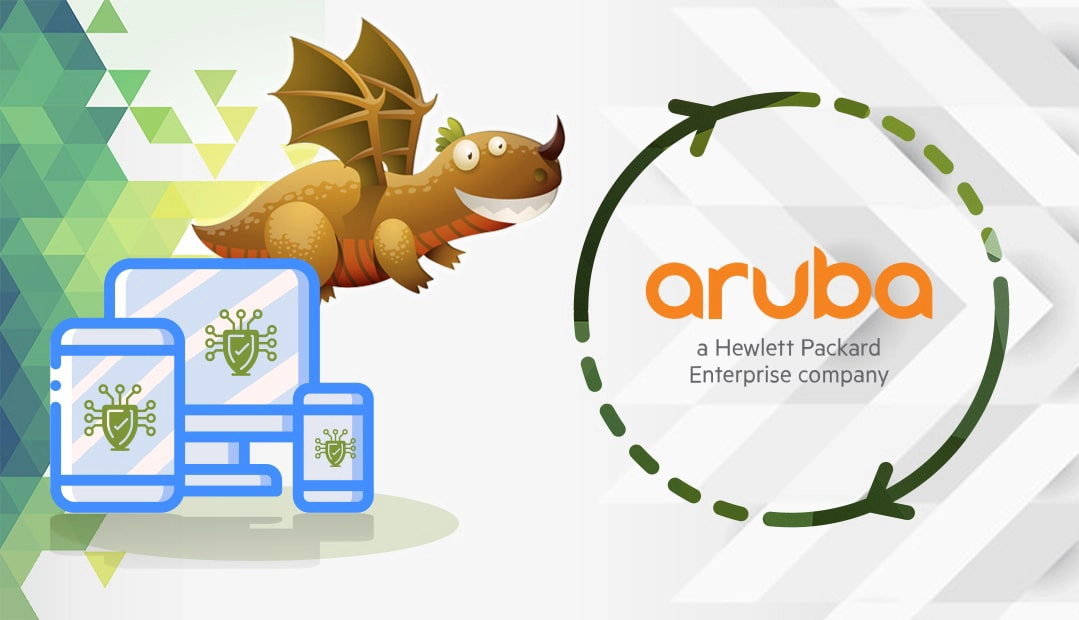
Generate a CSR code on Aruba ClearPass
When applying for an SSL certificate, one of the requirements is to create a CSR (Certificate Signing Request) code and submit it to the CA. The CSR is a block of encoded text with your contact details such as domain and company identity. Along with the CSR, you’ll also generate the private key, an essential part of the digital certificate required during the SSL installation.
You have two options:
- Generate the CSR automatically using our CSR Generator.
- Follow our step-by-step tutorial on how to create the CSR on Aruba ClearPass
Install an SSL Certificate on Aruba ClearPass
After the CA validates your SSL request, it will send the necessary installation files to your inbox. Download the ZIP folder, and extract its contents. You should have the following files:
- The Signed SSL Certificate
- The CA Bundle file containing the root and intermediate certificates
Step 1: Merge the certificates
To install an SSL Certificate on Aruba ClearPass, you need to merge all the certificates into a single .pem file, and then convert it into a .pfx file with the private key that you’ve generated during the CSR creation.
Open each certificate file with a text editor of your choice such as Notepad, and copy its contents into a single plain text file with .pem extension. Your .pem file should look like this:
——BEGIN CERTIFICATE——
*The Signed SSL Certificate for your domain*
——END CERTIFICATE——
——BEGIN CERTIFICATE——
*Intermediate CA cert *
——END CERTIFICATE——–
——BEGIN CERTIFICATE——
*Root CA cert *
——END CERTIFICATE——
For the purpose of this demonstration, we’ll name the combined SSL file full-cert.pem, but you can give it any name you wish.
Step 2: Import your SSL file and the private key
- Log into your Aruba ClearPass CPPM console
- Go to Administration > Certificate > Server Certificate
- On the right, click Import Server Certificate
- In the Import Server Certificate window, upload your SSL certificate and private key:
- Certificate File: import the full-cert.pem (the combined SSL file)
- Private Key File: import the pkey file that you’ve created during the CSR generation
- Private Key Password: enter the password for your private key file
- Click Import.
Congratulations, you’ve successfully installed an SSL Certificate on Aruba ClearPass.
Test your SSL installation
After you install an SSL Certificate on Aruba ClearPass, you should perform a thorough check of your SSL configuration. These highly efficient SSL tools will help you spot any potential vulnerabilities within your SSL installation. With instant scans and details reports, you’ll always keep your SSL certificate up and running.
Where to buy the best SSL Certificate for Aruba ClearPass?
If you’re looking for affordable SSL Certificates, then you’ve come to the right SSL vendor. SSL Dragon’s intuitive and user-friendly website will walk you through the entire range of SSL products. All our SSL Certificates are signed by trusted Certificate Authorities and are compatible with Aruba ClearPass.
SSL Dragon brings you the best SSL deals on the market and flawless customer support for any certificate you choose. And, if you’re struggling to find the perfect cert for your website, our SSL Wizard and Advanced Certificate Filter tools can offer quick suggestions.
If you find any inaccuracies, or you have details to add to these SSL installation instructions, please feel free to send us your feedback at [email protected]. Your input would be greatly appreciated! Thank you.
Save 10% on SSL Certificates when ordering today!
Fast issuance, strong encryption, 99.99% browser trust, dedicated support, and 25-day money-back guarantee. Coupon code: SAVE10























