In this guide, you’ll learn how to install an SSL Certificate on the Pound reverse proxy server. If you haven’t generated the CSR (Certificate Signing Request) code yet, the first part of the guide will show you how to generate a CSR code. The second part will focus on the SSL installation, while in the last segment, you’ll discover where to buy the best SSL Certificate for your project.
Table of Contents
- Generate the CSR for Pound
- Install the SSL certificate on Pound
- Test Your SSL installation
- Where to buy the best SSL certificate for Pound?
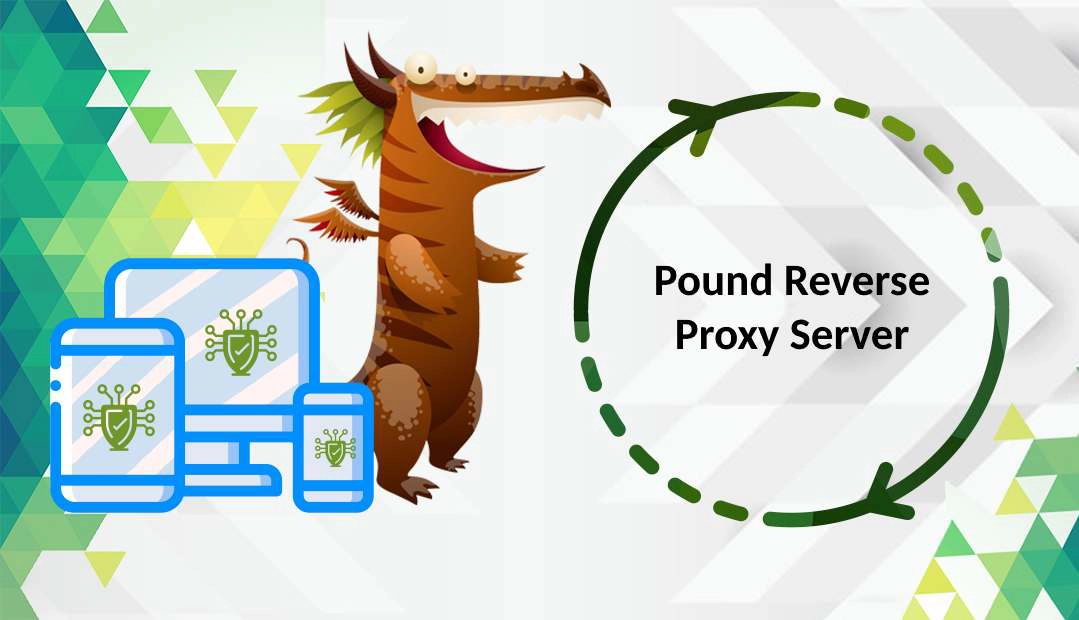
Generate the CSR for Pound
CSR is an acronym for Certificate Signing Request, an encoded block of text that every SSL applicant must submit to the Certificate Authority during the SSL buying process. The CSR contains information about your company and the domain you want to secure.
You have two options:
- Use our CSR Generator to create the CSR automatically.
- Follow our step-by-step tutorial on how to generate CSR on Pound.
When applying for your certificate, please include the full CSR text including the —-BEGIN CERTIFICATE REQUEST—– and —–END CERTIFICATE REQUEST—– tags.
Along with the CSR, OpenSSL will also create your private key (yourdomain.key). Save and store it in a safe place. You will need it during the SSL configuration.
Install the SSL certificate on Pound
After you receive the SSL installation files from your CA, you need to download the archived folder and extract its contents on your system.
Next, you must combine your primary and intermediate certificate files with your private key into a single PEM file, with .pem extension.
Now, the order of the files is important. The primary certificate, issued specifically for your domain, must be at the top of that new .pem file, and the intermediate at the bottom.
For this guide, we’ll assume the Certificate files are stored in /etc/test/ssl directory.
Use the commands below to combine the files:
Private Key
$ cat /etc/test/ssl/private_keys/host_key.pem >> /etc/test/ssl/pound/host_key_and_cert_chain.pem
Primary Certificate
$ cat /etc/test/ssl/certs/host_cert.pem >> /etc/test/ssl/pound/host_key_and_cert_chain.pem
Intermediate Certificate
$ cat /etc/test/ssl/ca/intermediate.pem >> /etc/test/ssl/pound/host_key_and_cert_chain.pem
Note: Replace the private key and certificate names (bolded) we’ve included in the examples with the ones matching your actual files.
Next, open the pound.cfg file and add the following line of code with the actual name of your PEM file.
“/etc/puppet/ssl/pound/host_key_and_cert_chain.pem”
Finally, restart pound to activate your SSL certificate:
pound -f /etc/pound/pound.cfg -p /var/run/pound.pid
Test Your SSL installation
After you install an SSL Certificate on Pound, you should run a quick test and check your new SSL certificate for potential errors and vulnerabilities. We have an entire article on our blog describing the best SSL tools to scan your SSL installation.
Where to buy the best SSL certificate for Pound?
When buying an SSL Certificate, you should consider three essential aspects: validation type, price, and customer service. At SSL Dragon, we offer an entire range of SSL certificates at affordable prices, backed by excellent customer service! Our SSL certificates are signed by leading Certificate Authorities and are compatible with Google Pound reverse proxy server.
Don’t know what type of SSL certificate to choose? Use our SSL Wizard to find the ideal SSL product for your website.
If you find any inaccuracies, or you have details to add to these SSL installation instructions, please feel free to send us your feedback at [email protected]. Your input would be greatly appreciated! Thank you.
Save 10% on SSL Certificates when ordering today!
Fast issuance, strong encryption, 99.99% browser trust, dedicated support, and 25-day money-back guarantee. Coupon code: SAVE10























