In this four-part article, you will learn how to install an SSL Certificate on Barracuda SSL VPN. Also we’ll reveal the best place to shop for SSL Certificates.
If you’ve already generated your CSR code and applied for an SSL Certificate, feel free to skip the first part and jump straight to the installation instructions.
Table of Contents
- Generate a CSR code on Barracuda SSL VPN
- Install an SSL Certificate on Barracuda SSL VPN
- Test your SSL Installation
- Where to buy the best SSL Certificate for Barracuda SSL VPN?
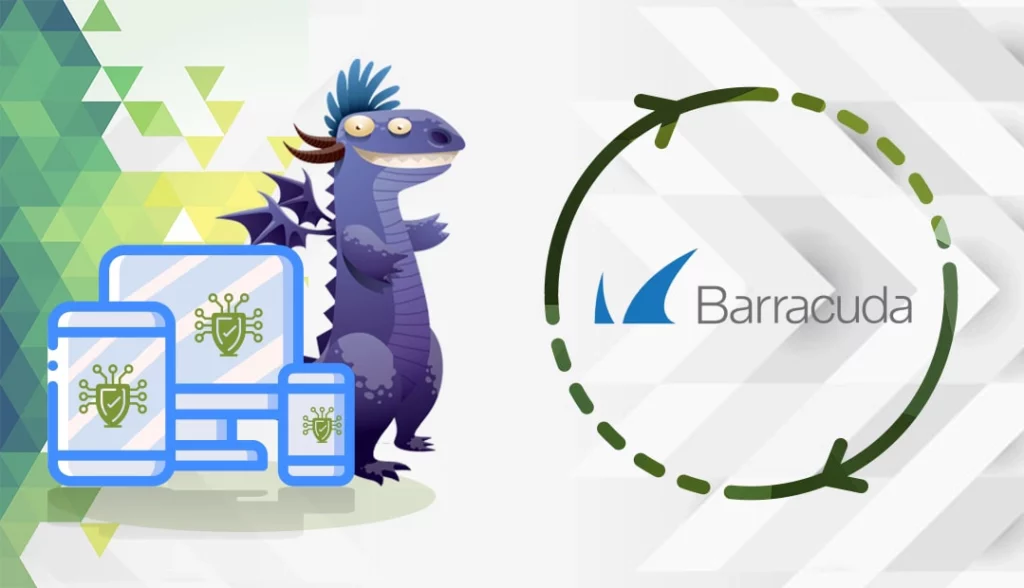
Generate a CSR Code on Barracuda SSL VPN
CSR stands for Certificate Signing Request, a block of encrypted text with your contact details. You must send the CSR to your CA during the order process to pass the SSL validation.
You have two options:
- Use our CSR Generator to create the CSR automatically.
- Follow our step-by-step tutorial on how to generate CSR in Barracuda SSL VPN.
Copy your CSR code into a text document such as Notepad. Don’t forget to include the begin header and end footer as well.
Copy your Private Key into a text document such as Notepad and save it in a safe location. You’ll need it during the SSL installation.
Now you can submit your CSR to your CA and wait for your SSL Certificate files to arrive. The CAs usually send the SSL files in a ZIP folder via email.
Install an SSL Certificate on Barracuda SSL VPN
After you receive the SSL certificate files from your CA, you can proceed with the installation.
Make sure you have the following files:
- Your primary SSL Certificate
- Your Intermediate CA Certificate
- Your Root CA Certificate
You can get these files from the ZIP archive that your CA sent you. Extract its contents and copy each certificate in separate .crt files using a text editor such as Notepad.
- Log into your Barracuda SSL VPN account
- On top of the page, click Basic, then SSL Certificate
- In the SSL Certificate Configuration pane, next to Certificate Type, select Trusted (Signed by a trusted CA) from the drop-down list
- In the Trusted (Signed by a trusted CA) pane, upload the following SSL certificate files:
- Click Browse next to Add File and upload your root certificate file
- Repeat the same action, and upload your intermediate certificate file
- Click Browse again, and now upload your server Certificate file
- Verify the status of your uploaded files. It should read OK, then click Use
- Now, all you have to do is synchronize your SSL Certificate. Go to the Synchronize SSL Certificate section and click Synchronize.
Well done! You’ve successfully installed an SSL Certificate on Barracuda SSL VPN web interface.
Test your SSL Installation
After you install an SSL Certificate on Barracuda SSL VPN, check your configuration for potential vulnerabilities. With the help of these highly efficient SSL tools you can quickly diagnose any SSL Certificate errors. Get instant scans and reports on a wide range of parameters, so your website remains always secure.
Where to buy the best SSL Certificate for Barracuda SSL VPN?
The best SSL Vendor that sells SSL Certificates for Barracuda SSL VPN is SSL Dragon. We offer affordable prices and regular discounts on the full suite of our SSL products. We’ve partnered with the best SSL brands on the market to provide high-end encryption to websites of any size. All our SSL certificates are compatible with Barracuda SSL VPN.
To help you choose the perfect SSL certificate that will also fit your budget, we created two exclusive SSL tools. Our SSL Wizard takes just a few seconds to find the best SSL deal for your website. On the other hand, the Advanced Certificate Filter lets you sort and compare various SSL certificates by price, validation, and features.
If you find any inaccuracies, or you have details to add to these SSL installation instructions, please feel free to send us your feedback at [email protected]. Your input would be greatly appreciated! Thank you.
Save 10% on SSL Certificates when ordering from SSL Dragon today!
Fast issuance, strong encryption, 99.99% browser trust, dedicated support, and 25-day money-back guarantee. Coupon code: SAVE10






















