This tutorial provides step-by-step instructions on how to install an SSL certificate on Synology NAS. By the end of this extensive guide, you will also discover the best place to buy an SSL Certificate for your Synology NAS appliance.
Table of Contents
- Generate a CSR code on Synology NAS
- Install an SSL Certificate on Synology NAS
- Test your SSL Installation
- Where to buy an SSL Certificate for Synology NAS?
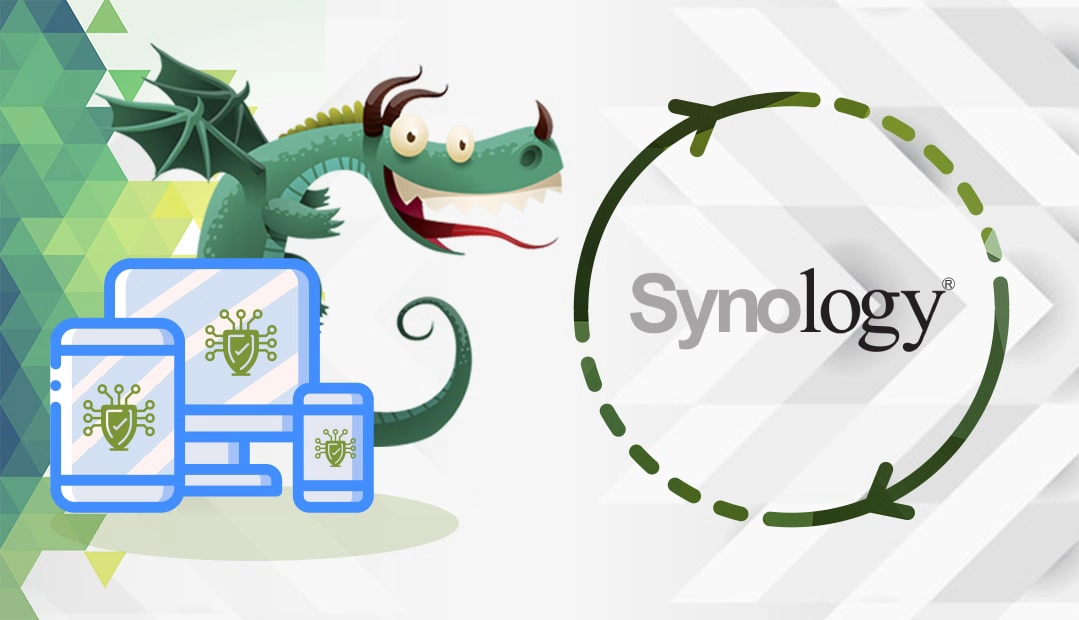
Generate a CSR code on Synology NAS
When applying for an SSL Certificate, an essential step is to create a Certificate Signing Request (CSR) code and send it to the CA. The CSR is a block of encrypted text containing your contact details, such as info about your website and company
You have two options:
- Generate the CSR automatically using our CSR Generator.
- Follow our step-by-step tutorial on how to create the CSR on Synology NAS
Once you’ve received your SSL certificate from the CA, continue with the installation instructions.
Install an SSL Certificate on Synology NAS
Before installation, make sure you have the following files:
- Your primary certificate: the crt file from the ZIP archive you’ve received from your CA via email
- Intermediate certificate: the bundle file that resides in the same ZIP archive as the primary certificate
- Private key: the key file you’ve generated along with the CSR code. You can find it in the archive.zip folder you downloaded during the CSR generation.
Follow the steps below to install your SSL Certificate:
- Log into your Synology account and navigate to Control Panel, then Security > Certificate
- In the Certificate tab, click Add. A new window will pop up. Select Add a new certificate then click Next
- In the next window, select the Import certificate option and check the Set as default certificate You may leave the Description field blank, or enter a name for your certificate to differentiate it from other ones if you have several SSL certs running. Click Next
- In the Import Certificate Files window, upload your SSL certificate files. Click browse to select your private key, primary certificate, and intermediate certificate. After you select the SSL files click, OK
- If your upload is successful, your Synology NAS will restart automatically
Congratulations! Now, you know how to install an SSL certificate on Synology NAS.
Force a secure connection
You can force an HTTPS connection when accessing your server. Follow the steps below to do it:
- Go to Control Panel > Network > DSM Settings
- Select Automatically redirect HTTP connections to HTTPS option (Web Station and Photo Station excluded)
- Click Apply.
That’s it. Now, you will connect only via the HTTPS protocol.
Test your SSL installation
After you install an SSL Certificate on Synology NAS, it’s always wise to scan your new installation for potential errors or vulnerabilities, just to be on the safe side of things. With these powerful SSL tools, you can get instant reports on all facets of your SSL Certificate and its configuration.
Where to buy an SSL Certificate for Synology NAS?
The best place to buy an SSL Certificate for Synology NAS is from SSL Dragon. We offer incredibly low prices, massive discounts, and exclusive deals on the full range of our SSL products. We’ve selected only the top SSL brands on the market to equip your website with unbreakable encryption. All our SSL certificates are compatible with Synology NAS.
To help you choose the perfect SSL certificate, we created a couple of powerful SSL tools. Our SSL Wizard does the search for you and recommends the best SSL certificate for your online project. On the other hand, the Certificate Filter sorts and compares different SSL products by price, validation, and features.
If you find any inaccuracies, or you have details to add to these SSL installation instructions, please feel free to send us your feedback at [email protected]. Your input would be greatly appreciated! Thank you.
Frequently Asked Questions
Browsers won’t trust your SSL certificate if it’s self-signed or expired. Ensure you have a valid SSL certificate and that no intermediate certificates are missing.
Copy Link
Depending on your needs, you can get any type of SSL certificate from SSL Dragon. All our certificates are issued by reputable certificate authorities and are compatible with NAS.
Copy Link
Besides installing an SSL certificate and enabling HTTPS, you should use a secure FTP service, strong passwords, and two-factor authentication.
Copy Link
Save 10% on SSL Certificates when ordering today!
Fast issuance, strong encryption, 99.99% browser trust, dedicated support, and 25-day money-back guarantee. Coupon code: SAVE10























