This guide will show you how to install an SSL Certificate on Zyxel ZyWall USG. It will also reveal the best place where you can buy affordable SSL certificates.
If you’ve already generated a CSR code and applied for your certificate, skip this step and start following the installation instructions.
Table of Contents
- Generate CSR on Zyxel Zywall USG
- Install an SSL certificate on Zyxel Zywall USG
- Check your configuration
- Where to buy the best SSL certificate for Zyxel Zywall USG?
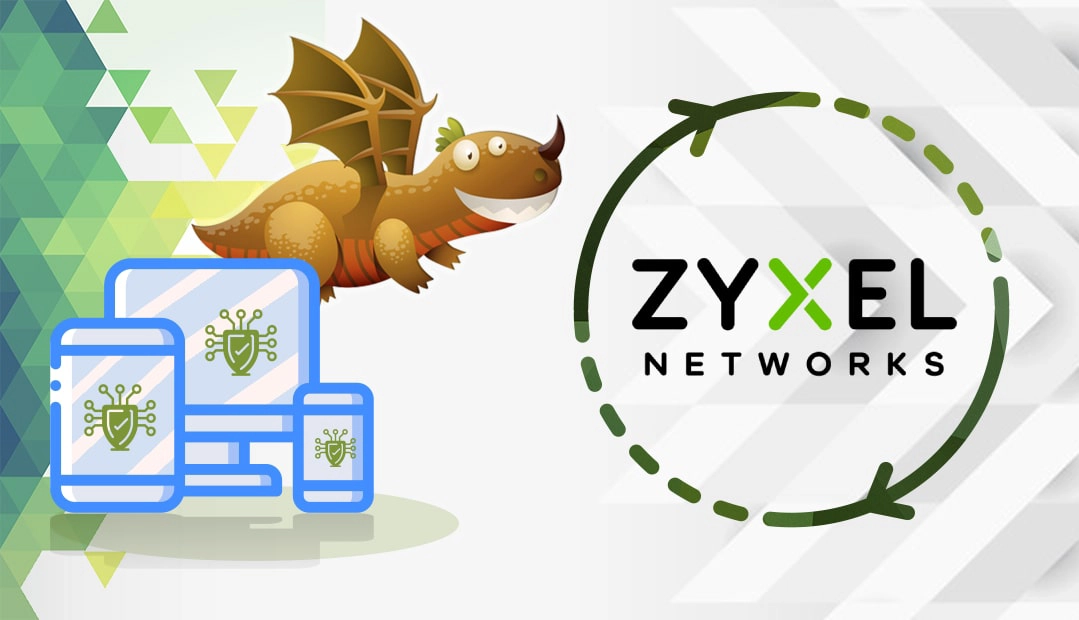
Generate CSR on Zyxel Zywall USG
CSR stands for Certificate Signing Request, a block of encoded text with your contact data. To obtain a third-party SSL certificate, you need to generate the CSR and submit it to the Certificate Authority for validation.
You have two options:
- Use our CSR Generator to create the CSR automatically.
- Follow our step-by-step tutorial on how to generate CSR on Zyxel Zywall USG.
You can now go to the My certificate details screen and retrieve the CSR. Copy and paste its contents in the relevant field when ordering your SSL certificate.
Install the SSL certificate on Zyxel Zywall USG
After your CA signs and sends your SSL certificate to your inbox, download it and extract its contents on your local machine.
Instructions for .cer or .p7b format
If your certificate is in .cer or .p7b format do the following:
- Go to Object > Certificate > My Certificates
- In the web configurator, click Import
- Click browse and find your certificate file.
- Leave the password field blank, then click OK.
- Your certificate should now be installed.
Instructions for .crt format
If your certificate is in .crt format, you need to combine the files you’ve received into .pem format. Use a text editor such as Notepad and copy-paste the entire content of each certificate file into one single text. Follow the exact order shown below:
- The Primary Certificate – your_domain_name.crt
- The First Intermediate Certificate – yourCAname.crt
- The Second Intermediate Certificate (if a 2nd intermediate cert is supplied) –yourCA2name.crt
- The Root Certificate – TrustedRoot.crt
Note: the file names are just for example purposes.
The end result should look like this:
–BEGIN CERTIFICATE—–
(Your Primary SSL certificate)
—–END CERTIFICATE—–
—–BEGIN CERTIFICATE—–
(Your First Intermediate certificate)
—–END CERTIFICATE—–
—–BEGIN CERTIFICATE—–
(Your Second Intermediate certificate (if applicable))
—–END CERTIFICATE—–
—–BEGIN CERTIFICATE—–
(Your Root certificate:)
—–END CERTIFICATE—–
Save the newly-combined .pem file. You can now install it on Zywall:
- Navigate to Object > Certificates > My certificates
- In the Web Configurator, click Import
- Select Browse and find your certificate file.
- Leave the password blank and click OK.
- That’s it! You’ve completed the installation successfully.
Check your configuration
After you install an SSL Certificate on Zywall USG, you can check your configuration for potential errors or vulnerabilities. To do this efficiently, use one of these high-end SSL tools. Pick any tool from the linked article, and get instant scans and reports on your SSL Certificate.
Where to buy the best SSL certificate for Zywall USG?
If you’re looking for a pleasant shopping experience, then SSL Dragon is a great option. Our intuitive and user-friendly website will smoothly walk you through the entire range of SSL Certificates. All our products are signed by trusted Certificate Authorities and are compatible with Zywall USG.
Enjoy the lowest prices on the market, and stellar customer support for any certificate you choose.
If you find any inaccuracies, or you have details to add to these SSL installation instructions, please feel free to send us your feedback at [email protected]. Your input would be greatly appreciated! Thank you.
Save 10% on SSL Certificates when ordering today!
Fast issuance, strong encryption, 99.99% browser trust, dedicated support, and 25-day money-back guarantee. Coupon code: SAVE10























